镜像下载、域名解析、时间同步请点击 阿里云开源镜像站
zabbix6.0 LTS版本出来了,前段时间刚安装了5.4,今天打算在虚拟机上安装6.0测试,安装6.0的要求php版本不低于7.2,mariadb不低于10.5。这个文章里面的环境版本不能满足zabbix6.0了,所有今天换新版本
dnf module list nginx
显示如下:
[root@zabbix ~]# dnf module list nginx上次元数据过期检查:0:00:16 前,执行于 2022年02月22日 星期二 15时11分16秒。CentOS Stream 8 - AppStreamName Stream Profiles Summarynginx 1.14 [d] common [d] nginx webservernginx 1.16 common [d] nginx webservernginx 1.18 common [d] nginx webservernginx 1.20 common [d] nginx webserver提示:[d]默认,[e]已启用,[x]已禁用,[i]已安装
dnf module enable nginx:1.20
显示如下:
[root@zabbix ~]# dnf module enable nginx:1.20上次元数据过期检查:0:00:41 前,执行于 2022年02月22日 星期二 15时11分16秒。依赖关系解决。================================================================================软件包 架构 版本 仓库 大小================================================================================启用模块流:nginx 1.20事务概要================================================================================确定吗?[y/N]: y完毕![root@zabbix ~]#
dnf install nginx
systemctl start nginx
systemctl enable nginx
nano /etc/yum.repos.d/MariaDB.repo
把下面的内容复制进去:
# MariaDB 10.6 CentOS repository list - created 2022-02-22 03:23 UTC# https://mariadb.org/download/[mariadb]name = MariaDBbaseurl = https://mirrors.aliyun.com/mariadb/yum/10.6/centos8-amd64module_hotfixes=1gpgkey=https://mirrors.aliyun.com/mariadb/yum/RPM-GPG-KEY-MariaDBgpgcheck=1
dnf install MariaDB-server
systemctl start mariadb
systemctl enable mariadb
mariadb-secure-installation[root@zabbix ~]# mariadb-secure-installationNOTE: RUNNING ALL PARTS OF THIS SCRIPT IS RECOMMENDED FOR ALL MariaDBSERVERS IN PRODUCTION USE! PLEASE READ EACH STEP CAREFULLY!In order to log into MariaDB to secure it, we'll need the currentpassword for the root user. If you've just installed MariaDB, andhaven't set the root password yet, you should just press enter here.Enter current password for root (enter for none):OK, successfully used password, moving on...Setting the root password or using the unix_socket ensures that nobodycan log into the MariaDB root user without the proper authorisation.You already have your root account protected, so you can safely answer 'n'.Switch to unix_socket authentication [Y/n] yEnabled successfully!Reloading privilege tables..... Success!You already have your root account protected, so you can safely answer 'n'.Change the root password? [Y/n] yNew password:Re-enter new password:Password updated successfully!Reloading privilege tables..... Success!By default, a MariaDB installation has an anonymous user, allowing anyoneto log into MariaDB without having to have a user account created forthem. This is intended only for testing, and to make the installationgo a bit smoother. You should remove them before moving into aproduction environment.Remove anonymous users? [Y/n] y... Success!Normally, root should only be allowed to connect from 'localhost'. Thisensures that someone cannot guess at the root password from the network.Disallow root login remotely? [Y/n] y... Success!By default, MariaDB comes with a database named 'test' that anyone canaccess. This is also intended only for testing, and should be removedbefore moving into a production environment.Remove test database and access to it? [Y/n] y- Dropping test database...... Success!- Removing privileges on test database...... Success!Reloading the privilege tables will ensure that all changes made so farwill take effect immediately.Reload privilege tables now? [Y/n] y... Success!Cleaning up...All done! If you've completed all of the above steps, your MariaDBinstallation should now be secure.Thanks for using MariaDB!
dnf module list php
显示如下:
[root@zabbix ~]# dnf module list php上次元数据过期检查:0:09:35 前,执行于 2022年02月22日 星期二 15时37分57秒。CentOS Stream 8 - AppStreamName Stream Profiles Summaryphp 7.2 [d] common [d], devel, minimal PHP scripting languagephp 7.3 common [d], devel, minimal PHP scripting languagephp 7.4 common [d], devel, minimal PHP scripting languagephp 8.0 common [d], devel, minimal PHP scripting language提示:[d]默认,[e]已启用,[x]已禁用,[i]已安装
dnf module enable php:7.4
显示如下:
[root@zabbix ~]# dnf module enable php:7.4上次元数据过期检查:0:11:14 前,执行于 2022年02月22日 星期二 15时37分57秒。依赖关系解决。================================================================================软件包 架构 版本 仓库 大小================================================================================启用模块流:httpd 2.4php 7.4事务概要================================================================================确定吗?[y/N]: y完毕![root@zabbix ~]#
dnf install php php-mysqlnd php-fpm php-opcache php-gd php-xml php-mbstring php-json php-posix
systemctl start php-fpm
systemctl enable php-fpm
nano /etc/php-fpm.d/www.conf
把user = apache 和 group = apache 改为 user = nginx 和 group = nginx
开启http 80
firewall-cmd --permanent --zone=public --add-service=http
开启https 443
firewall-cmd --permanent --zone=public --add-service=https
开启3306
firewall-cmd --zone=public --add-port=3306/tcp --permanent
最后reload一下防火墙
firewall-cmd --reload
systemctl restart nginx mariadb php-fpm
在/usr/share/nginx/html/里新建一个phpinfo.php文件
nano /usr/share/nginx/html/phpinfo.php
把下面的php代码写到phpinfo.php中:
<?php phpinfo(); ?>
在浏览器地址栏输入:127.0.0.1/phpinfo.php 或 localhost/phpinfo.php就可以看到php信息页面了!

到此,zabbix的安装环境搭建完毕,下次更新安装zabbix6.0及配置。
本文转自:https://blog.csdn.net/alinathz/article/details/123068577
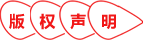
Copyright 2014-2026 https://www.php.cn/ All Rights Reserved | php.cn | 湘ICP备2023035733号