在windows server 2019上安装mysql 8.0详细指南

准备工作
一、系统环境:
操作系统:Windows Server 2019
Web服务器:IIS 10
MySQL版本:8.0.32
二、所需软件:
Visual C++ Redistributable for Visual Studio 2015 (安装PHP和MySQL必需,已安装可忽略)
MySQL安装程序:MySQL Installer Community 8.0.32.0

开发环境: 1、开发语言:asp.net 2.0(C#) 2、数据库sql 2005 3、开发平台:windows 2003+Microsoft .NET Framework v2.0 +Microsoft SQL server 2005+IIS6.0 配置环境要求: 1、操作系统须为windows 2003,须已安装IIS Web 6.0以上服务 (从Windows组件中安装IIS) 2、须已安
 5
5

MySQL 8.0安装步骤
mysql-installer-community-8.0.32.0.msi,选择“Custom”自定义安装,点击“Next”。
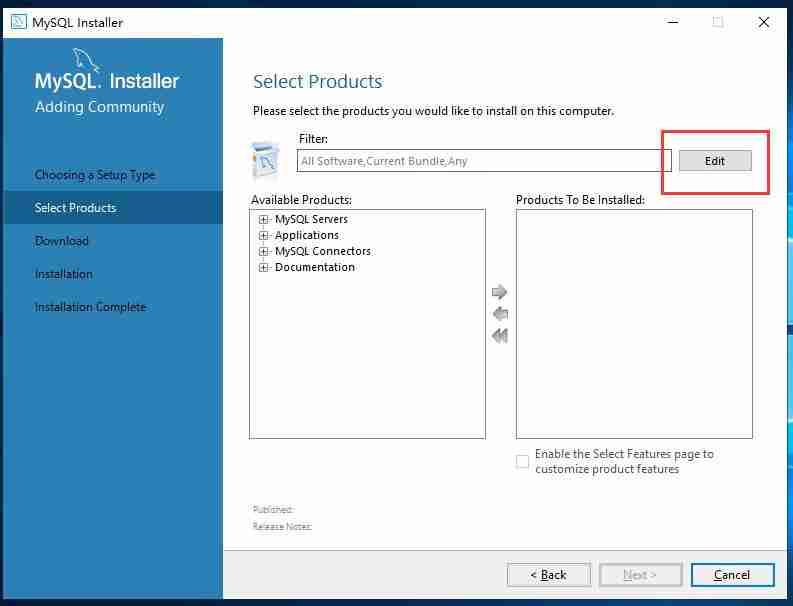

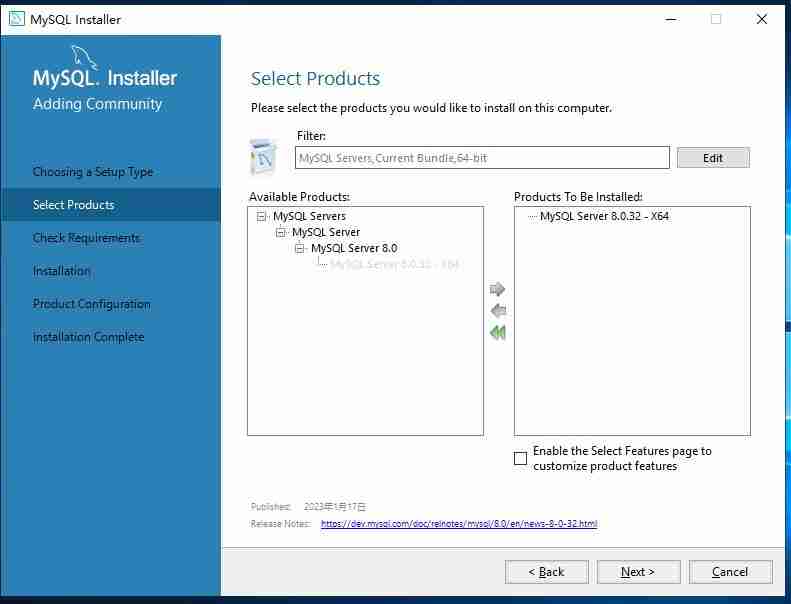
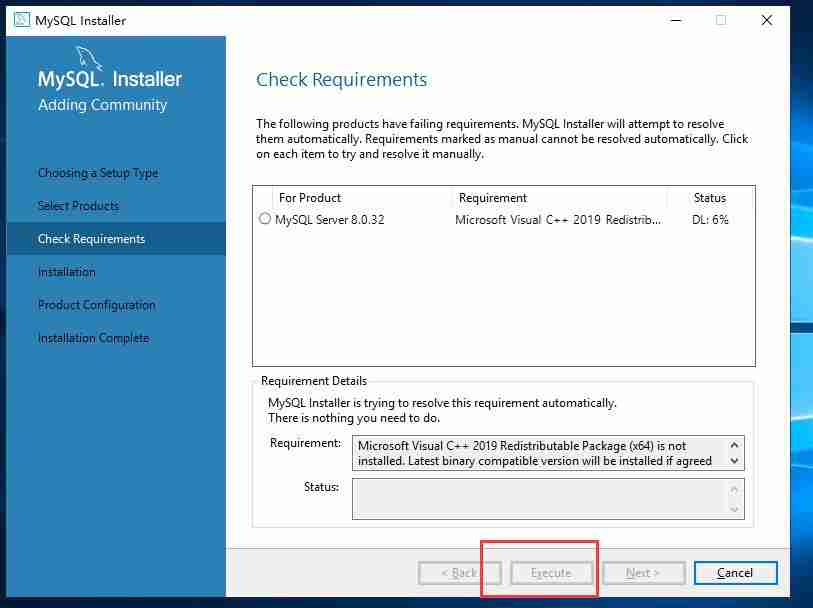
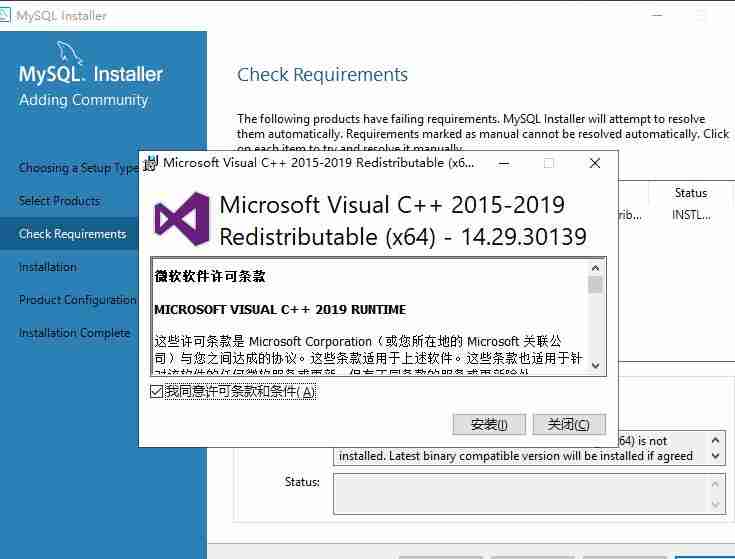

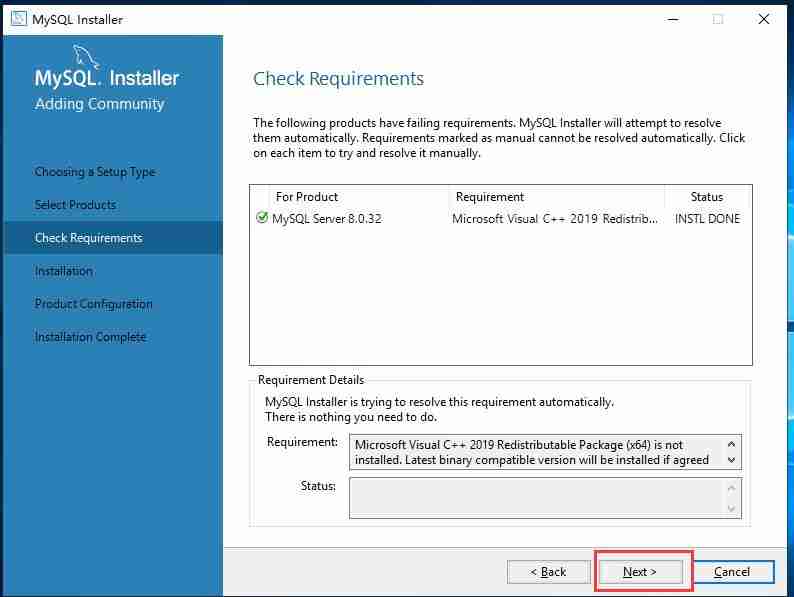
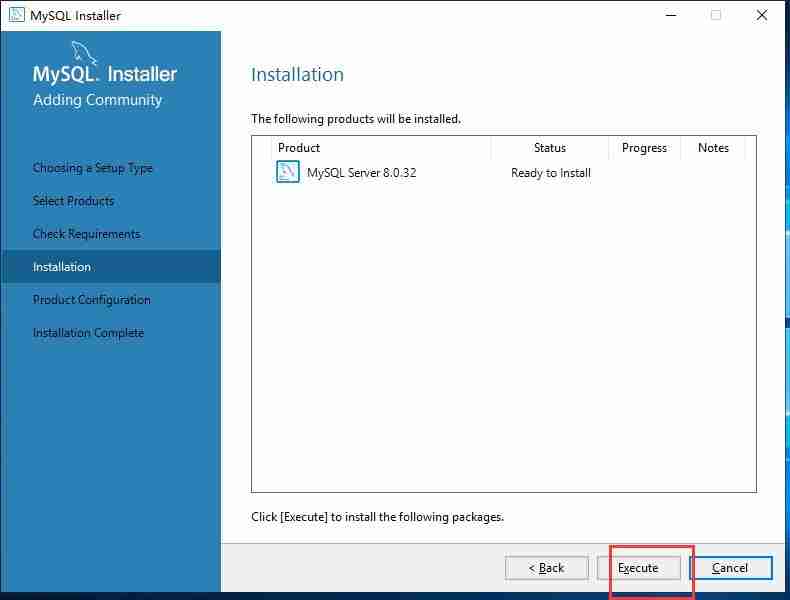
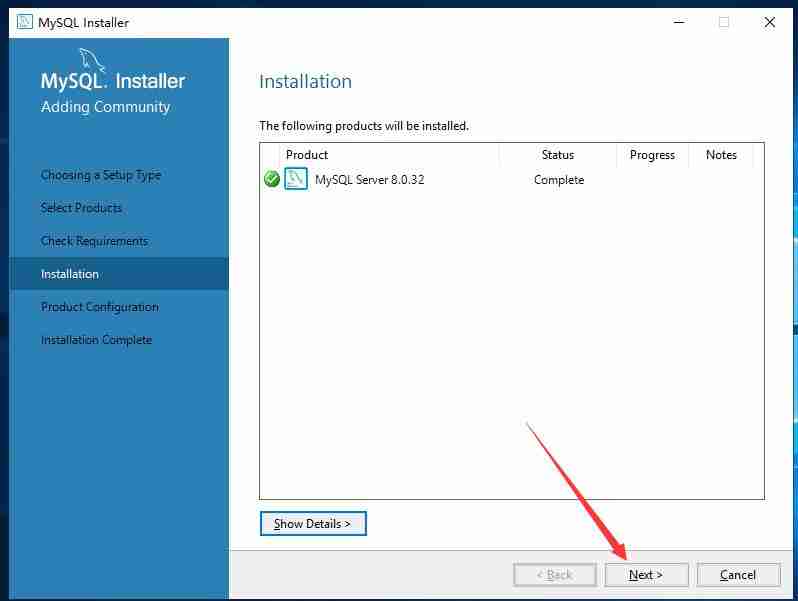
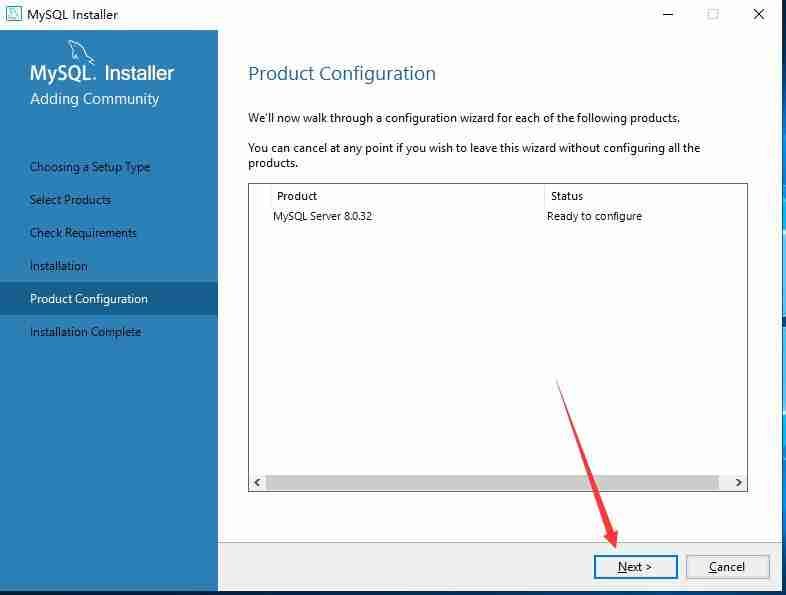
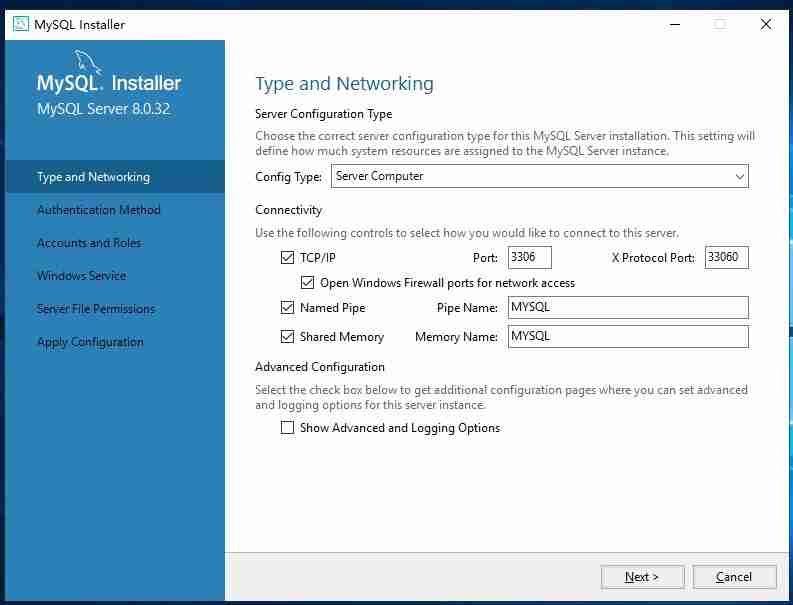



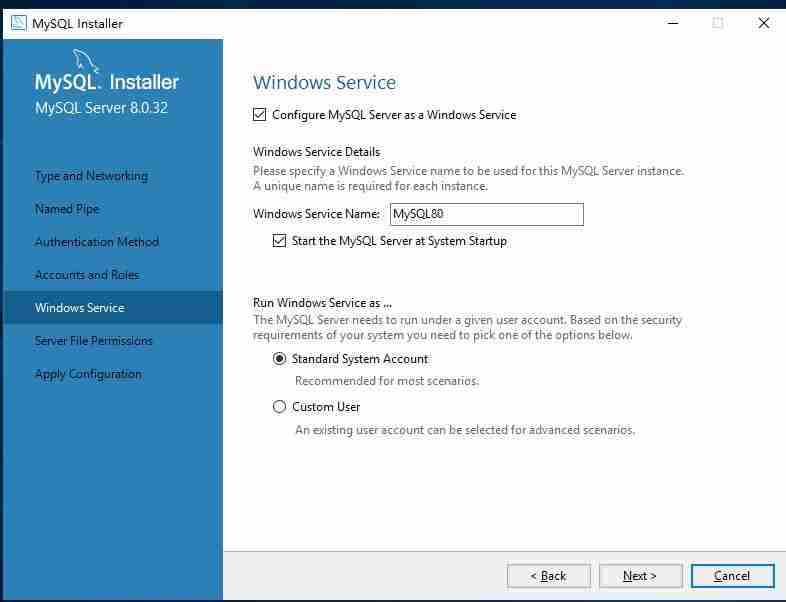


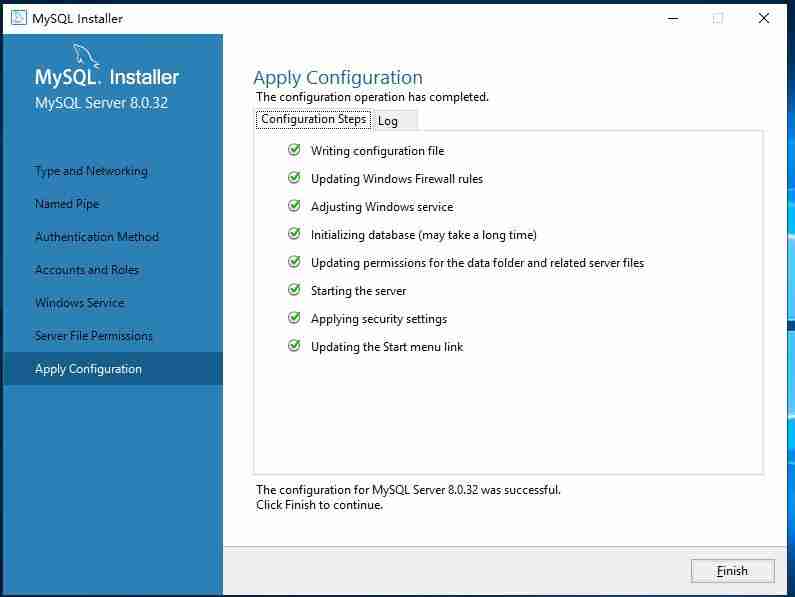

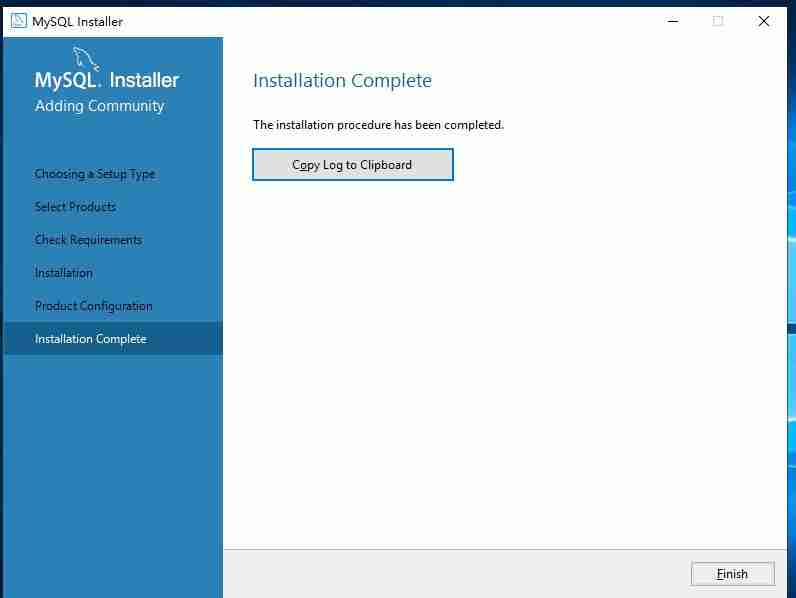
C:\Program Files\MySQL\MySQL Server 8.0目录下创建my.ini配置文件,内容如下:[mysqld] port=3306 basedir=C:\Program Files\MySQL\MySQL Server 8.0 datadir=C:\Program Files\MySQL\Data max_connections=1000 max_connect_errors=10 character-set-server=utf8 default-storage-engine=InnoDB default_authentication_plugin=mysql_native_password [mysql] default-character-set=utf8 [client] port=3306 default-character-set=utf8
开始 -> 程序 -> MySQL -> MySQL Server 8.0 -> MySQL Server 8.0 Command Line Client),输入root密码登录。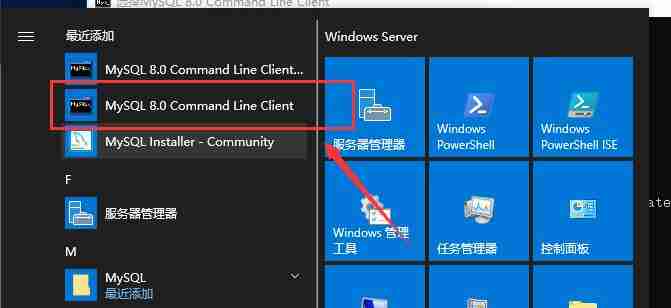
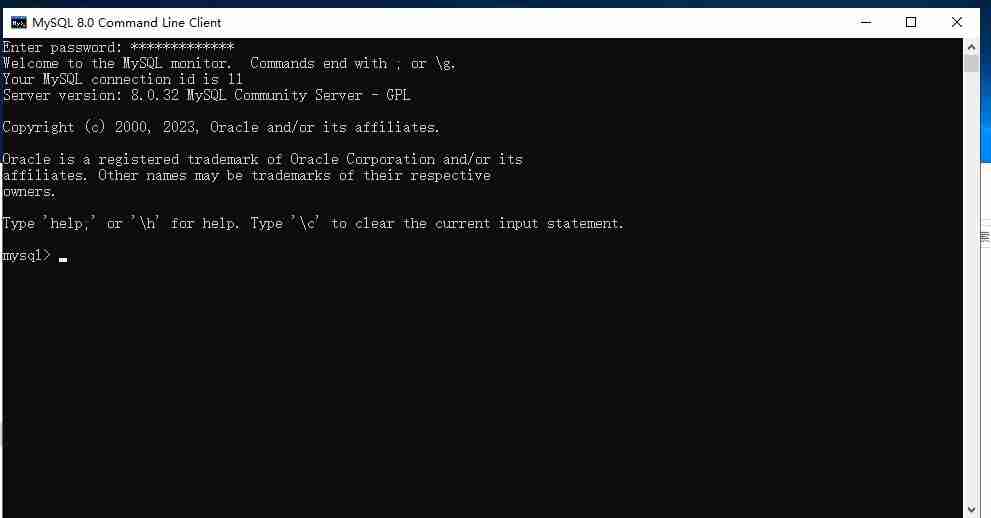
安装完成。
以上就是Windows Server 2019 安装Mysql8.0的详细内容,更多请关注php中文网其它相关文章!

每个人都需要一台速度更快、更稳定的 PC。随着时间的推移,垃圾文件、旧注册表数据和不必要的后台进程会占用资源并降低性能。幸运的是,许多工具可以让 Windows 保持平稳运行。

Copyright 2014-2025 https://www.php.cn/ All Rights Reserved | php.cn | 湘ICP备2023035733号