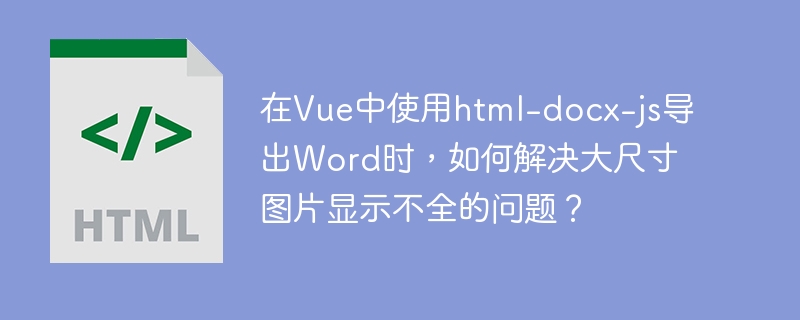
在Vue项目中,结合html-docx-js和file-saver插件导出Word文档时,常常遇到大尺寸图片显示不全的问题。本文将提供解决方案,确保导出文档中图片完整显示。
本文基于Vue框架,并使用html-docx-js和file-saver插件实现Word文档导出。
使用以下代码导出包含大尺寸图片的HTML内容时,生成的Word文档中图片可能显示不完整,需要缩小才能查看全部内容:
downloadWord(htmlStr, title) {
let page = `<meta charset="UTF-8"></meta>${htmlStr}`;
saveAs(
htmlDocx.asBlob(page, { orientation: "landscape" }),
title + ".doc"
);
},解决此问题,需要从两个方面入手:图片预处理和文档页面设置。
立即学习“前端免费学习笔记(深入)”;
图片尺寸调整: 在导出前,使用JavaScript调整图片尺寸。 以下代码提供了一种基于最大宽高比例缩放图片的方法:
function resizeImage(img, maxWidth, maxHeight) {
const canvas = document.createElement('canvas');
const ctx = canvas.getContext('2d');
let width = img.width;
let height = img.height;
if (width / height > maxWidth / maxHeight) {
height = width * maxHeight / maxWidth;
width = maxWidth;
} else {
width = height * maxWidth / maxHeight;
height = maxHeight;
}
canvas.width = width;
canvas.height = height;
ctx.drawImage(img, 0, 0, width, height);
return canvas.toDataURL('image/jpeg');
}
// 在导出前处理图片
const images = document.querySelectorAll('img');
images.forEach(img => {
img.src = resizeImage(img, 800, 600); // 设置最大宽度800px,最大高度600px
});Word文档页面设置: 在导出时,设置Word文档的页面大小和边距,确保图片有足够空间显示。 修改导出函数如下:
downloadWord(htmlStr, title) {
let page = `<meta charset="UTF-8"></meta>
<style>@page { size: A4 landscape; margin: 1cm; }</style>
${htmlStr}`;
saveAs(
htmlDocx.asBlob(page, { orientation: "landscape" }),
title + ".doc"
);
},通过以上步骤,可以有效解决html-docx-js导出Word文档时大尺寸图片显示不全的问题,确保生成的文档中图片完整显示。 记住根据实际需求调整resizeImage函数中的最大宽度和高度值。
以上就是在Vue中使用html-docx-js导出Word时,如何解决大尺寸图片显示不全的问题?的详细内容,更多请关注php中文网其它相关文章!

每个人都需要一台速度更快、更稳定的 PC。随着时间的推移,垃圾文件、旧注册表数据和不必要的后台进程会占用资源并降低性能。幸运的是,许多工具可以让 Windows 保持平稳运行。




Copyright 2014-2025 https://www.php.cn/ All Rights Reserved | php.cn | 湘ICP备2023035733号