在windows 11上安装iis时,常见错误包括0x80070057、0x800f080d和无法启用iis功能。解决方法分别为:1. 使用dism工具修复windows映像并重置windows更新组件;2. 确保windows更新服务运行并使用故障排除工具;3. 以管理员身份运行“启用或关闭windows功能”并使用sfc工具修复系统文件。
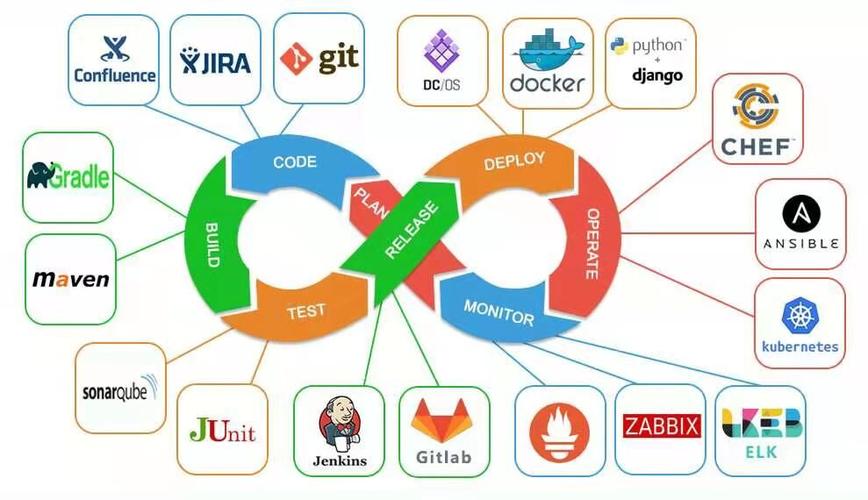
在Windows 11上安装IIS(Internet Information Services)时,可能会遇到各种各样的错误,这些错误不仅让人头疼,还可能阻碍你快速搭建一个本地Web服务器。通过这篇文章,我将带你深入了解这些错误的根源,并提供实用的解决方案。无论你是初次接触IIS,还是已经有一定的经验,我相信你都能从中学到一些新的技巧和方法。
IIS是微软提供的一个强大的Web服务器软件,适用于Windows操作系统。它可以用来托管网站、Web应用和服务。在安装IIS时,Windows会通过“启用或关闭Windows功能”对话框来管理组件的安装。然而,有时候这个过程并不顺利,可能会遇到各种错误。
在Windows 11上安装IIS时,常见的错误包括但不限于:
这个错误通常是因为Windows功能的损坏或配置问题导致的。解决方法包括:
DISM /Online /Cleanup-Image /RestoreHealth
net stop wuauserv net stop cryptSvc net stop bits ren C:\Windows\SoftwareDistribution SoftwareDistribution.old ren C:\Windows\System32\catroot2 catroot2.old net start wuauserv net start cryptSvc net start bits
这个错误通常与Windows更新服务有关。解决方法包括:

PHP商城系统是国内功能优秀的网上商城系统,同时也是一个商业的PHP开发框架,有多套免费模版,强大的后台管理功能,专业的网上商城系统解决方案,快速建设网上购物商城、数码商城、手机商城、办公用品商城等网站。 php商城系统v3.0 rc6升级 1、主要修复用户使用中出现的js未加载完报错问题,后台整改、以及后台栏目的全新部署、更利于用户体验。 2、扩展出,更多系统内部的功能,以便用户能够迅速找到需
 0
0

Get-Service -Name wuauserv | Start-Service
msdt.exe -id WindowsUpdateDiagnostic
如果无法启用IIS功能,可能是由于权限问题或系统文件损坏。解决方法包括:
powershell -Command "Start-Process 'OptionalFeatures.exe' -Verb RunAs"
sfc /scannow
在Windows 11上安装IIS的基本步骤如下:
如果你需要安装特定的IIS组件,可以在“启用或关闭Windows功能”对话框中展开“IIS”选项,选择你需要的组件。例如,安装ASP.NET:
Enable-WindowsOptionalFeature -Online -FeatureName IIS-WebServerRole Enable-WindowsOptionalFeature -Online -FeatureName IIS-WebServer Enable-WindowsOptionalFeature -Online -FeatureName IIS-CommonHttpFeatures Enable-WindowsOptionalFeature -Online -FeatureName IIS-StaticContent Enable-WindowsOptionalFeature -Online -FeatureName IIS-DefaultDocument Enable-WindowsOptionalFeature -Online -FeatureName IIS-DirectoryBrowsing Enable-WindowsOptionalFeature -Online -FeatureName IIS-HttpErrors Enable-WindowsOptionalFeature -Online -FeatureName IIS-HttpRedirect Enable-WindowsOptionalFeature -Online -FeatureName IIS-ApplicationDevelopment Enable-WindowsOptionalFeature -Online -FeatureName IIS-ASP Enable-WindowsOptionalFeature -Online -FeatureName IIS-CGI Enable-WindowsOptionalFeature -Online -FeatureName IIS-ISAPIExtensions Enable-WindowsOptionalFeature -Online -FeatureName IIS-ISAPIFilter Enable-WindowsOptionalFeature -Online -FeatureName IIS-ServerSideIncludes Enable-WindowsOptionalFeature -Online -FeatureName IIS-HealthAndDiagnostics Enable-WindowsOptionalFeature -Online -FeatureName IIS-HttpLogging Enable-WindowsOptionalFeature -Online -FeatureName IIS-LoggingLibraries Enable-WindowsOptionalFeature -Online -FeatureName IIS-RequestMonitor Enable-WindowsOptionalFeature -Online -FeatureName IIS-HttpTracing Enable-WindowsOptionalFeature -Online -FeatureName IIS-CustomLogging Enable-WindowsOptionalFeature -Online -FeatureName IIS-ODBCLogging Enable-WindowsOptionalFeature -Online -FeatureName IIS-Security Enable-WindowsOptionalFeature -Online -FeatureName IIS-BasicAuthentication Enable-WindowsOptionalFeature -Online -FeatureName IIS-WindowsAuthentication Enable-WindowsOptionalFeature -Online -FeatureName IIS-DigestAuthentication Enable-WindowsOptionalFeature -Online -FeatureName IIS-ClientCertificateMappingAuthentication Enable-WindowsOptionalFeature -Online -FeatureName IIS-IISCertificateMappingAuthentication Enable-WindowsOptionalFeature -Online -FeatureName IIS-URLAuthorization Enable-WindowsOptionalFeature -Online -FeatureName IIS-RequestFiltering Enable-WindowsOptionalFeature -Online -FeatureName IIS-IPSecurity Enable-WindowsOptionalFeature -Online -FeatureName IIS-Performance Enable-WindowsOptionalFeature -Online -FeatureName IIS-HttpCompressionDynamic Enable-WindowsOptionalFeature -Online -FeatureName IIS-HttpCompressionStatic Enable-WindowsOptionalFeature -Online -FeatureName IIS-WebServerManagementTools Enable-WindowsOptionalFeature -Online -FeatureName IIS-ManagementConsole Enable-WindowsOptionalFeature -Online -FeatureName IIS-ManagementScriptingTools Enable-WindowsOptionalFeature -Online -FeatureName IIS-IIS6ManagementCompatibility Enable-WindowsOptionalFeature -Online -FeatureName IIS-Metabase Enable-WindowsOptionalFeature -Online -FeatureName IIS-WMICompatibility Enable-WindowsOptionalFeature -Online -FeatureName IIS-LegacyScripts Enable-WindowsOptionalFeature -Online -FeatureName IIS-FTPServer Enable-WindowsOptionalFeature -Online -FeatureName IIS-FTPService Enable-WindowsOptionalFeature -Online -FeatureName IIS-FTPExtensibility Enable-WindowsOptionalFeature -Online -FeatureName IIS-WebDAV
在安装IIS时,考虑以下几点可以优化性能和提高效率:
通过这篇文章,我希望你不仅能解决在Windows 11上安装IIS时遇到的错误,还能掌握一些高级技巧和最佳实践。无论你是开发者还是系统管理员,这些知识都将帮助你更高效地管理和优化你的Web服务器。
以上就是解决Windows11系统安装IIS时出现的错误的详细内容,更多请关注php中文网其它相关文章!

每个人都需要一台速度更快、更稳定的 PC。随着时间的推移,垃圾文件、旧注册表数据和不必要的后台进程会占用资源并降低性能。幸运的是,许多工具可以让 Windows 保持平稳运行。

Copyright 2014-2025 https://www.php.cn/ All Rights Reserved | php.cn | 湘ICP备2023035733号