当debian系统更新失败时,可以通过以下步骤进行排查和解决:
检查网络连接:确保系统能够正常连接到互联网。可以使用 ping 命令进行测试,例如 ping www.google.com。
检查软件源配置:确认 /etc/apt/sources.list 文件中的软件源配置是否正确。如果使用的是默认源,可以考虑更换为清华大学源或其他可靠的源。例如,清华大学的源配置如下:
<code>deb https://mirrors.tuna.tsinghua.edu.cn/debian bookworm main contrib non-free non-free-firmware deb-src https://mirrors.tuna.tsinghua.edu.cn/debian bookworm main contrib non-free non-free-firmware deb https://mirrors.tuna.tsinghua.edu.cn/debian bookworm-updates main contrib non-free non-free-firmware deb-src https://mirrors.tuna.tsinghua.edu.cn/debian bookworm-updates main contrib non-free non-free-firmware deb https://mirrors.tuna.tsinghua.edu.cn/debian bookworm-backports main contrib non-free non-free-firmware deb-src https://mirrors.tuna.tsinghua.edu.cn/debian bookworm-backports main contrib non-free non-free-firmware deb https://mirrors.tuna.tsinghua.edu.cn/debian-security bookworm-security main contrib non-free non-free-firmware deb-src https://mirrors.tuna.tsinghua.edu.cn/debian-security bookworm-security main contrib non-free non-free-firmware</code>
替换完成后,运行 sudo apt update。
检查证书问题:如果出现证书验证失败的错误,可以尝试安装 ca-certificates 包:
<code>sudo apt install ca-certificates</code>
修复依赖关系:如果更新过程中出现依赖关系错误,可以使用以下命令尝试自动修复:
<code>sudo apt install -f</code>
清理本地存储库缓存:有时候本地存储库缓存可能会导致安装问题,可以尝试清理缓存:
<code>sudo apt clean sudo apt autoclean sudo apt autoremove</code>
检查磁盘空间:确保系统有足够的磁盘空间来安装软件包。可以使用 df -h 命令查看磁盘空间使用情况。
查看系统日志:使用 tail -f /var/log/syslog 命令查看最新的系统日志,这有助于确定问题的原因。
重新安装图形界面:如果无法进入图形界面,可以尝试重新安装图形界面软件包,如 xserver-xorg。
恢复系统快照:如果问题依旧无法解决,可以考虑使用系统快照工具(如Timeshift)恢复到上一个稳定的系统快照。
重新安装系统:作为最后的手段,如果所有其他方法都失败了,可能需要备份重要数据并考虑重新安装系统。
通过以上步骤,通常可以解决Debian系统更新失败的问题。如果问题依然存在,建议查看具体的错误信息并在相关社区或论坛寻求帮助。
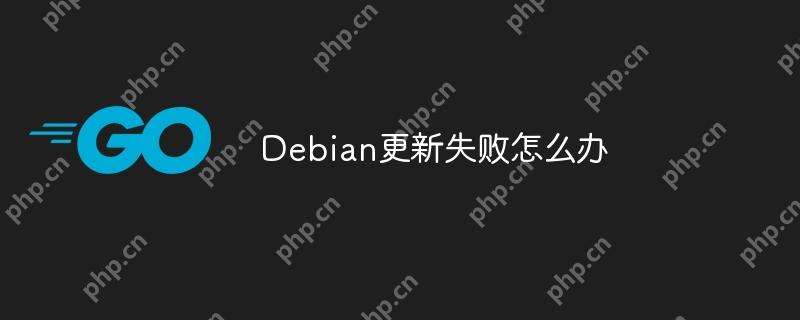
以上就是Debian更新失败怎么办的详细内容,更多请关注php中文网其它相关文章!

每个人都需要一台速度更快、更稳定的 PC。随着时间的推移,垃圾文件、旧注册表数据和不必要的后台进程会占用资源并降低性能。幸运的是,许多工具可以让 Windows 保持平稳运行。

Copyright 2014-2025 https://www.php.cn/ All Rights Reserved | php.cn | 湘ICP备2023035733号