在myeclipse 7.5ga及之前的版本中,启动画面是默认开启的,但在8.0版本中,默认情况下关闭了启动画面。以下是在windows vista环境下myeclipse 8中如何重新启用启动画面的演示:
MyEclipse 8 GA在Windows Vista中的默认安装路径为:
C:\Users\[username]\AppData\Local\Genuitec\MyEclipse 8.x Latest
C:\Users\[username]\AppData\Local\Genuitec\Common
而MyEclipse 8的启动画面文件路径是:
C:\Users\Lee\AppData\Local\Genuitec\Common\plugins\com.genuitec.myeclipse.product8_8.0.0.me200911192201\splash.bmp
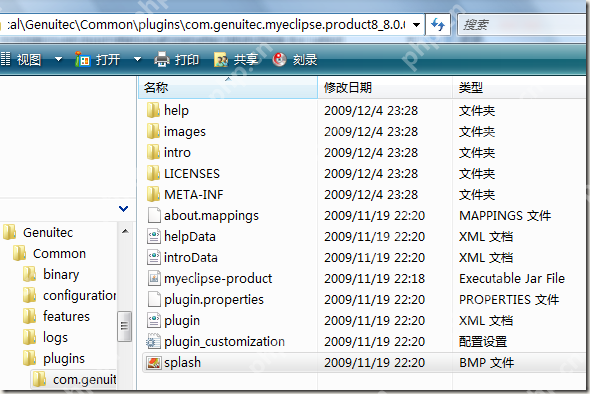
接下来,通过修改myeclipse.ini文件来启用启动画面。MyEclipse配置文件的路径为:
C:\Users\Lee\AppData\Local\Genuitec\MyEclipse 8.x Latest\myeclipse.ini
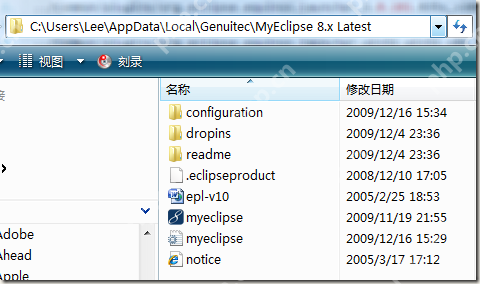
打开ini文件,并在文件的最后一行添加以下内容:
-Dosgi.splashLocation=../Common/plugins/com.genuitec.myeclipse.product8_8.0.0.me200911192201/splash.bmp
修改后的效果如下图所示:
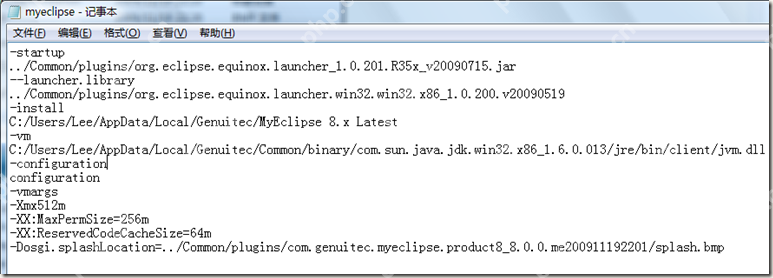
现在重新启动MyEclipse 8,启动画面应该会重新出现:

以上就是给MyEclipse 8 GA添加启动画面的详细内容,更多请关注php中文网其它相关文章!

每个人都需要一台速度更快、更稳定的 PC。随着时间的推移,垃圾文件、旧注册表数据和不必要的后台进程会占用资源并降低性能。幸运的是,许多工具可以让 Windows 保持平稳运行。




Copyright 2014-2025 https://www.php.cn/ All Rights Reserved | php.cn | 湘ICP备2023035733号