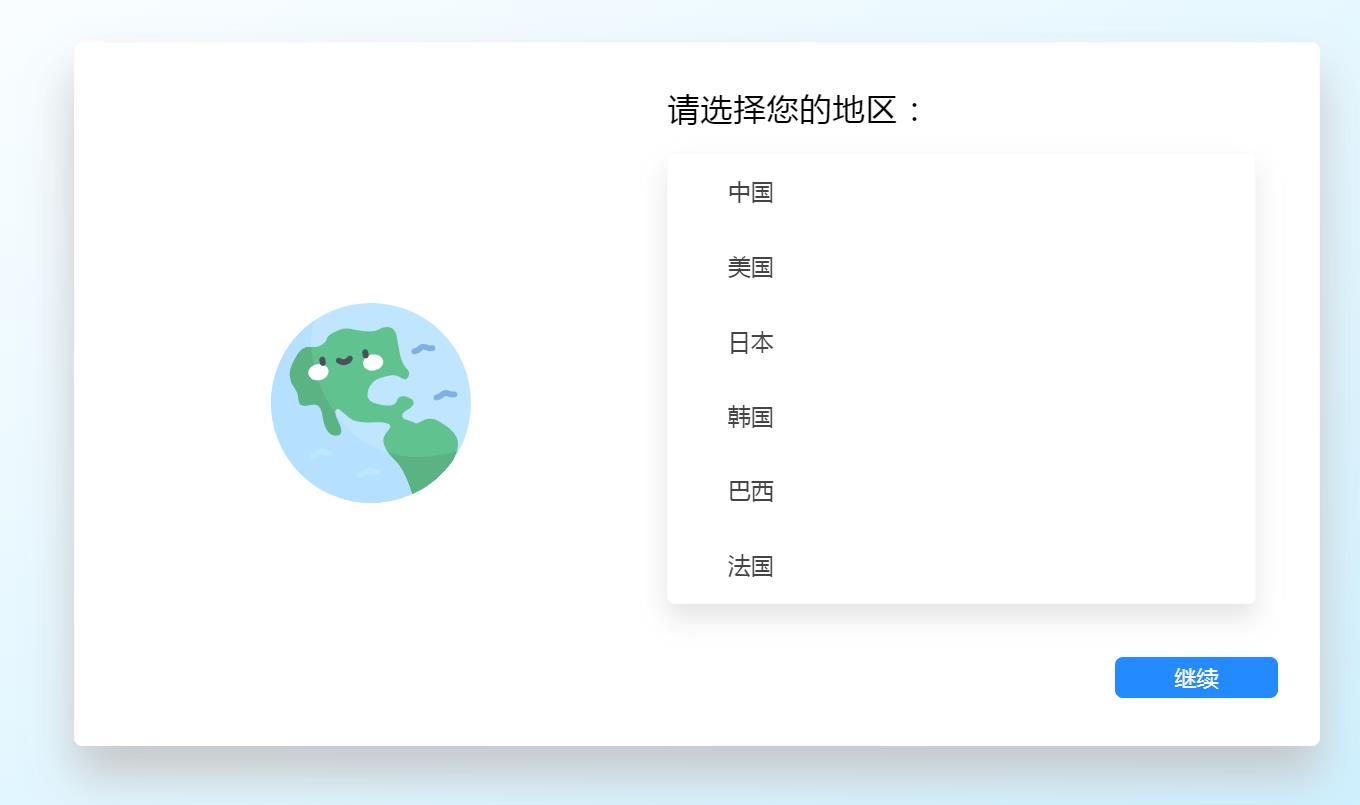目录
1、启动Microsoft Store(微软商店)
2、免费获取Ubuntu
3、激活“适用于Linux的Windows子系统”
4、重启电脑以安装Ubuntu
5、设置Ubuntu网络
6、Ubuntu中安装网络管理工具
7、变更Ubuntu管理员密码
8、利用Xshell连接Ubuntu子系统
9、在Windows 10中控制Ubuntu子系统的重启
10、将默认登录用户设为root用户
1、启动Microsoft Store(微软商店) 点击左下角的Win键,搜索字母M找到“Microsoft Store”,或者在任务栏的搜索框中输入“Microsoft Store”,然后点击进入。
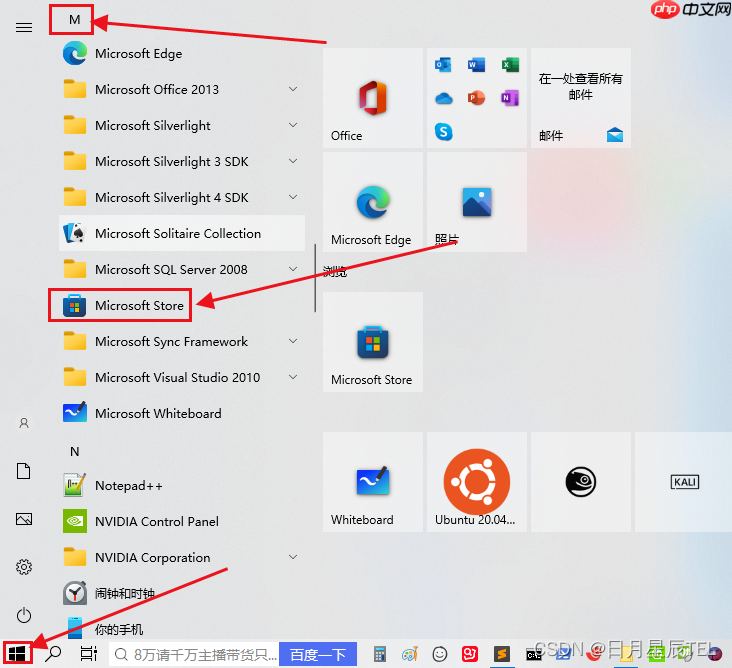 2、免费获取Ubuntu
在应用商店中搜索“Linux”,然后下载Ubuntu20.04。
2、免费获取Ubuntu
在应用商店中搜索“Linux”,然后下载Ubuntu20.04。
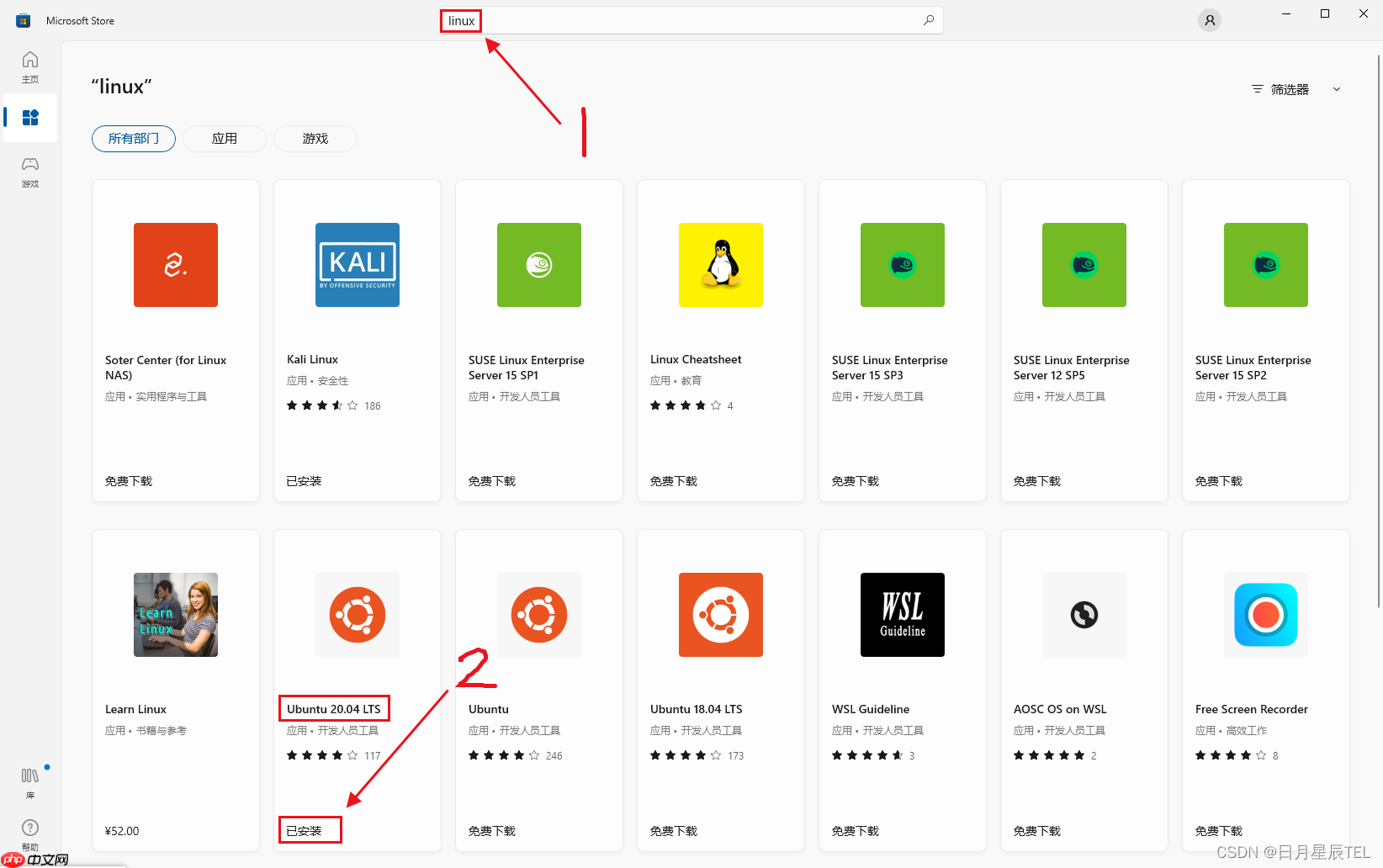 3、激活“适用于Linux的Windows子系统”
3、激活“适用于Linux的Windows子系统”
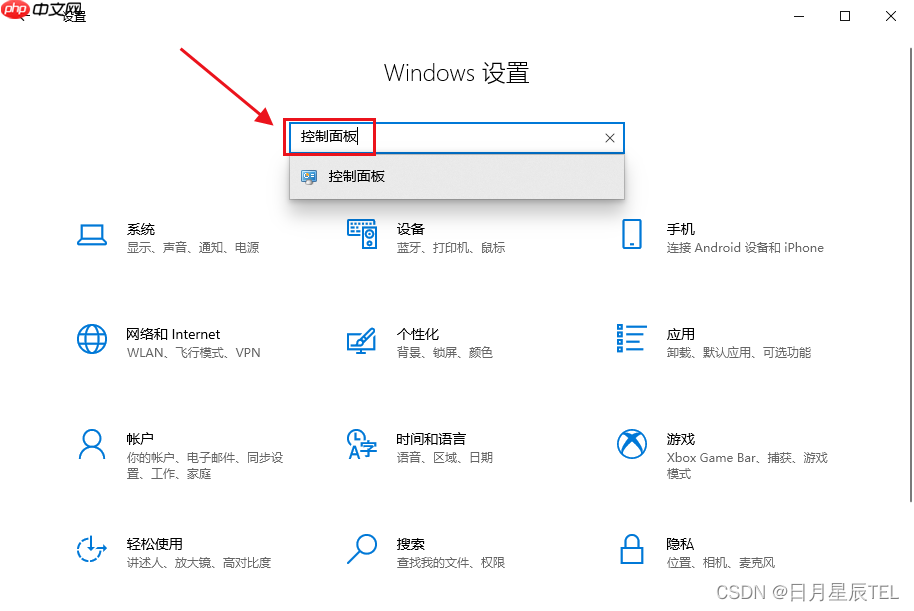
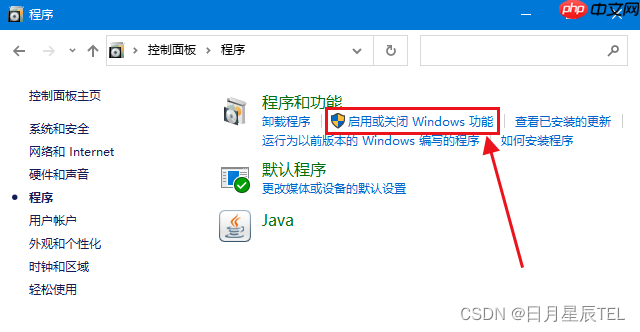
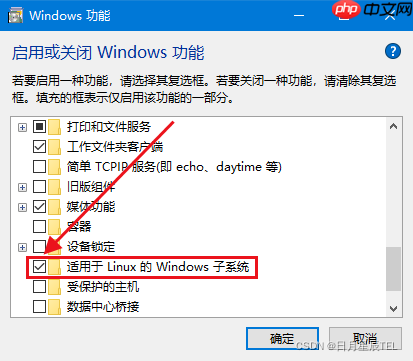 4、重启电脑以安装Ubuntu
安装前需要登录微软账户,登录后即可进行安装。
4、重启电脑以安装Ubuntu
安装前需要登录微软账户,登录后即可进行安装。
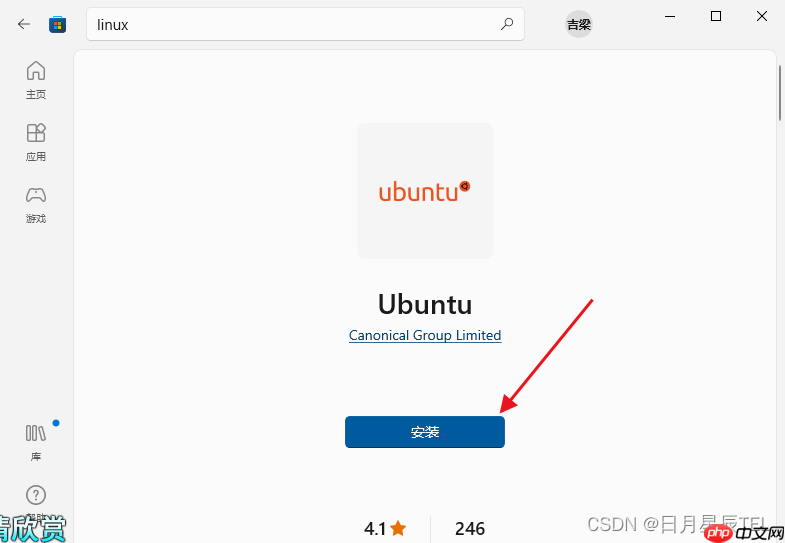
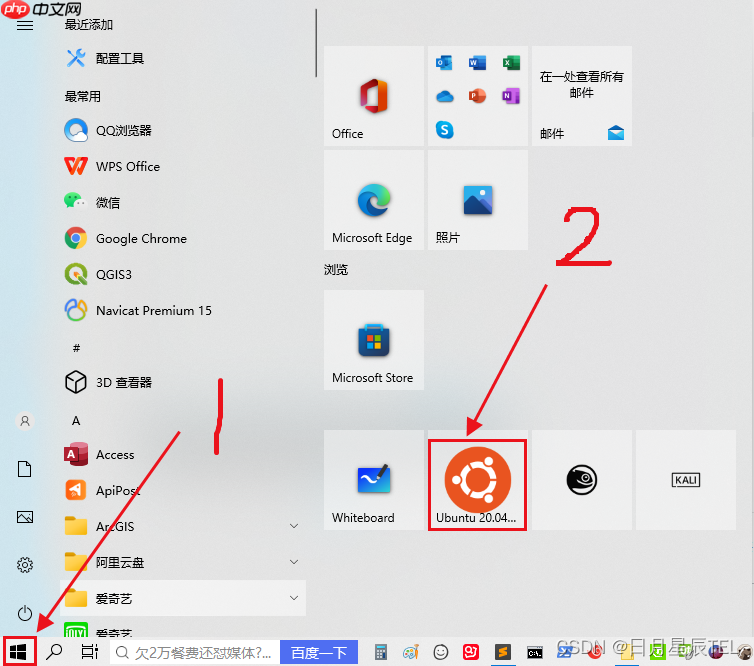 安装完成后,可在开始菜单中看到已安装的应用。
安装完成后,可在开始菜单中看到已安装的应用。
5、设置Ubuntu网络
apt-get update
由于Windows中已经占用了22端口,为避免冲突,需要修改Ubuntu中的ssh端口。
cp /etc/ssh/ssh_config /etc/ssh/ssh_config.init cp /etc/ssh/sshd_config /etc/ssh/sshd_config.init
vim /etc/ssh/sshd_config
添加以下配置,修改ssh连接端口为23,并且允许root用户登录。
Port 23 PermitRootLogin yes PasswordAuthentication yes #StrictModes no #UsePrivilegeSeparation yes
生成ssh公钥和密钥,提示输入密码时可直接回车。
ssh-keygen -t rsa -f /etc/ssh/ssh_host_rsa_key
或者执行命令
ssh-keygen -A
ssh开机自启
systemctl enable ssh
启动ssh服务
service ssh --full-restart
/etc/init.d/ssh start
 查看系统版本
查看系统版本
cat /proc/version
uname -a
lsb_release -a
6、Ubuntu中安装网络管理工具
apt install net-tools
ifconfig
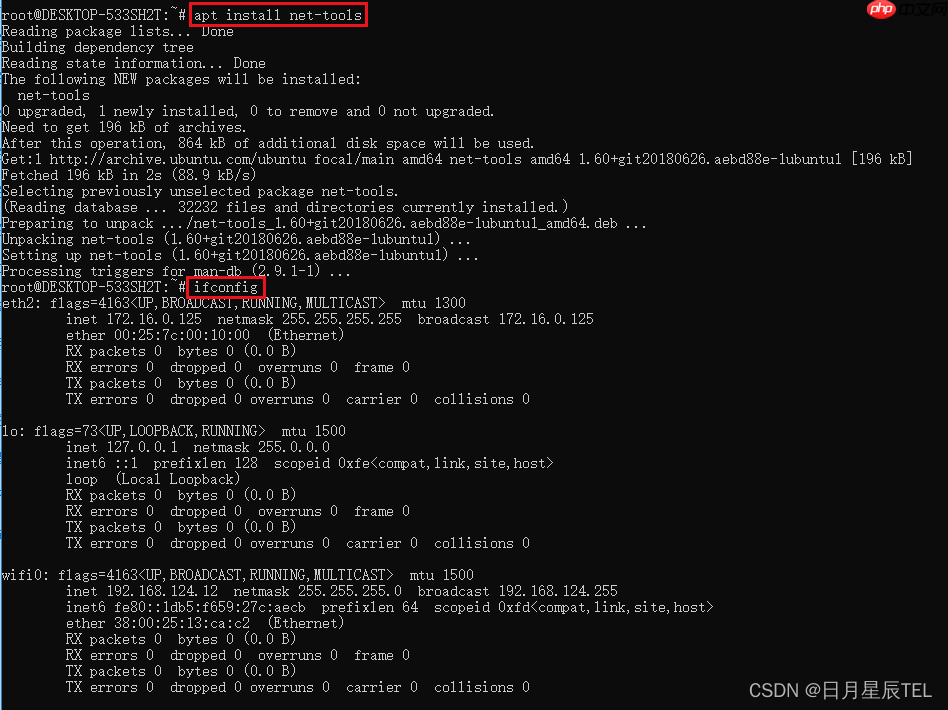 这里有两个网络分别是 172.16.0.125 和 192.168.124124.12,都可以使用ssh连接工具连接。
这里有两个网络分别是 172.16.0.125 和 192.168.124124.12,都可以使用ssh连接工具连接。
7、变更Ubuntu管理员密码
输入passwd root命令,然后连续输入两次密码即可修改root用户的密码。
sudo passwd root

su root
8、利用Xshell连接Ubuntu子系统 Win10配置XShell:https://www.php.cn/link/baf24e5f9fc18cf58172d1ba745f0f7a
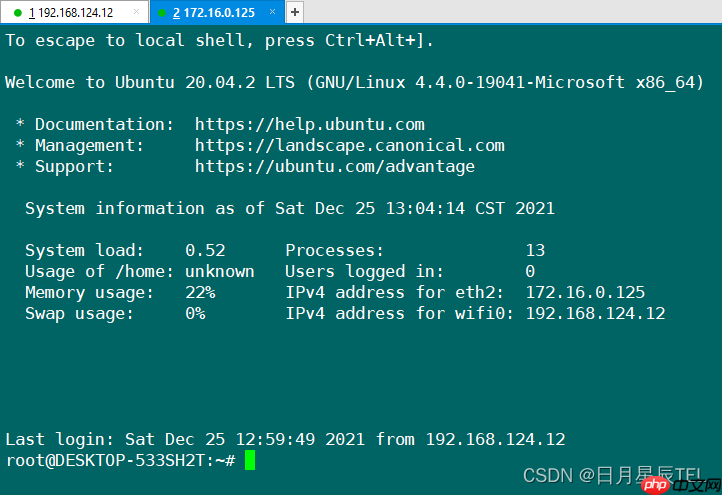 可以看到,Ubuntu的两个网络地址都可以使用ssh正常连接使用。
可以看到,Ubuntu的两个网络地址都可以使用ssh正常连接使用。
9、在Windows 10中控制Ubuntu子系统的重启 WSL子系统是基于LxssManager服务运行的。
Ubuntu子系统并不能像正常Linux系统使用shutdown和reboot命令。
因此需要以管理员身份使用LxssManager命令重启WSL子系统。
net stop LxssManager
net start LxssManager
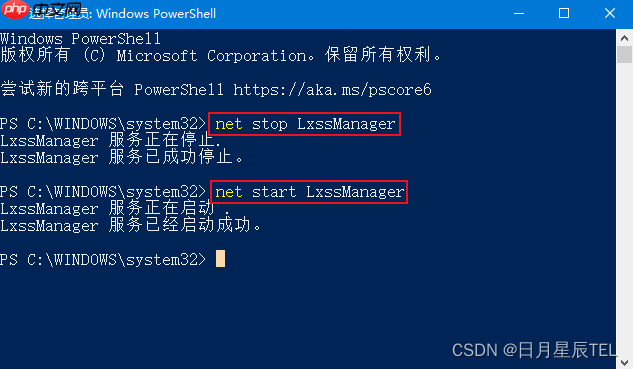 10、将默认登录用户设为root用户
这里使用了一个非常简单的方法,直接删除第一次登录时创建的用户。
10、将默认登录用户设为root用户
这里使用了一个非常简单的方法,直接删除第一次登录时创建的用户。
userdel com
删除之后重新打开Ubuntu,系统便默认使用root账户登录了。