
本文介绍了在使用 Flet 构建 Python 应用时,如何在 Banner 组件中动态显示不同的文本信息。通过示例代码,详细讲解了两种实现方案:直接在条件判断语句中创建 Banner 对象,以及使用 UserControl 类封装 Banner 组件。帮助开发者更灵活地控制 Banner 的显示内容,提升用户体验。
在使用 Flet 构建用户界面时,Banner 组件是一种非常有用的方式,用于向用户显示重要的信息或警告。然而,有时我们需要根据不同的情况在 Banner 中显示不同的文本内容。本文将介绍两种在 Flet 应用中实现这一目标的方法。
方法一:直接在条件语句中创建 Banner
最初的尝试是在函数外部定义一个 status_banner 变量,然后在条件语句中修改其值。但由于作用域的问题,这种方法无法正确更新 Banner 中的文本。一个有效的解决方案是在每个条件语句中直接创建 ft.Banner 对象。
以下代码展示了如何在 merge_pdfs 函数中,根据不同的条件创建并显示不同的 Banner。
立即学习“Python免费学习笔记(深入)”;
import flet as ft
def main(page: ft.page):
def close_banner(e):
page.banner.open = False
page.update()
def show_banner(e):
page.banner.open = True
page.update()
def merge_pdfs(e: ft.FilePickerResultEvent):
# get file name and password from the corresponding textfields
merge_file_name = textField_name.value
file_password = textField_password1.value
# show warning when no filename is provided
if not merge_file_name or merge_file_name == ' ':
# banner for when there is error in file name or file selection
page.banner = ft.Banner(
bgcolor=ft.colors.RED_500,
leading=ft.Icon(ft.icons.WARNING_AMBER_ROUNDED,
color=ft.colors.AMBER, size=40),
content=ft.Text("Please check the file name entered."),
actions=[ft.TextButton("Dismiss", on_click=close_banner)])
show_banner(e)
return None
# show warning if less than 2 files selected
if not e.files or len(e.files) < 2:
# banner for when there is error in file name or file selection
page.banner = ft.Banner(
bgcolor=ft.colors.RED_500,
leading=ft.Icon(ft.icons.WARNING_AMBER_ROUNDED,
color=ft.colors.AMBER, size=40),
content=ft.Text("Please select at least 2 files."),
actions=[ft.TextButton("Dismiss", on_click=close_banner)])
show_banner(e)
return None
pick_files_dialog = ft.FilePicker(on_result=merge_pdfs)
page.overlay.append(pick_files_dialog)
# 创建文本字段和按钮等其他控件...
textField_name = ft.TextField(label="File Name")
textField_password1 = ft.TextField(label="Password")
pick_files_button = ft.ElevatedButton(
"Select files",
icon=ft.icons.UPLOAD_FILE,
on_click=lambda _: pick_files_dialog.pick_files(allow_multiple=True),
)
page.add(textField_name, textField_password1, pick_files_button)
# banner for when there is error in file name or file selection
page.banner = ft.Banner(
bgcolor=ft.colors.RED_500,
leading=ft.Icon(ft.icons.WARNING_AMBER_ROUNDED,
color=ft.colors.AMBER, size=40),
content=ft.Text(""),
actions=[ft.TextButton("Dismiss", on_click=close_banner)])
if __name__ == "__main__":
ft.app(target=main)在这个方法中,当文件名为空或选择的文件少于两个时,会创建一个包含相应错误信息的 Banner 对象,并将其赋值给 page.banner。然后调用 show_banner(e) 函数来显示 Banner。
注意事项:
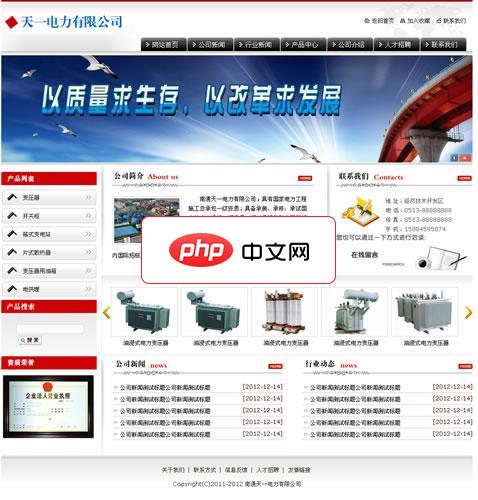
由于我高估了大家对zblog程序的熟知度,发现还有很多站长并不是太熟悉这款程序,甚至连后台的登陆入口都不清楚。所以我晚上抽了一点点时间把该ZBLOG企业网站源码进行的修正,补充了大家的一些问题。并且我写了比较详细的使用教程,能够帮助新手朋友修改变成自己的企业网站使用。 修订版本改进了几处问题: 第一,修正了单页面中的顶部BANNER FLASH幻灯图片的显示错误问题; 第二,修正了在产品中心标题显
- 这种方法需要在每个条件语句中重复创建 Banner 对象,代码略显冗余。
- 需要确保 close_banner 函数能够正确关闭 Banner。
方法二:使用 UserControl 类封装 Banner
为了避免代码重复,可以使用 Flet 的 UserControl 类来封装 Banner 组件。这样可以将 Banner 的创建和显示逻辑封装在一个类中,并在需要时实例化该类。
以下代码展示了如何使用 UserControl 类来创建可重用的 Banner 组件。
import flet as ft
class Banner_Warning(ft.UserControl):
def __init__(self, text_banner: str) -> None:
super().__init__()
self.text_banner = text_banner
def close_banner(self, e: ft.ControlEvent) -> None:
self.banner.open = False
self.update()
def build(self) -> ft.Banner:
self.banner = ft.Banner(
bgcolor=ft.colors.RED_500,
leading=ft.Icon(ft.icons.WARNING_AMBER_ROUNDED,
color=ft.colors.AMBER, size=40),
content=ft.Text(self.text_banner),
actions=[ft.TextButton("Dismiss", on_click=self.close_banner)])
self.banner.open = True
return self.banner
def main(page: ft.page):
def merge_pdfs(e: ft.FilePickerResultEvent):
# get file name and password from the corresponding textfields
merge_file_name = textField_name.value
file_password = textField_password1.value
# show warning when no filename is provided
if not merge_file_name or merge_file_name == ' ':
# banner for when there is error in file name or file selection
page.add(Banner_Warning("Please check the file name entered."))
return None
# show warning if less than 2 files selected
if not e.files or len(e.files) < 2:
# banner for when there is error in file name or file selection
page.add(Banner_Warning("Please select at least 2 files."))
return None
pick_files_dialog = ft.FilePicker(on_result=merge_pdfs)
page.overlay.append(pick_files_dialog)
# 创建文本字段和按钮等其他控件...
textField_name = ft.TextField(label="File Name")
textField_password1 = ft.TextField(label="Password")
pick_files_button = ft.ElevatedButton(
"Select files",
icon=ft.icons.UPLOAD_FILE,
on_click=lambda _: pick_files_dialog.pick_files(allow_multiple=True),
)
page.add(textField_name, textField_password1, pick_files_button)
if __name__ == "__main__":
ft.app(target=main)在这个方法中,Banner_Warning 类继承自 ft.UserControl,并在 build 方法中创建 Banner 对象。 __init__ 构造函数接收 text_banner 参数,用于设置 Banner 中显示的文本。 在 merge_pdfs 函数中,只需要实例化 Banner_Warning 类,并将相应的错误信息作为参数传递给构造函数,然后通过 page.add 将其添加到页面中。
优点:
- 代码更加简洁,易于维护。
- Banner 组件可以复用,减少代码重复。
总结:
本文介绍了两种在 Flet 应用中动态显示 Banner 文本的方法。第一种方法直接在条件语句中创建 Banner 对象,简单直接,但代码冗余。第二种方法使用 UserControl 类封装 Banner 组件,代码更加简洁,易于维护和复用。开发者可以根据自己的需求选择合适的方法。使用 UserControl 封装组件是更推荐的做法,能够提高代码的可维护性和可读性。





























