在flutter中,有多种按钮组件可以供开发者使用,例如raisedbutton、flatbutton、iconbutton、outlinebutton、buttonbar和floatingactionbutton等。以下是对这些按钮组件的详细介绍:
RaisedButton:这是一种具有Material Design风格的凸起按钮。以下是其主要属性及其描述:
| 属性 | 描述 |
|---|---|
| textColor | 文本颜色 |
| color | 按钮背景颜色 |
| disabledColor | 按钮被禁用时的背景颜色 |
| disabledTextColor | 按钮被禁用时的文本颜色 |
| splashColor | 点击按钮时水波纹的颜色 |
| highlightColor | 长按按钮时高亮的颜色 |
| elevation | 按钮的阴影范围 |
| padding | 按钮的内边距 |
| shape | 按钮的形状 |
FlatButton:这是一种扁平化的按钮,通常用于界面中需要较少视觉强调的部分。
OutlineButton:这是一种线框按钮,通常用于界面中需要更低视觉强调的部分。
ButtonBar:这是一种用于排列多个按钮的组件,通常用于界面中需要展示一组按钮的地方。
FloatingActionButton:这是一种浮动按钮,通常用于界面中需要快速访问某个功能的地方。以下是其主要属性及其描述:
| 属性 | 描述 |
|---|---|
| child | 子视图,通常为一个图标 |
| tooltip | 长按时显示的提示信息 |
| backgroundColor | 按钮的背景颜色 |
| elevation | 未点击时的阴影 |
| highlightElevation | 点击时的阴影 |
| onPressed | 点击事件的回调函数 |
| shape | 按钮的形状 |
| mini | 是否为小型按钮 |
以下是一个仿照咸鱼首页居中的按钮示例代码:
class Tabs extends StatefulWidget {
final index;
Tabs({this.index = 0});
@override
State<StatefulWidget> createState() {
return _TabsState(index);
}
}
class _TabsState extends State<Tabs> {
List<Widget> _pages = [HomePage(), SettingPage(), MinePage()]; // 用于存放对应的页面
int _bottomIndex = 0;
_TabsState(index) {
_bottomIndex = index;
}
@override
Widget build(BuildContext context) {
return Scaffold(
appBar: AppBar(title: Text('Flutter BottomNavigationBar')),
body: this._pages[_bottomIndex],
floatingActionButton: Container(
width: 80,
height: 80,
padding: EdgeInsets.all(10),
margin: EdgeInsets.only(top: 8),
decoration: BoxDecoration(
borderRadius: BorderRadius.circular(40),
),
child: FloatingActionButton(
child: Icon(Icons.add),
onPressed: () {
setState(() {
_bottomIndex = 1;
});
},
),
),
floatingActionButtonLocation: FloatingActionButtonLocation.centerDocked,
bottomNavigationBar: BottomNavigationBar(
iconSize: 25,
type: BottomNavigationBarType.fixed,
currentIndex: this._bottomIndex,
onTap: (index) {
setState(() {
this._bottomIndex = index;
});
},
items: [
BottomNavigationBarItem(
icon: Icon(Icons.home),
title: Text('首页')
),
BottomNavigationBarItem(
icon: Icon(Icons.settings),
title: Text('设置')
),
BottomNavigationBarItem(
icon: Icon(Icons.mood),
title: Text('我的')
),
],
),
drawer: Drawer(
child: Column(
children: <Widget>[
Row(
children: <Widget>[
UserAccountsDrawerHeader(),
],
),
ListTile(
leading: CircleAvatar(
child: Icon(Icons.home),
),
title: Text('空间'),
),
Divider(),
ListTile(
leading: CircleAvatar(
child: Icon(Icons.people),
),
title: Text('用户中心'),
),
Divider(),
],
),
),
endDrawer: Drawer(
child: Column(
children: <Widget>[
ListTile(
leading: CircleAvatar(
child: Icon(Icons.settings),
),
title: Text('设置中心'),
),
Divider(),
],
)
),
);
}
}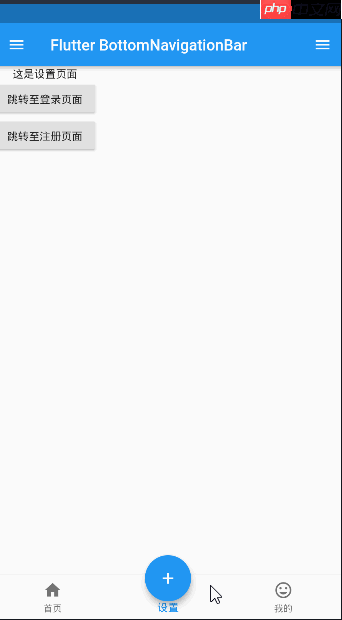
以上就是15.Flutter学习之路按钮组件系列的详细内容,更多请关注php中文网其它相关文章!

每个人都需要一台速度更快、更稳定的 PC。随着时间的推移,垃圾文件、旧注册表数据和不必要的后台进程会占用资源并降低性能。幸运的是,许多工具可以让 Windows 保持平稳运行。

Copyright 2014-2025 https://www.php.cn/ All Rights Reserved | php.cn | 湘ICP备2023035733号