使用<details>和<summary>标签可创建折叠面板,点击<summary>标题即可展开或收起内容;2. 可通过css自定义样式,如设置边框、背景色、内边距及展开状态下的外观;3. 使用javascript可通过操作open属性实现对折叠面板的程序化控制,如通过函数切换展开状态;4. 为优化seo,应确保折叠内容有价值、避免隐藏关键关键词、使用语义化标签并可结合javascript动态加载内容;5. 除<details>外,也可用css的display属性或javascript实现类似效果,但<details>更具语义化和可访问性优势;6. 让折叠面板默认展开只需在<details>标签中添加open属性即可实现。
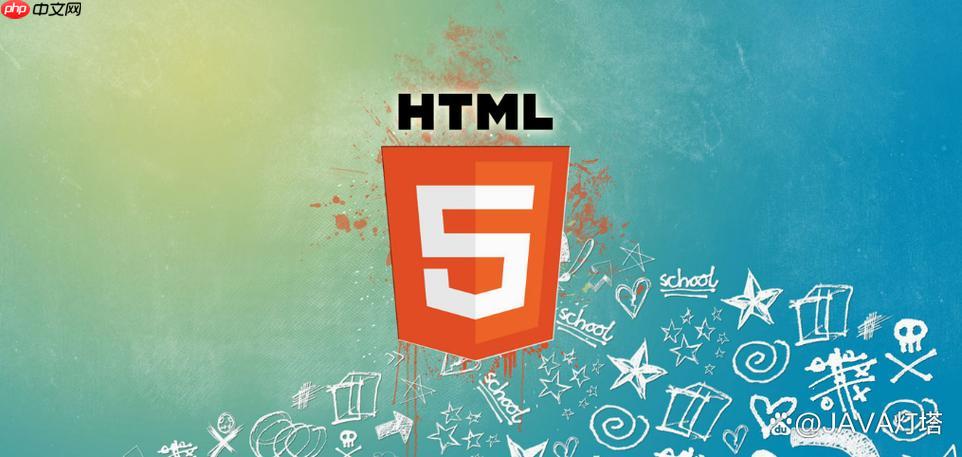
HTML制作折叠面板的核心在于使用
<details>
<summary>
<details>
<summary>
<details>
解决方案:
使用
<details>
<summary>
立即学习“前端免费学习笔记(深入)”;
<details> <summary>点击展开</summary> <p>这里是折叠面板的内容。</p> </details>
这段代码会生成一个带有“点击展开”标题的折叠面板。默认情况下,内容是隐藏的,点击标题后会展开显示
<p>
虽然
<details>
<summary>
<style>
details {
border: 1px solid #ccc;
margin-bottom: 10px;
}
summary {
padding: 10px;
background-color: #f0f0f0;
cursor: pointer;
}
details[open] summary {
background-color: #ddd;
}
details p {
padding: 10px;
}
</style>
<details>
<summary>自定义样式的折叠面板</summary>
<p>这段内容应用了自定义CSS样式。</p>
</details>这段代码添加了边框、背景颜色、内边距等样式,还使用了
details[open]
虽然HTML本身提供了基本的折叠功能,但有时我们可能需要使用JavaScript来更精细地控制折叠面板的行为,例如,根据特定条件自动展开或收起面板,或者添加更复杂的动画效果。
<details id="myDetails">
<summary>JavaScript控制的折叠面板</summary>
<p>这段内容可以通过JavaScript控制展开/收起。</p>
</details>
<button onclick="toggleDetails()">切换面板</button>
<script>
function toggleDetails() {
const details = document.getElementById('myDetails');
if (details.open) {
details.removeAttribute('open');
} else {
details.setAttribute('open', 'open');
}
}
</script>这段代码通过JavaScript的
toggleDetails()
<details>
open
折叠面板虽然可以改善页面的视觉效果,但如果使用不当,可能会影响SEO。搜索引擎可能无法完全抓取折叠面板中的内容,导致关键信息被忽略。
为了解决这个问题,可以考虑以下几点:
<article>
<section>
<details>
当然,除了
<details>
<div>
display
但是,使用
<details>
只需要在
<details>
open
<details open> <summary>默认展开的折叠面板</summary> <p>这段内容默认显示。</p> </details>
添加
open
以上就是HTML如何制作折叠面板?details标签怎么用?的详细内容,更多请关注php中文网其它相关文章!

HTML怎么学习?HTML怎么入门?HTML在哪学?HTML怎么学才快?不用担心,这里为大家提供了HTML速学教程(入门课程),有需要的小伙伴保存下载就能学习啦!




Copyright 2014-2025 https://www.php.cn/ All Rights Reserved | php.cn | 湘ICP备2023035733号