在CentOS上安装并启动Apache服务需执行yum install httpd安装,systemctl start httpd启动服务,systemctl enable httpd设置开机自启,配置firewalld开放http/https端口,并通过systemctl status httpd验证状态。
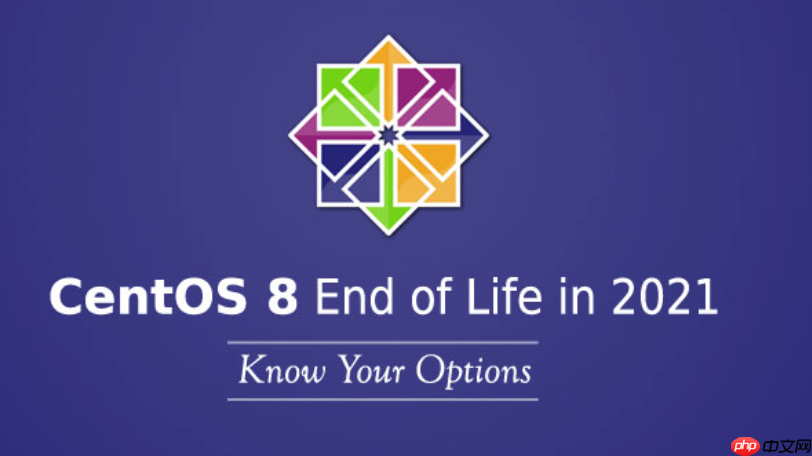
在CentOS系统上启动Apache服务,首先需要确保它已经正确安装。如果你还没有安装,可以通过简单的
yum install httpd
systemctl start httpd
systemctl enable httpd
要在CentOS上安装并启动Apache服务,整个过程其实相当直接,但有几个关键步骤需要注意。
我们从安装开始。在CentOS系统上,Apache HTTP服务器的软件包名称是
httpd
sudo yum update -y sudo yum install httpd -y
yum update
yum install httpd
安装完成后,Apache服务并不会自动启动。你需要手动启动它:
sudo systemctl start httpd
为了验证服务是否真的跑起来了,你可以检查它的状态:
sudo systemctl status httpd
如果一切正常,你会看到
Active: active (running)
接下来,一个非常重要的步骤是配置防火墙。CentOS默认启用
firewalld
sudo firewall-cmd --permanent --add-service=httpd sudo firewall-cmd --permanent --add-service=https # 如果你打算使用SSL/TLS sudo firewall-cmd --reload
--permanent
--reload
最后,为了让Apache在每次系统启动时都能自动运行,我们启用它:
sudo systemctl enable httpd
现在,你就可以在浏览器中输入你的CentOS服务器的IP地址或域名,应该能看到Apache的默认测试页面了。如果看不到,别急,通常是防火墙或者配置问题。
遇到Apache服务启动失败的情况,确实挺让人抓狂的,毕竟一个网站服务的第一步就是能跑起来。排查这类问题,我通常会遵循几个步骤,这能帮助我快速定位问题所在。
首先,也是最重要的,是查看Apache的错误日志。这是系统告诉你哪里出错了最直接的方式。在CentOS上,Apache的错误日志通常位于
/var/log/httpd/error_log
tail -f /var/log/httpd/error_log
cat
less
其次,检查Apache的配置文件语法。一个小的拼写错误或者遗漏的括号都可能导致服务启动失败。Apache提供了一个内置的工具来检查配置文件:
sudo apachectl configtest
如果输出是
Syntax OK
/etc/httpd/conf/httpd.conf
/etc/httpd/conf.d/
第三,检查端口占用。Apache默认监听80端口(HTTP)和443端口(HTTPS)。如果这些端口已经被其他服务占用,Apache就无法启动。你可以使用
netstat
ss
sudo netstat -tulnp | grep ":80\|:443" # 或者 sudo ss -tulnp | grep ":80\|:443"
如果发现有其他进程正在监听这些端口,你需要决定是停止那个服务,还是修改Apache的监听端口(在
httpd.conf
Listen
第四,SELinux策略。CentOS默认开启SELinux,它是一种安全增强机制,有时会阻止Apache访问特定目录或文件,即使文件权限看起来是正确的。如果你在日志中看到与SELinux相关的错误,或者怀疑是SELinux导致的问题,可以尝试临时将其设置为宽容模式(permissive)来验证:
sudo setenforce 0
然后尝试启动Apache。如果能启动,说明是SELinux策略问题。解决办法是为Apache添加正确的SELinux上下文,而不是长期关闭SELinux。例如,如果你把网站根目录放在非默认位置,就需要调整其SELinux上下文:
sudo semanage fcontext -a -t httpd_sys_content_t "/path/to/your/webroot(/.*)?" sudo restorecon -Rv "/path/to/your/webroot"
最后,别忘了防火墙。虽然防火墙通常是导致外部无法访问,而不是服务无法启动,但如果Apache尝试绑定到某个被防火墙阻止的接口或端口,理论上也有可能影响启动。不过这种情况比较少见,通常还是前几个问题居多。
配置虚拟主机是Apache一个非常强大且常用的功能,它允许你在同一台服务器上托管多个域名或网站。想象一下,你只有一台服务器,但想运行
www.example.com
blog.example.org
在CentOS上,配置虚拟主机通常涉及在
/etc/httpd/conf.d/
httpd.conf
步骤1:创建网站根目录
首先,为你的每个网站创建独立的根目录。这是存放网站文件的地方。例如:
sudo mkdir -p /var/www/example.com/html sudo mkdir -p /var/www/blog.example.org/html
然后,为这些目录设置正确的权限,确保Apache进程(通常是
apache
httpd
sudo chown -R apache:apache /var/www/example.com sudo chown -R apache:apache /var/www/blog.example.org sudo chmod -R 755 /var/www/example.com sudo chmod -R 755 /var/www/blog.example.org
并且,别忘了SELinux。如果你改变了默认的网站根目录,需要为这些新目录设置正确的SELinux上下文:
sudo semanage fcontext -a -t httpd_sys_content_t "/var/www/example.com(/.*)?" sudo semanage fcontext -a -t httpd_sys_content_t "/var/www/blog.example.org(/.*)?" sudo restorecon -Rv /var/www/example.com sudo restorecon -Rv /var/www/blog.example.org
步骤2:创建测试页面
为了验证配置是否成功,在每个网站根目录中创建一个简单的
index.html
/var/www/example.com/html/index.html
<!DOCTYPE html>
<html>
<head>
<title>Welcome to example.com</title>
</head>
<body>
<h1>Success! This is example.com.</h1>
</body>
</html>/var/www/blog.example.org/html/index.html
<!DOCTYPE html>
<html>
<head>
<title>Welcome to blog.example.org</title>
</head>
<body>
<h1>Hello from blog.example.org!</h1>
</body>
</html>步骤3:创建虚拟主机配置文件
在
/etc/httpd/conf.d/
.conf
example.com.conf
/etc/httpd/conf.d/example.com.conf
<VirtualHost *:80>
ServerAdmin webmaster@example.com
DocumentRoot "/var/www/example.com/html"
ServerName example.com
ServerAlias www.example.com
ErrorLog "/var/log/httpd/example.com-error_log"
CustomLog "/var/log/httpd/example.com-access_log" combined
<Directory "/var/www/example.com/html">
Options Indexes FollowSymLinks
AllowOverride All
Require all granted
</Directory>
</VirtualHost>/etc/httpd/conf.d/blog.example.org.conf
<VirtualHost *:80>
ServerAdmin webmaster@blog.example.org
DocumentRoot "/var/www/blog.example.org/html"
ServerName blog.example.org
ErrorLog "/var/log/httpd/blog.example.org-error_log"
CustomLog "/var/log/httpd/blog.example.org-access_log" combined
<Directory "/var/www/blog.example.org/html">
Options Indexes FollowSymLinks
AllowOverride All
Require all granted
</Directory>
</VirtualHost>这里面有几个关键指令:
VirtualHost *:80
ServerAdmin
DocumentRoot
ServerName
ServerAlias
www
ErrorLog
CustomLog
<Directory>
AllowOverride All
.htaccess
Require all granted
步骤4:重启Apache服务
在修改了配置文件后,务必检查语法并重启Apache服务:
sudo apachectl configtest sudo systemctl restart httpd
步骤5:配置DNS或本地hosts文件
最后一步,也是最容易被遗忘的一步,就是让你的客户端(浏览器)知道
example.com
blog.example.org
hosts
C:\Windows\System32\drivers\etc\hosts
/etc/hosts
你的服务器IP example.com www.example.com blog.example.org
现在,在浏览器中分别访问
http://example.com
http://blog.example.org
Apache的性能优化是一个比较深入的话题,它涉及到服务器资源、网站流量模式以及具体的应用需求。虽然Apache在通用性上表现出色,但在高并发场景下,适当的优化能显著提升其响应速度和稳定性。
1. 选择合适的MPM(Multi-Processing Module)
Apache 2.4版本引入了MPM的概念,它决定了Apache如何处理客户端请求。CentOS默认安装的Apache通常会使用
prefork
event
mod_php
prefork
worker
worker
event
要查看当前Apache使用的MPM,可以运行:
sudo httpd -V | grep -i "mpm"
如果你想切换MPM,需要在
/etc/httpd/conf.modules.d/
.conf
event
# 编辑 /etc/httpd/conf.modules.d/00-mpm.conf 或类似文件 # LoadModule mpm_prefork_module modules/mod_mpm_prefork.so LoadModule mpm_event_module modules/mod_mpm_event.so
然后,根据所选MPM,调整其配置参数,这些通常在
/etc/httpd/conf.modules.d/
针对event
<IfModule mpm_event_module>
StartServers 3
MinSpareThreads 75
MaxSpareThreads 250
ThreadsPerChild 25
MaxRequestWorkers 400
MaxConnectionsPerChild 0
</IfModule>StartServers
MinSpareThreads
MaxSpareThreads
ThreadsPerChild
MaxRequestWorkers
MaxConnectionsPerChild
2. 启用KeepAlive
KeepAlive
在
httpd.conf
KeepAlive On MaxKeepAliveRequests 100 # 单个连接允许的最大请求数 KeepAliveTimeout 5 # 在关闭连接前等待下一个请求的秒数
KeepAliveTimeout
3. 启用缓存模块(mod_cache, mod_expires)
Expires
Cache-Control
# 示例:在httpd.conf或虚拟主机配置中
<IfModule mod_expires.c>
ExpiresActive On
ExpiresByType image/jpg "access plus 1 year"
ExpiresByType text/css "access plus 1 month"
ExpiresByType application/javascript "access plus 1 month"
</IfModule>4. 启用Gzip压缩(mod_deflate)
mod_deflate
# 在httpd.conf或虚拟主机配置中
<IfModule mod_deflate.c>
AddOutputFilterByType DEFLATE text/html text/plain text/xml application/xml application/xhtml+xml text/css application/javascript
# 也可以排除一些浏览器,它们可能不支持Gzip或有兼容性问题
# BrowserMatch ^Mozilla/4 gzip-only-text/html
# BrowserMatch ^Mozilla/4\.0[678] no-gzip
</IfModule>5. 优化日志记录
虽然日志对于排查问题至关重要,但过多的日志记录或同步写入日志文件会增加I/O负担。
6. 禁用不必要的模块
Apache是模块化的,很多你可能用不到的模块默认是加载的。审查
/etc/httpd/conf.modules.d/
mod_autoindex
mod_status
7. 静态文件服务优化
对于纯静态文件,Apache通常表现良好。确保
DocumentRoot
8. 硬件资源
最终,Web服务器的性能也受限于硬件。足够的CPU核心、内存以及高速的磁盘I/O(SSD)是保证高性能的基础。
进行任何优化之前,务必在测试环境中进行,并使用基准测试工具(如
ab
JMeter
以上就是CentOS怎么启动Apache服务_CentOS安装与启动Apache服务教程的详细内容,更多请关注php中文网其它相关文章!

每个人都需要一台速度更快、更稳定的 PC。随着时间的推移,垃圾文件、旧注册表数据和不必要的后台进程会占用资源并降低性能。幸运的是,许多工具可以让 Windows 保持平稳运行。

Copyright 2014-2025 https://www.php.cn/ All Rights Reserved | php.cn | 湘ICP备2023035733号