WPF触摸处理推荐优先使用Manipulation事件实现拖放、缩放、旋转等交互,因其封装了多点触控逻辑,简化开发;需设置IsManipulationEnabled和ManipulationModes以启用,通过ManipulationDelta获取增量变换并结合ManipulationContainer正确处理坐标系;若需自定义手势或精细控制多点轨迹,则使用原始Touch事件,通过GetTouchPoints判断触点数量区分单/多点操作,并注意CaptureTouch确保事件连续性;常见问题包括未启用操作事件、ManipulationContainer设置错误、事件冒泡冲突及UI线程阻塞,应合理使用e.Handled、避免耗时操作、区分输入源并提供良好视觉反馈。
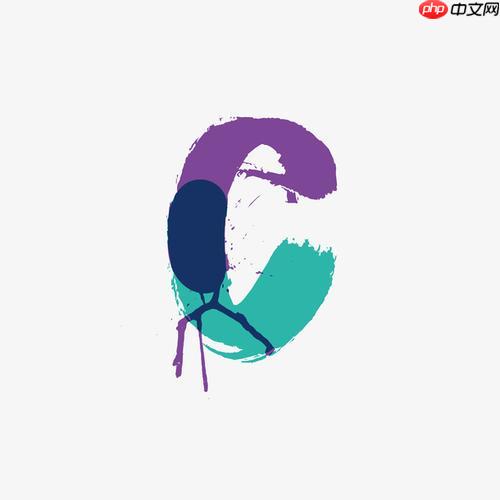
在WPF中处理触摸事件,核心在于利用其提供的多层抽象:从最底层的原始触摸事件(
TouchDown
TouchMove
TouchUp
Manipulation
Manipulation
WPF处理触摸事件主要围绕
UIElement
1. 原始触摸事件(Raw Touch Events)
这是最基础的触摸输入处理方式,让你能追踪每个独立的触摸点。
TouchDown
TouchMove
TouchUp
在这些事件的事件参数
TouchEventArgs
e.GetTouchPoint(relativeTo)
e.GetTouchPoints(relativeTo)
TouchPoint
Position
Size
TouchDevice
示例代码:追踪单个触摸点
public partial class MainWindow : Window
{
private TouchPoint _initialTouchPoint;
private bool _isDragging = false;
public MainWindow()
{
InitializeComponent();
MyCanvas.TouchDown += MyCanvas_TouchDown;
MyCanvas.TouchMove += MyCanvas_TouchMove;
MyCanvas.TouchUp += MyCanvas_TouchUp;
}
private void MyCanvas_TouchDown(object sender, TouchEventArgs e)
{
// 确保只有一个手指按下才开始拖动,避免多点触控误触发
if (e.GetTouchPoints(MyCanvas).Count == 1)
{
_initialTouchPoint = e.GetTouchPoint(MyCanvas);
MyRectangle.CaptureTouch(e.TouchDevice); // 捕获触摸,确保后续事件都发给MyRectangle
_isDragging = true;
e.Handled = true; // 标记事件已处理,防止冒泡到父级
}
}
private void MyCanvas_TouchMove(object sender, TouchEventArgs e)
{
if (_isDragging && e.TouchDevice.Captured == MyRectangle)
{
TouchPoint currentTouchPoint = e.GetTouchPoint(MyCanvas);
double deltaX = currentTouchPoint.Position.X - _initialTouchPoint.Position.X;
double deltaY = currentTouchPoint.Position.Y - _initialTouchPoint.Position.Y;
// 更新矩形位置
Canvas.SetLeft(MyRectangle, Canvas.GetLeft(MyRectangle) + deltaX);
Canvas.SetTop(MyRectangle, Canvas.GetTop(MyRectangle) + deltaY);
_initialTouchPoint = currentTouchPoint; // 更新初始点,以便下次计算增量
e.Handled = true;
}
}
private void MyCanvas_TouchUp(object sender, TouchEventArgs e)
{
if (_isDragging && e.TouchDevice.Captured == MyRectangle)
{
MyRectangle.ReleaseTouchCapture(e.TouchDevice); // 释放捕获
_isDragging = false;
e.Handled = true;
}
}
}2. 操作事件(Manipulation Events)
WPF提供了一套更高级的API来识别常见的复合手势,如平移(Pan)、缩放(Zoom)和旋转(Rotate)。这大大简化了多点触控手势的实现。
要使用操作事件,你需要:
IsManipulationEnabled
true
ManipulationModes
All
TranslateX
Scale
ManipulationStarting
ManipulationStarted
ManipulationDelta
ManipulationCompleted
ManipulationDelta
示例代码:实现平移、缩放和旋转
public partial class MainWindow : Window
{
public MainWindow()
{
InitializeComponent();
MyTransformableElement.IsManipulationEnabled = true;
MyTransformableElement.ManipulationStarting += MyElement_ManipulationStarting;
MyTransformableElement.ManipulationDelta += MyElement_ManipulationDelta;
}
private void MyElement_ManipulationStarting(object sender, ManipulationStartingEventArgs e)
{
e.ManipulationContainer = MyCanvas; // 指定操作的坐标系
e.Mode = ManipulationModes.All; // 启用所有手势:平移、缩放、旋转
e.Handled = true;
}
private void MyElement_ManipulationDelta(object sender, ManipulationDeltaEventArgs e)
{
// 获取当前元素的渲染变换组
MatrixTransform currentTransform = MyTransformableElement.RenderTransform as MatrixTransform;
if (currentTransform == null)
{
currentTransform = new MatrixTransform();
MyTransformableElement.RenderTransform = currentTransform;
}
Matrix matrix = currentTransform.Matrix;
// 获取操作中心点(相对于元素本身)
Point center = e.ManipulationOrigin; // 这是ManipulationContainer中的点,需要转换到元素自身坐标
// 实际操作中心点,相对于MyTransformableElement
Point relativeCenter = MyTransformableElement.TranslatePoint(center, MyTransformableElement);
// 应用旋转
matrix.RotateAt(e.DeltaManipulation.Rotation, relativeCenter.X, relativeCenter.Y);
// 应用缩放
matrix.ScaleAt(e.DeltaManipulation.Scale.X, e.DeltaManipulation.Scale.Y, relativeCenter.X, relativeCenter.Y);
// 应用平移
matrix.Translate(e.DeltaManipulation.Translation.X, e.DeltaManipulation.Translation.Y);
currentTransform.Matrix = matrix;
e.Handled = true;
}
}在XAML中,
MyTransformableElement
Image
Border
RenderTransform
<Canvas Name="MyCanvas">
<Border Name="MyTransformableElement" Width="100" Height="100" Background="Blue" Canvas.Left="50" Canvas.Top="50">
<Border.RenderTransform>
<MatrixTransform/>
</Border.RenderTransform>
</Border>
</Canvas>我个人觉得,WPF的触摸处理初看起来确实不如一些现代移动平台那样“开箱即用”,它有自己的哲学。这种“笨重感”可能来源于几个方面:
首先,是事件路由的复杂性。WPF的事件系统,尤其是隧道(Tunneling)和冒泡(Bubbling)机制,对于鼠标和键盘事件来说非常强大和灵活。但对于触摸,当多个元素层叠时,理解和控制事件流向,特别是要决定哪个元素应该“拥有”这个触摸序列,就显得有些烧脑。你可能需要频繁地使用
e.Handled = true
其次,缺乏高级内置手势。WPF提供了
Manipulation
Touch
再者,与鼠标/Stylus事件的潜在冲突。在某些情况下,触摸输入可能会被WPF系统解释为鼠标事件(例如,单点触控被转换为
MouseMove
MouseDown
最后,初始设置的“仪式感”。要启用
Manipulation
IsManipulationEnabled = true
ManipulationModes
这种“笨重”并非缺点,它更多是WPF作为通用桌面UI框架,在设计时兼顾了各种输入设备和场景的体现。它提供了极高的灵活性和控制力,但代价就是你需要更深入地理解其工作原理,并投入更多精力去实现特定的触摸交互。
区分单点和多点触控在WPF中是完全可行的,主要依赖于你所使用的事件类型和事件参数提供的信息。
1. 使用原始Touch
在
TouchDown
TouchMove
TouchUp
TouchEventArgs
GetTouchPoints(IInputElement relativeTo)
TouchPointCollection
Count
e.GetTouchPoints(this).Count == 1
TouchDown
e.GetTouchPoints(this).Count > 1
示例:在TouchDown
private void MyElement_TouchDown(object sender, TouchEventArgs e)
{
// 获取相对于当前元素的活动触摸点集合
TouchPointCollection currentTouchPoints = e.GetTouchPoints(MyElement);
if (currentTouchPoints.Count == 1)
{
// 这是单点触控,可能是一个点击或拖拽的开始
// 可以在这里初始化单点拖拽逻辑,或者检查是否是长按
Console.WriteLine("单点触控开始。");
// 捕获触摸,确保后续的TouchMove和TouchUp事件都发送到MyElement
MyElement.CaptureTouch(e.TouchDevice);
_isSingleTouchDrag = true; // 假设有一个标志位
_lastTouchPoint = e.GetTouchPoint(MyElement);
}
else if (currentTouchPoints.Count > 1)
{
// 这是多点触控,可能用于缩放、旋转等
Console.WriteLine($"多点触控开始,当前有 {currentTouchPoints.Count} 个触摸点。");
// 如果你正在使用Manipulation事件,这里可能就不需要额外处理了
// 或者在这里初始化自定义的多点手势识别逻辑
}
e.Handled = true;
}
private void MyElement_TouchMove(object sender, TouchEventArgs e)
{
if (_isSingleTouchDrag && e.TouchDevice.Captured == MyElement)
{
// 处理单点拖拽逻辑
TouchPoint current = e.GetTouchPoint(MyElement);
// ... 计算位移并更新UI ...
_lastTouchPoint = current;
e.Handled = true;
}
// 如果是多点触控,你可能需要在这里追踪所有点的移动,进行更复杂的手势识别
}
private void MyElement_TouchUp(object sender, TouchEventArgs e)
{
if (e.TouchDevice.Captured == MyElement)
{
MyElement.ReleaseTouchCapture(e.TouchDevice);
_isSingleTouchDrag = false;
e.Handled = true;
}
// 检查所有手指是否都已离开,以重置状态
if (e.GetTouchPoints(MyElement).Count == 0)
{
Console.WriteLine("所有触摸点已离开。");
}
}2. 使用Manipulation
Manipulation
IsManipulationEnabled
ManipulationModes
ManipulationDelta
ManipulationDelta
e.CumulativeManipulation
e.DeltaManipulation
ManipulationModes
TranslateX
TranslateY
ManipulationDelta
e.DeltaManipulation.Scale
e.DeltaManipulation.Rotation
e.DeltaManipulation.Translation
最佳实践:
Manipulation
TouchDown
Manipulation
CaptureTouch
CaptureTouch
TouchMove
TouchUp
Touch
Manipulation
e.Handled
Manipulation
Touch
通过这种分层处理,你可以清晰且有效地管理WPF应用中的单点和多点触控交互。
WPF的触摸处理虽然强大,但也确实有一些常见的“坑”需要留意,同时也有一些最佳实践能让开发过程更顺畅。
常见的“坑”:
IsManipulationEnabled
ManipulationModes
Manipulation
IsManipulationEnabled
true
ManipulationModes
TranslateX
ManipulationDelta
ManipulationContainer
ManipulationStarting
e.ManipulationContainer
Canvas
Grid
e.Handled = true
TouchMove
ManipulationDelta
Click
TouchDown
TouchDown
Click
CaptureTouch
CaptureTouch
TouchMove
TouchUp
ReleaseTouchCapture
最佳实践:
Manipulation
Manipulation
Touch
ManipulationModes
TranslateX
TranslateY
e.Handled
e.Handled
true
TouchMove
ManipulationDelta
Dispatcher.Invoke
ManipulationOrigin
ManipulationDeltaEventArgs
以上就是WPF中的触摸事件应该怎么处理?的详细内容,更多请关注php中文网其它相关文章!

每个人都需要一台速度更快、更稳定的 PC。随着时间的推移,垃圾文件、旧注册表数据和不必要的后台进程会占用资源并降低性能。幸运的是,许多工具可以让 Windows 保持平稳运行。




Copyright 2014-2025 https://www.php.cn/ All Rights Reserved | php.cn | 湘ICP备2023035733号