今天我们将介绍如何使用python的win32com模块对已有的excel文件进行操作,特别是如何为单元格添加底色。
Part 1:示例说明
我们的示例工作表的第一行包含数据。如果某个单元格中的数据大于5,我们将该单元格的底色设置为红色。以下是原始数据和程序运行后的效果图:

程序运行后:
立即学习“Python免费学习笔记(深入)”;

Part 2:代码
以下是实现上述功能的Python代码:
import os
import win32com
from win32com.client import constants as c # 用于直接使用VBA常数
<p>current_address = os.path.abspath('.')
excel_address = os.path.join(current_address, "示例.xlsx")
print(current_address)</p><p>xl_app = win32com.client.gencache.EnsureDispatch("Excel.Application") # 若想引用常数的话使用此法调用Excel
xl_app.Visible = False # 是否显示Excel文件</p><p>wb = xl_app.Workbooks.Open(excel_address)
sht = wb.Worksheets(1)
sht.Name = "示例"</p><p>max_col = sht.Cells(1, sht.Columns.Count).End(c.xlToLeft).Column</p><p>for j in range(1, max_col+1):
print(j)
cells_value = sht.Cells(1, j).Value</p><pre class="brush:php;toolbar:false;"><pre class="brush:php;toolbar:false;">if cells_value > 5:
sht.Cells(1, j).Interior.Pattern = c.xlSolid
sht.Cells(1, j).Interior.PatternColorIndex = c.xlAutomatic
sht.Cells(1, j).Interior.Color = 255
sht.Cells(1, j).Interior.TintAndShade = 0
sht.Cells(1, j).Interior.PatternTintAndShade = 0wb.Save() wb.Close()
代码截图:
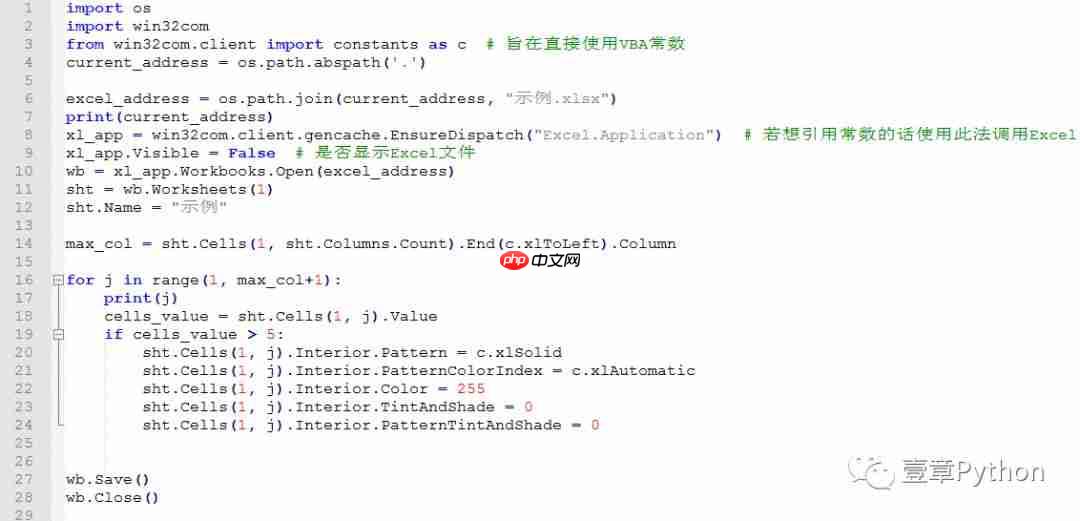
Part 3:部分代码解读
max_col = sht.Cells(1, sht.Columns.Count).End(c.xlToLeft).Column
c
sht.Cells(1, j).Interior.Color = 255
以上就是Python-Excel-04-单元格上个底色的详细内容,更多请关注php中文网其它相关文章!

每个人都需要一台速度更快、更稳定的 PC。随着时间的推移,垃圾文件、旧注册表数据和不必要的后台进程会占用资源并降低性能。幸运的是,许多工具可以让 Windows 保持平稳运行。




Copyright 2014-2025 https://www.php.cn/ All Rights Reserved | php.cn | 湘ICP备2023035733号