答案:position: sticky通过设置top等偏移量实现吸顶,但需避免父元素overflow:hidden及确保元素非inline。
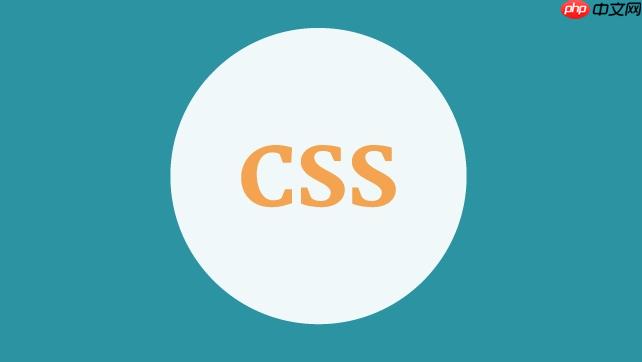
要实现CSS吸顶效果,
position: sticky
position: relative
position: fixed
position: fixed
position: sticky
position: sticky
top
bottom
left
right
<!DOCTYPE html>
<html lang="zh-CN">
<head>
<meta charset="UTF-8">
<meta name="viewport" content="width=device-width, initial-scale=1.0">
<title>Sticky Header Demo</title>
<style>
body {
margin: 0;
font-family: sans-serif;
height: 2000px; /* 制造滚动条 */
background-color: #f0f2f5;
}
.header {
background-color: #333;
color: white;
padding: 15px 20px;
text-align: center;
font-size: 24px;
position: sticky; /* 关键属性 */
top: 0; /* 粘在视口顶部 */
z-index: 100; /* 确保它在其他内容之上 */
box-shadow: 0 2px 5px rgba(0,0,0,0.2);
}
.content {
padding: 20px;
line-height: 1.8;
max-width: 800px;
margin: 20px auto;
background-color: white;
border-radius: 8px;
box-shadow: 0 0 10px rgba(0,0,0,0.1);
}
.section {
height: 400px; /* 确保内容足够长 */
margin-bottom: 30px;
background-color: #e6e6e6;
padding: 20px;
border-radius: 5px;
display: flex;
align-items: center;
justify-content: center;
font-size: 1.5em;
color: #555;
}
</style>
</head>
<body>
<div class="header">
我的吸顶导航栏
</div>
<div class="content">
<p>这是一段很长的内容,用于测试滚动效果。当页面滚动到一定位置时,上面的导航栏就会固定在顶部。`position: sticky`是一个非常实用的CSS属性,它让元素的行为介于`relative`和`fixed`之间,在滚动到特定阈值时,元素会从常规文档流中“脱离”并固定在视口中,直到其父容器不再可见。</p>
<div class="section">内容区块 1</div>
<p>你可以想象一下,在阅读长篇文章或者浏览商品列表时,一个始终可见的导航栏或者筛选条件,能极大地提升用户体验。`position: sticky`就是为这种场景而生,它比`position: fixed`更智能,因为它尊重其父容器的边界。</p>
<div class="section">内容区块 2</div>
<p>当然,在使用`position: sticky`时,也可能会遇到一些“小脾气”,比如它不生效的问题。这通常和父元素的`overflow`属性或者没有设置`top`、`bottom`等偏移量有关。理解这些细节,能帮助我们更好地驾驭它。</p>
<div class="section">内容区块 3</div>
<p>总的来说,`position: sticky`是一个现代前端开发中不可或缺的工具,掌握它,能让你在布局设计上拥有更多可能性,实现更加流畅和直观的用户界面。</p>
</div>
</body>
</html>这段代码中,
.header
position: sticky
top: 0
.header
position: sticky
我在实际项目中遇到过好几次
position: sticky
立即学习“前端免费学习笔记(深入)”;
一个最常见的“坑”就是父元素的overflow
position: sticky
overflow: hidden
overflow: scroll
overflow: auto
position: sticky
sticky
sticky
overflow
其次,没有设置top
bottom
left
right
position: sticky
top: 0
bottom: 0
再来,display: inline
position: sticky
sticky
block
inline-block
flex
grid
还有一个不那么常见但需要注意的点是,sticky
sticky
sticky
position
sticky
overflow
overflow: hidden
sticky
position: sticky
理解
position: sticky
relative
fixed
position: relative
top
bottom
left
right
sticky
relative
position: absolute
static
<html>
absolute
position: fixed
fixed
fixed
fixed
position: sticky
relative
fixed
sticky
适用场景:
sticky
sticky
sticky
sticky
fixed
position: sticky
在更复杂的布局中,
position: sticky
多层吸顶效果: 设想一个页面,既有顶部的全局导航,又有子导航,甚至还有文章内的标题吸顶。这可以通过多个
position: sticky
top
z-index
<div class="global-header">全局导航</div>
<div class="main-content">
<div class="sub-nav">子导航</div>
<div class="article-section">
<h2 class="section-title">第一章</h2>
<!-- 内容 -->
</div>
<div class="article-section">
<h2 class="section-title">第二章</h2>
<!-- 内容 -->
</div>
</div>CSS可能这样写:
.global-header {
position: sticky;
top: 0;
z-index: 300; /* 最高层 */
}
.sub-nav {
position: sticky;
top: 60px; /* 假设全局导航高60px,子导航粘在它下面 */
z-index: 200;
}
.section-title {
position: sticky;
top: 100px; /* 假设子导航高40px,标题粘在它下面 */
z-index: 100;
background-color: #f8f8f8; /* 确保标题背景不透明 */
}通过调整
top
z-index
与Flexbox/Grid的结合:
position: sticky
<div class="grid-container">
<div class="grid-item header">顶部</div>
<div class="grid-item sidebar">
<div class="sticky-filter">筛选器</div>
<!-- 侧边栏内容 -->
</div>
<div class="grid-item content">主要内容</div>
</div>这里,
sticky-filter
position: sticky; top: 0;
sidebar
overflow
sticky-filter
sidebar
性能考量:
position: sticky
sticky
然而,如果页面中存在大量的
sticky
sticky
sticky
sticky
overflow
记住,
sticky
sticky
以上就是如何用cssposition sticky实现吸顶效果的详细内容,更多请关注php中文网其它相关文章!

每个人都需要一台速度更快、更稳定的 PC。随着时间的推移,垃圾文件、旧注册表数据和不必要的后台进程会占用资源并降低性能。幸运的是,许多工具可以让 Windows 保持平稳运行。

Copyright 2014-2025 https://www.php.cn/ All Rights Reserved | php.cn | 湘ICP备2023035733号