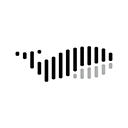引言:Electron 渲染进程中安全访问 Node.js 模块的挑战
在 electron 应用中,渲染进程(即加载网页内容的 chromium 进程)默认无法直接访问 node.js 模块,例如 require('fs')。虽然可以通过设置 webpreferences: { nodeintegration: true, contextisolation: false } 来启用此功能,但这会带来严重的安全风险。nodeintegration: true 允许渲染进程完全访问所有 node.js api,这使得恶意脚本(例如通过 xss 攻击注入的脚本)能够执行文件系统操作、网络请求等,从而危及用户系统。contextisolation: false 则进一步削弱了隔离性,使得渲染进程中的代码可以直接访问 electron 内部的 api。
为了构建安全、健壮的 Electron 应用,最佳实践是禁用 nodeIntegration 并启用 contextIsolation(Electron 12+ 版本默认启用 contextIsolation)。在这种安全配置下,渲染进程与主进程之间需要通过 IPC(Inter-Process Communication,进程间通信)机制进行通信,以实现对 Node.js 模块的间接访问。
核心方案:IPC 与预加载脚本
解决渲染进程安全访问 Node.js 模块问题的核心在于以下三个组件的协同工作:
- 主进程 (main.js): 负责托管所有的 Node.js 模块,并使用 ipcMain.handle() 方法注册一个 IPC 处理器,响应渲染进程的请求并执行实际的 Node.js 操作。
- 预加载脚本 (preload.js): 这是一个在渲染进程加载任何网页内容之前运行的独立脚本。它在安全隔离的环境中运行,可以访问 Electron 的 contextBridge 和 ipcRenderer 模块。预加载脚本通过 contextBridge.exposeInMainWorld() 方法向渲染进程的 window 对象暴露一个安全的、受限的 API 接口,该接口内部使用 ipcRenderer.invoke() 向主进程发送请求。
- 渲染进程 (renderer.js): 通过 window 对象上暴露的自定义 API 接口来调用预加载脚本中的函数,从而间接触发主进程的 Node.js 操作。
这种模式确保了渲染进程无法直接访问 Node.js API,只能通过预加载脚本定义的有限接口与主进程进行通信,从而大大提升了应用的安全性。
实现步骤详解
我们将以在渲染进程中安全地向文件追加内容为例,详细说明如何实现这一模式。
第一步:主进程 (main.js) 处理 Node.js 操作
在主进程中,我们需要导入 ipcMain 和 fs/promises 模块。fs/promises 提供了基于 Promise 的异步文件系统操作,这在现代 JavaScript 开发中是更推荐的做法,因为它能更好地处理异步流程。
我们将注册一个名为 "appendFile" 的 IPC 处理器。当渲染进程调用此处理器时,它将接收文件路径和要追加的数据作为参数,然后使用 fs.promises.appendFile 执行文件追加操作,并将结果返回。
// main.js
const { app, BrowserWindow, ipcMain } = require('electron');
const path = require('path');
const fs = require('fs/promises'); // 推荐使用 fs/promises 进行异步操作
function createWindow() {
const mainWindow = new BrowserWindow({
width: 800,
height: 600,
webPreferences: {
// 禁用 Node.js 集成以增强安全性
nodeIntegration: false,
// 启用上下文隔离以防止渲染进程直接访问 Electron API
contextIsolation: true,
// 指定预加载脚本的路径
preload: path.join(__dirname, 'preload.js')
}
});
mainWindow.loadFile('index.html');
// mainWindow.webContents.openDevTools(); // 可选:打开开发者工具
}
app.whenReady().then(() => {
createWindow();
app.on('activate', function () {
if (BrowserWindow.getAllWindows().length === 0) createWindow();
});
});
app.on('window-all-closed', function () {
if (process.platform !== 'darwin') app.quit();
});
// 注册 IPC 处理器,用于处理文件追加请求
ipcMain.handle('appendFile', async (event, filePath, data) => {
try {
await fs.appendFile(filePath, data);
console.log(`文件 '${filePath}' 追加成功.`);
return { success: true };
} catch (error) {
console.error(`文件追加失败: ${error}`);
throw new Error(`文件追加失败: ${error.message}`);
}
});
// 如果需要,可以添加其他 IPC 处理器,例如读取文件
ipcMain.handle('readFile', async (event, filePath) => {
try {
const content = await fs.readFile(filePath, { encoding: 'utf8' });
console.log(`文件 '${filePath}' 读取成功.`);
return content;
} catch (error) {
console.error(`文件读取失败: ${error}`);
throw new Error(`文件读取失败: ${error.message}`);
}
});第二步:预加载脚本 (preload.js) 暴露安全 API
预加载脚本是连接渲染进程和主进程的关键。它运行在一个独立的上下文(隔离上下文)中,可以安全地访问 ipcRenderer 和 contextBridge。我们使用 contextBridge.exposeInMainWorld() 方法将一个自定义的 API 对象(例如 myAPI 或 myFS)暴露给渲染进程的 window 对象。
这个 API 对象中的方法会使用 ipcRenderer.invoke() 来调用主进程中注册的 IPC 处理器。
// preload.js
const { contextBridge, ipcRenderer } = require('electron');
contextBridge.exposeInMainWorld('myFS', {
// 暴露一个 appendFile 方法给渲染进程
appendFile: (filePath, data) => {
// 调用主进程的 'appendFile' 处理器
return ipcRenderer.invoke('appendFile', filePath, data);
},
// 暴露一个 readFile 方法给渲染进程
readFile: (filePath) => {
// 调用主进程的 'readFile' 处理器
return ipcRenderer.invoke('readFile', filePath);
}
});第三步:渲染进程 (renderer.js) 调用安全 API
在渲染进程中,我们现在可以通过 window.myFS 访问预加载脚本暴露的 API。由于 ipcRenderer.invoke 返回的是 Promise,因此在渲染进程中调用这些方法时,通常会使用 async/await 语法来处理异步操作。
// renderer.js
document.onkeydown = async function(e) {
switch (e.keyCode) {
case 65: // 按下 'A' 键
try {
const filePath = 'message.txt';
const dataToAppend = 'data to append\n';
// 调用预加载脚本暴露的 appendFile 方法
await window.myFS.appendFile(filePath, dataToAppend);
console.log('文件追加成功!');
// 演示读取文件
const fileContent = await window.myFS.readFile(filePath);
console.log('文件内容:', fileContent);
} catch (error) {
console.error('文件操作失败:', error);
}
break;
default:
console.log("Key not found!");
}
};完整代码示例
为了更好地理解,以下是修改后的 main.js, preload.js 和 renderer.js 的完整示例,以及一个简单的 index.html。
main.js
// main.js
const { app, BrowserWindow, ipcMain } = require('electron');
const path = require('path');
const fs = require('fs/promises'); // 推荐使用 fs/promises 进行异步操作
// Enable live reload for all the files inside your project directory
// require('electron-reload')(__dirname); // 开发环境使用,生产环境移除
function createWindow() {
const mainWindow = new BrowserWindow({
width: 800,
height: 600,
webPreferences: {
nodeIntegration: false, // 禁用 Node.js 集成
contextIsolation: true, // 启用上下文隔离
preload: path.join(__dirname, 'preload.js') // 指定预加载脚本
}
});
mainWindow.loadFile('index.html');
// mainWindow.webContents.openDevTools(); // 可选:打开开发者工具
}
app.whenReady().then(() => {
createWindow();
app.on('activate', function () {
if (BrowserWindow.getAllWindows().length === 0) createWindow();
});
});
app.on('window-all-closed', function () {
if (process.platform !== 'darwin') app.quit();
});
// 注册 IPC 处理器,用于处理文件追加请求
ipcMain.handle('appendFile', async (event, filePath, data) => {
try {
await fs.appendFile(filePath, data);
console.log(`主进程: 文件 '${filePath}' 追加成功.`);
return { success: true };
} catch (error) {
console.error(`主进程: 文件追加失败: ${error}`);
throw new Error(`文件追加失败: ${error.message}`);
}
});
// 注册 IPC 处理器,用于处理文件读取请求
ipcMain.handle('readFile', async (event, filePath) => {
try {
const content = await fs.readFile(filePath, { encoding: 'utf8' });
console.log(`主进程: 文件 '${filePath}' 读取成功.`);
return content;
} catch (error) {
console.error(`主进程: 文件读取失败: ${error}`);
throw new Error(`文件读取失败: ${error.message}`);
}
});preload.js
// preload.js
const { contextBridge, ipcRenderer } = require('electron');
contextBridge.exposeInMainWorld('myFS', {
appendFile: (filePath, data) => {
return ipcRenderer.invoke('appendFile', filePath, data);
},
readFile: (filePath) => {
return ipcRenderer.invoke('readFile', filePath);
}
});renderer.js
// renderer.js
document.onkeydown = async function(e) {
switch (e.keyCode) {
case 65: // 按下 'A' 键
try {
const filePath = 'message.txt';
const dataToAppend = `data to append - ${new Date().toLocaleTimeString()}\n`;
console.log('渲染进程: 尝试追加文件...');
// 调用预加载脚本暴露的 appendFile 方法
await window.myFS.appendFile(filePath, dataToAppend);
console.log('渲染进程: 文件追加成功!');
console.log('渲染进程: 尝试读取文件...');
// 演示读取文件
const fileContent = await window.myFS.readFile(filePath);
console.log('渲染进程: 文件内容:', fileContent);
} catch (error) {
console.error('渲染进程: 文件操作失败:', error);
}
break;
default:
console.log("Key not found!");
}
};index.html
Electron 安全文件操作
按 'A' 键进行文件操作
打开开发者工具 (Ctrl+Shift+I 或 Cmd+Option+I) 查看控制台输出。
每次按 'A' 键,都会向 'message.txt' 文件追加当前时间戳,并读取其内容。
最佳实践与安全性考量
- 始终禁用 nodeIntegration 并启用 contextIsolation: 这是 Electron 应用安全性的基石。默认情况下,contextIsolation 在 Electron 12 及更高版本中是启用的,请确保不要显式地将其设置为 false。
- 最小权限原则: 通过 contextBridge.exposeInMainWorld() 暴露给渲染进程的 API 应该尽可能地精简和受限。只暴露渲染进程确实需要的功能,避免暴露整个 Node.js 模块或不必要的复杂功能。
- 主进程处理敏感操作: 所有涉及文件系统、网络请求、数据库访问等敏感操作都应在主进程中执行。渲染进程只负责 UI 交互和向主进程发送请求。
- 异步处理: 使用 fs.promises 或其他基于 Promise 的异步 API 可以避免阻塞主进程,提高应用的响应性。
- 错误处理: 在 IPC 处理器中实现健壮的错误处理机制,并将错误信息适当地返回给渲染进程,以便用户界面可以响应。
- 进程职责分离: JavaScript 是单线程的,但 Electron 允许运行多个进程。通过将耗时或阻塞的 Node.js 操作放在主进程中,渲染进程可以专注于 UI 渲染,避免因长时间运行的脚本而导致界面卡顿。
总结
通过采用 IPC 机制和预加载脚本,我们可以在 Electron 渲染进程中安全、高效地访问 Node.js 模块。这种方法不仅解决了直接 require('fs') 带来的安全隐患,也遵循了 Electron 的最佳实践,确保了应用的安全性和可维护性。开发者应始终牢记安全优先原则,并利用 Electron 提供的强大工具来构建健壮的应用。