答案:操作DOM元素尺寸和位置需掌握style属性、getBoundingClientRect、offset/client系列属性及getComputedStyle。通过element.style可直接设置宽高和定位,但仅限内联样式;获取真实几何信息推荐使用getBoundingClientRect(),返回相对于视口的精确坐标和尺寸;offsetWidth/offsetHeight获取包含边框的布局尺寸,clientWidth/clientHeight获取内容区尺寸;offsetLeft/offsetTop用于获取相对offsetParent的偏移;getComputedStyle可读取最终计算样式。动态调整时需注意position类型、单位添加、避免频繁重排重绘,优先使用transform提升动画性能。实现拖拽功能需监听mousedown、mousemove、mouseup事件,结合鼠标坐标与元素位置计算实时更新样式。
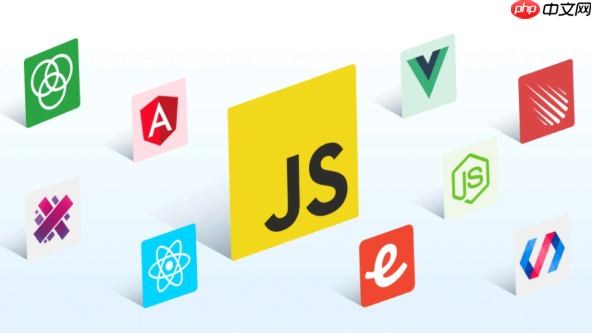
在JavaScript里,操作DOM元素的尺寸和位置,说白了,就是通过代码去读取或者修改页面上某个HTML元素的大小和它在页面中的坐标。这事儿听起来简单,但背后涉及到的属性和方法还真不少,而且不同的场景下,选择合适的工具能让你事半功倍,也能避免一些莫名其妙的布局问题。核心思路就是拿到元素的引用,然后通过它的
style属性或者一些特定的方法去读写这些几何信息。
解决方案
要改变或获取DOM元素的尺寸和位置,我们主要有几种途径:
1. 直接修改style
属性:
这是最直观的方式,通过
element.style.propertyName来设置。比如,要改变一个元素的宽度、高度或定位:
const myElement = document.getElementById('myDiv');
// 设置宽度和高度
myElement.style.width = '200px';
myElement.style.height = '150px';
// 设置位置(需要元素有非static的position属性,如relative, absolute, fixed)
myElement.style.position = 'absolute'; // 或者 'relative', 'fixed'
myElement.style.left = '100px';
myElement.style.top = '50px';
// 也可以使用 transform 来移动,性能更好,尤其是在动画中
myElement.style.transform = 'translate(100px, 50px)';需要注意的点:
element.style
只能操作那些通过JavaScript或者HTMLstyle
属性直接设置的内联样式。如果你想读取通过CSS文件或拖我!JavaScript 代码:
document.addEventListener('DOMContentLoaded', () => { const draggable = document.getElementById('draggable'); let isDragging = false; // 标记是否正在拖拽 let startX, startY; // 鼠标按下时的X, Y坐标 let initialLeft, initialTop; // 元素初始的left, top值 // 鼠标按下事件:开始拖拽 draggable.addEventListener('mousedown', (e) => { // 只有左键点击才开始拖拽 (e.button === 0 代表左键) if (e.button !== 0) return; isDragging = true; draggable.style.cursor = 'grabbing'; // 改变鼠标样式表示正在拖拽 // 记录鼠标按下时的页面坐标 startX = e.clientX; startY = e.clientY; // 获取元素当前的left和top值 // 注意:这里需要将CSS的left/top值(字符串,如"100px")转换为数字 initialLeft = parseFloat(draggable.style.left || 0); initialTop = parseFloat(draggable.style.top || 0); // 阻止默认的文本选择行为,这在拖拽时很重要 e.preventDefault(); // 鼠标移动和抬起事件需要监听在document上, // 这样即使鼠标移出了draggable元素,拖拽也能继续





























