配置 VSCode 支持 Rails 开发需安装 Ruby、Rails 专用扩展,启用 Solargraph 提升代码智能,通过正确设置 settings.json 和 launch.json 实现环境识别与调试,核心是确保 shell 环境加载完整并使用 bundle exec 统一依赖。
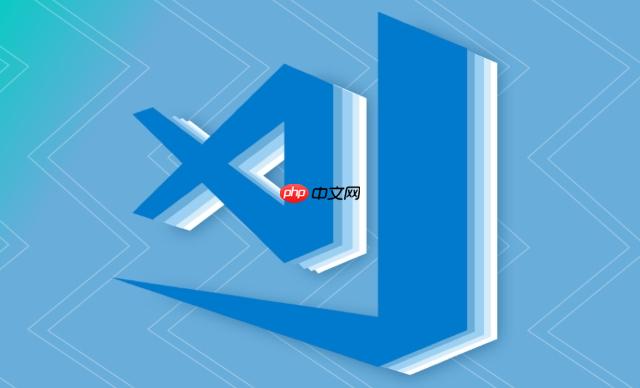
配置 VSCode 以支持 Ruby on Rails 开发,核心在于正确安装并配置必要的 VSCode 扩展,确保 Ruby 环境(尤其是版本管理器如 RVM/rbenv)能被 VSCode 正确识别,并利用语言服务器(如 Solargraph)提升代码智能性,最终通过调试器实现高效开发。这听起来有点像搭乐高,需要一块一块地拼对。
在我看来,配置 VSCode 跑 Rails 项目,首先得确保你的 Ruby、Rails 环境本身是健康的。这包括 Ruby 版本管理器(RVM 或 rbenv),以及 Node.js 和 Yarn/Bundler 等前端依赖。假设这些都就位了,那么 VSCode 侧的配置就成了关键。
安装核心 VSCode 扩展:
.erb
gem install solargraph # 进入你的 Rails 项目目录 bundle exec solargraph bundle
然后确保 Ruby 扩展配置中启用了 Solargraph 作为语言服务器。
配置 VSCode settings.json
.vscode/settings.json
settings.json
"ruby.useBundler": true, // 确保使用项目的 Gemfile "ruby.languageServer": "solargraph", // 明确指定使用 Solargraph // 如果你的 Ruby 解释器路径有问题,可以尝试手动指定,但通常不推荐作为首选 // "ruby.interpreterPath": "/Users/your_user/.rbenv/shims/ruby"
editor.formatOnSave
files.autoSave
"editor.formatOnSave": true, "files.autoSave": "onFocusChange" // 或者 "afterDelay"
ruby.rubocop.executePath
ruby.lint
调试配置 launch.json
{
"version": "0.2.0",
"configurations": [
{
"name": "Attach to Rails Server",
"type": "ruby",
"request": "attach",
"remoteHost": "localhost",
"remotePort": "1234",
"remoteWorkspaceRoot": "${workspaceFolder}"
},
{
"name": "Debug RSpec",
"type": "ruby",
"request": "launch",
"program": "${workspaceFolder}/bin/rspec",
"args": [
"${file}"
]
}
]
}# 确保安装了 ruby-debug-ide 和 debase gem # gem install ruby-debug-ide debase bundle exec rdebug-ide --host 0.0.0.0 --port 1234 -- bin/rails s
然后回到 VSCode,选择“Attach to Rails Server”并启动调试。
整个过程下来,你会发现一个配置良好的 VSCode 环境,能让你在 Rails 开发中如鱼得水,而不是被工具链本身拖累。
这大概是新手(甚至老手)在使用 VSCode 开发 Ruby/Rails 时最常遇到的一个“玄学”问题。我见过太多次,终端里
ruby -v
bundle env
bundle
简单来说,RVM 或 rbenv 这样的版本管理器,它们的工作原理是通过修改你的
PATH
ruby
gem
bundle
.bashrc
.zshrc
.profile
PATH
然而,VSCode 的集成终端在某些操作系统或配置下,可能不会以“登录 shell”或“交互式 shell”的方式启动。这意味着它可能不会完整加载你的 shell 配置文件,导致 RVM/rbenv 的环境设置没有生效。结果就是,VSCode 内部的进程(比如你安装的 Ruby 扩展)看到的
PATH
PATH
解决这个问题的核心思路,就是确保 VSCode 的集成终端能够完整加载你的 shell 环境。
配置 VSCode 终端为登录 shell: 这是最常见也最有效的解决方案。在你的
settings.json
"terminal.integrated.profiles.osx": {
"bash (login)": {
"path": "bash",
"args": ["-l"]
}
},
"terminal.integrated.defaultProfile.osx": "bash (login)""terminal.integrated.profiles.osx": {
"zsh (login)": {
"path": "zsh",
"args": ["-l"]
}
},
"terminal.integrated.defaultProfile.osx": "zsh (login)""-l"
ruby.useBundler
.vscode/settings.json
"ruby.useBundler": true
bundle exec
Gemfile
重启 VSCode: 更改了这些设置后,一定要彻底关闭并重新打开 VSCode。有时候,仅仅关闭终端标签页是不够的,VSCode 的主进程可能仍然保留着旧的环境变量。
检查 PATH
echo $PATH
echo $PATH
PATH
shims
~/.rbenv/shims
~/.rvm/gems/ruby-x.x.x/bin
解决这个问题,就像是给 VSCode 的 Ruby 扩展指明了一条“康庄大道”,让它能清晰地找到正确的工具,而不是在迷雾中摸索。

Easily find JSON paths within JSON objects using our intuitive Json Path Finder
 193
193

Rails 的“约定优于配置”理念固然强大,但对于 IDE 来说,这种隐式关联和运行时生成的方法,在代码智能性方面常常是个挑战。传统的静态分析工具很难理解那些动态的方法调用、模型关联,以及视图中的辅助方法。这就导致默认情况下,VSCode 的代码提示在 Rails 项目中显得有些“笨拙”,很多时候你需要手动敲完方法名。
要让 VSCode 在 Rails 项目中变得真正“聪明”起来,核心在于引入一个能够理解 Ruby 动态特性的语言服务器,并辅以 Rails 专用的扩展。
Solargraph:Rails 代码智能的基石 在我看来,Solargraph 是 Ruby 和 Rails 开发中,提升 VSCode 代码智能性的“杀手锏”。它不仅仅是一个简单的语言服务器,它能够进行深度的静态分析,理解 Ruby 的元编程,甚至能通过
bundle exec solargraph bundle
Gemfile
Gemfile.lock
has_many
belongs_to
user.posts
# 在你的 Ruby 环境中安装 Solargraph Gem gem install solargraph # 在你的 Rails 项目目录下,让 Solargraph 分析你的 Gem 依赖 bundle exec solargraph bundle
确保你的 VSCode Ruby 扩展配置中,
"ruby.languageServer": "solargraph"
一旦 Solargraph 运行起来,你会发现
User.find_by_email
post.comments.build
render
Rails 专用扩展的辅助作用: 虽然 Solargraph 提供了核心的智能分析,但像“Ruby on Rails (by Ali-Hamad)”这样的扩展,则通过提供大量预设的代码片段和一些便利功能来锦上添花。例如:
scaffold
defa
def action_name ... end
这些扩展虽然不直接提供语义分析,但它们通过自动化重复性输入,让你的开发流程更加流畅。
Yard 文档:提升 Solargraph 的理解力 如果你在编写自己的 Ruby 类或方法时,能够遵循 Yard 文档规范添加注释,Solargraph 会更好地理解你的代码意图,从而提供更准确的类型推断和代码提示。虽然在 Rails 项目中,我们可能不会为每个控制器方法都写 Yard 文档,但对于复杂的模型方法或服务对象,这绝对是提升代码智能性、可维护性的一个好习惯。
# app/models/user.rb class User < ApplicationRecord # @!has_many posts # @return [Array<Post>] A collection of posts by this user. has_many :posts end
通过
bundle exec solargraph bundle
user.posts
让 VSCode 在 Rails 项目中变得智能,是一个持续优化的过程。从 Solargraph 开始,你会感受到生产力质的飞跃。
调试是开发过程中不可或缺的一环,它能帮你快速定位问题、理解代码执行流程。在 VSCode 中调试 Ruby on Rails 应用,我的经验是,关键在于正确配置
launch.json
必要的 Gem:ruby-debug-ide
debase
Gemfile
group :development, :test do gem 'ruby-debug-ide' gem 'debase' end
然后运行
bundle install
ruby-debug-ide
debase
配置 launch.json
附加到正在运行的 Rails 服务器 (attach
{
"version": "0.2.0",
"configurations": [
{
"name": "Attach to Rails Server",
"type": "ruby",
"request": "attach",
"remoteHost": "localhost", // 如果在 Docker 或远程环境,需要修改
"remotePort": "1234", // 调试器监听的端口
"remoteWorkspaceRoot": "${workspaceFolder}", // 确保源代码映射正确
"cwd": "${workspaceFolder}"
}
]
}如何启动 Rails 服务器以供调试: 在你的终端中,进入 Rails 项目目录,然后运行:
bundle exec rdebug-ide --host 0.0.0.0 --port 1234 -- bin/rails s
rdebug-ide
ruby-debug-ide
--host 0.0.0.0
--port 1234
-- bin/rails s
直接启动并调试 Rails 进程 (launch
{
"name": "Launch RSpec Test",
"type": "ruby",
"request": "launch",
"program": "${workspaceFolder}/bin/rspec", // 要执行的程序
"args": [
"${file}" // 调试当前打开的测试文件
],
"cwd": "${workspaceFolder}"
}这样你可以在一个 RSpec 文件中设置断点,然后选择“Launch RSpec Test”来运行并调试它。
调试流程与技巧:
binding.pry
byebug
binding.pry
byebug
掌握了这些,你就能在 VSCode 中游刃有余地调试 Rails 应用,而不是仅仅依靠
puts
logger.info
以上就是如何配置 VSCode 以支持 Ruby on Rails 开发?的详细内容,更多请关注php中文网其它相关文章!

每个人都需要一台速度更快、更稳定的 PC。随着时间的推移,垃圾文件、旧注册表数据和不必要的后台进程会占用资源并降低性能。幸运的是,许多工具可以让 Windows 保持平稳运行。




Copyright 2014-2025 https://www.php.cn/ All Rights Reserved | php.cn | 湘ICP备2023035733号