答案:使用HTML、CSS和JavaScript实现自适应轮播图,结构包含图片列表、按钮和指示点,通过Flex布局与百分比设置实现响应式设计,配合媒体查询优化多端显示,JS控制切换逻辑并联动指示器。
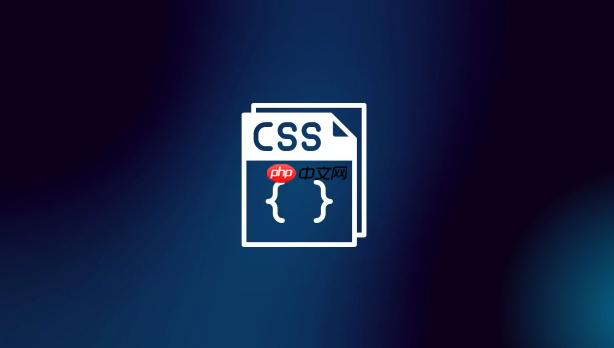
轮播图在网页中很常见,比如首页banner、商品展示等。实现一个具备自适应布局的轮播图,能让它在手机、平板、桌面等不同设备上都显示良好。下面是一个基于CSS和少量JavaScript的初级实战方案,适合初学者理解和动手实践。
轮播图的基本结构包括容器、图片列表、左右控制按钮和指示点。
<div class="carousel">
<div class="carousel-inner">
<img src="image1.jpg" alt="图1" class="active">
<img src="image2.jpg" alt="图2">
<img src="image3.jpg" alt="图3">
</div>
<button class="carousel-btn prev"><</button>
<button class="carousel-btn next">></button>
<div class="indicators">
<span class="indicator active" data-index="0"></span>
<span class="indicator" data-index="1"></span>
<span class="indicator" data-index="2"></span>
</div>
</div>
为了让轮播图在不同屏幕尺寸下都能正常显示,使用相对单位(如百分比)和Flex布局是关键。
CSS核心代码:
立即学习“前端免费学习笔记(深入)”;
.carousel {
position: relative;
width: 100%;
max-width: 1200px;
margin: 0 auto;
overflow: hidden;
border-radius: 8px;
}
<p>.carousel-inner {
display: flex;
transition: transform 0.5s ease;
}</p><p>.carousel-inner img {
width: 100%;
height: auto;
object-fit: cover;
flex-shrink: 0;
}</p><p>.carousel-btn {
position: absolute;
top: 50%;
transform: translateY(-50%);
background: rgba(0,0,0,0.3);
color: white;
border: none;
padding: 10px 15px;
cursor: pointer;
font-size: 18px;
border-radius: 5px;
z-index: 10;
}</p><p>.prev { left: 10px; }
.next { right: 10px; }</p><p>.indicators {
position: absolute;
bottom: 10px;
left: 50%;
transform: translateX(-50%);
display: flex;
gap: 8px;
}</p><p>.indicator {
width: 12px;
height: 12px;
background: #ccc;
border-radius: 50%;
cursor: pointer;
}</p><p>.indicator.active {
background: #fff;
}</p>说明:
加入简单的媒体查询,让按钮和指示器在小屏幕上更合适。
@media (max-width: 768px) {
.carousel-btn {
padding: 8px 12px;
font-size: 14px;
}
.indicators {
bottom: 8px;
}
.indicator {
width: 10px;
height: 10px;
}
}
用几行JavaScript实现切换功能即可,适合初级项目。
const images = document.querySelectorAll('.carousel-inner img');
const indicators = document.querySelectorAll('.indicator');
const prevBtn = document.querySelector('.prev');
const nextBtn = document.querySelector('.next');
let currentIndex = 0;
<p>function showImage(index) {
// 更新图片位置
document.querySelector('.carousel-inner').style.transform = <code>translateX(-${index * 100}%)</code>;
// 更新指示器
indicators.forEach((ind, i) => {
ind.classList.toggle('active', i === index);
});
currentIndex = index;
}</p><p>// 指示器点击
indicators.forEach((ind, i) => {
ind.addEventListener('click', () => showImage(i));
});</p><p>// 上一页
prevBtn.addEventListener('click', () => {
showImage((currentIndex - 1 + images.length) % images.length);
});</p><p>// 下一页
nextBtn.addEventListener('click', () => {
showImage((currentIndex + 1) % images.length);
});</p>这个脚本实现了基本的左右切换和指示器联动,逻辑清晰,易于理解。
基本上就这些。通过HTML结构、CSS自适应布局和简单JS交互,就能做出一个实用的轮播图组件。不复杂但容易忽略细节,比如图片比例、过渡动画和移动端点击区域。可以在此基础上扩展自动播放或触摸滑动功能。
以上就是css初级项目实战中轮播图自适应布局的详细内容,更多请关注php中文网其它相关文章!

每个人都需要一台速度更快、更稳定的 PC。随着时间的推移,垃圾文件、旧注册表数据和不必要的后台进程会占用资源并降低性能。幸运的是,许多工具可以让 Windows 保持平稳运行。

Copyright 2014-2025 https://www.php.cn/ All Rights Reserved | php.cn | 湘ICP备2023035733号