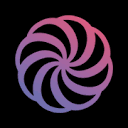Recharts中条形图颜色自定义的常见误区与解决方案
在使用react生态中的流行图表库recharts创建条形图(bar chart)时,为不同的条形设置不同的颜色是一个常见的需求。然而,开发者有时会遇到一个问题:即使定义了颜色映射,所有条形最终却都显示为黑色。这通常是由于对bar组件的fill属性理解和使用不当造成的。
问题分析
当尝试为Recharts中的Bar组件设置多个条形的颜色时,一个常见的错误是将一个包含所有条形标题的数组作为键去查找颜色,例如:fill: COLORS[data.map((m) => m.title)]。
让我们看一个具体的例子。假设我们有以下数据结构和颜色映射:
const COLORS = {
'A': 'red',
'B': 'green',
'C': 'orange',
};
const data = [
{ "title": "A", "count": 2 },
{ "title": "B", "count": 48 },
{ "title": "C", "count": 78 }
];如果尝试使用以下方式配置Bar组件:
// 错误的颜色设置方式m.title)]} // 错误! />
这里的data.map((m) => m.title)会生成一个数组,例如 ['A', 'B', 'C']。当这个数组被用作COLORS对象的键时,COLORS[['A', 'B', 'C']]的结果将是undefined,因为COLORS对象中并没有以数组为键的属性。Recharts在接收到undefined或无效的颜色值时,通常会回退到默认的黑色。这就是导致所有条形显示为黑色的根本原因。
Bar组件的fill属性期望接收一个单一的颜色值(如'red'、'#FF0000'),或者一个函数,该函数会为每个条形返回一个颜色。它不直接支持通过一个复杂的表达式一次性为所有条形指定不同的颜色。
正确的解决方案:使用cells属性
Recharts提供了Bar组件的cells属性,专门用于对每个独立的条形(或“单元格”)进行更细粒度的控制,包括设置它们的颜色。cells属性期望接收一个React元素数组,通常是Cell组件的实例,或者一个包含自定义属性的对象数组。
我们可以通过遍历数据源,为每个数据点生成一个带有特定fill属性的对象,然后将这些对象集合赋给cells属性。
import React from 'react';
import { BarChart, Bar, XAxis, YAxis, Tooltip, Legend, ResponsiveContainer, Cell } from 'recharts';
export default function Overview() {
const ratingBar = [
{ "title": "A", "count": 2 },
{ "title": "B", "count": 48 },
{ "title": "C", "count": 78 }
];
const COLORS = {
'A': 'red',
'B': 'green',
'C': 'orange',
};
return (
{
ratingBar.map((entry, index) => (
|
))
}
);
}在上述代码中,我们通过ratingBar.map方法遍历了ratingBar数组。对于数组中的每个entry(即每个条形的数据),我们都创建了一个Cell组件,并将其fill属性设置为COLORS[entry.title]。这样,每个条形都会根据其title属性从COLORS映射中获取正确的颜色。
简化后的Bar组件配置(更接近原始问题场景):
如果你的图表配置是通过一个对象动态构建的,如问题中所示,你可以将cells的逻辑整合到bars数组的配置中:
// 假设这是你的图表配置函数
function ratingGraph(data) {
const COLORS = {
'A': 'red',
'B': 'green',
'C': 'orange',
};
return {
graph: {
type: 'bar',
showTooltip: true,
showXAxis: true,
showYAxis: true,
showLegend: true,
container: {
data: data, // 使用传入的数据
},
bars: [
{
dataKey: 'count',
// 移除或注释掉错误的fill属性
// fill: COLORS[data.map((m) => m.title)],
// 正确的做法是使用cells属性
cells: data.map(m => ({ fill: COLORS[m.title] })),
}
],
xaxis: {
dataKey: 'title',
tick: { style: { fontSize: '.9rem' } },
},
yaxis: {
dataKey: 'count',
domain: [0, 100],
},
},
}.graph;
}
// 在你的React组件中调用
// const { ratingBar } = graphs ?? {}; // 假设ratingBar从API获取
// return (
//
//
// {/* 这里的 {...ratingGraph(ratingBar)} 假设会渲染 Recharts 组件 */}
// {/* 为了演示,我们直接构建 Recharts 组件 */}
//
//
//
//
// );在上述ratingGraph函数中,关键在于bars数组内部的cells属性。我们不再尝试给Bar组件的顶层fill属性一个数组,而是通过data.map动态生成一个包含fill属性的对象数组,赋给cells。Recharts会自动解析这些Cell属性,并为每个条形应用对应的颜色。
注意事项
- fill与cells的区别:Bar组件的fill属性用于设置所有条形的统一颜色,或者当其值为函数时,根据数据动态计算单一颜色。而cells属性则提供了对每个单独条形进行精细化控制的能力,每个Cell组件可以有自己独立的fill、stroke等属性。
- 数据结构匹配:确保你的颜色映射COLORS的键与数据中的title(或用于区分条形的dataKey)完全匹配。
- 性能考量:对于拥有大量条形的图表,map操作会遍历整个数据数组。这通常不是性能瓶颈,但在极端情况下,如果数据量非常巨大,可能需要考虑优化。
- 其他自定义:cells属性不仅可以用于设置颜色,还可以用于自定义每个条形的边框、点击事件等其他属性。
总结
当在Recharts中遇到条形图颜色无法正确显示,所有条形都变成黑色的问题时,通常是因为错误地尝试通过Bar组件的顶层fill属性直接传递一个颜色数组。正确的解决方案是利用Bar组件的cells属性,通过遍历数据源,为每个数据点动态生成一个Cell组件或一个包含fill属性的对象,从而实现对每个条形的独立颜色控制。掌握这一技巧,能让你在Recharts中创建出更具表现力和可读性的条形图。