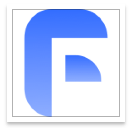本文旨在帮助开发者解决 ChatGPT 网页更新导致扩展选择器失效的问题。通过分析问题原因,提供利用开发者工具查找新选择器的方法,并展示了使用 getElementsByClassName() 替代 querySelector() 的解决方案,以确保扩展功能在 ChatGPT 最新版本中正常运行。
ChatGPT 等网页应用频繁更新,可能导致依赖特定 CSS 选择器的扩展失效。本文以一个实际案例出发,详细讲解如何应对此类问题,确保你的扩展能够持续工作。
问题分析
扩展失效的根本原因在于 ChatGPT 网页结构发生了变化,导致原有的 CSS 选择器无法定位到目标元素。querySelector() 方法依赖于精准的选择器匹配,一旦网页结构改变,选择器失效是必然的。
解决方案:重新定位目标元素
解决问题的关键在于找到新的、稳定的选择器,以便扩展能够正确地将按钮插入到 ChatGPT 界面中。以下步骤可以帮助你找到新的选择器:
打开 ChatGPT 网页并启动开发者工具: 在浏览器中打开 chat.openai.com,然后按下 F12 键(或右键点击页面选择“检查”),打开开发者工具。
定位目标元素: 在开发者工具的 “Elements”(元素)面板中,使用 “Select an element in the page to inspect it”(选择页面中的元素进行检查)工具(通常是一个箭头图标),点击你想要插入按钮的区域附近。
分析 HTML 结构: 仔细观察选定元素周围的 HTML 结构。寻找具有唯一性或稳定性的 CSS 类名或 ID。注意 ChatGPT 的类名可能会经过混淆处理,但某些类名可能相对稳定。
-
尝试不同的选择器: 在开发者工具的 “Console”(控制台)面板中,使用 document.querySelector() 或 document.getElementsByClassName() 方法尝试不同的选择器,以验证它们是否能够正确地定位到目标元素。
例如,你可以尝试以下选择器:
document.querySelector("div.relative.flex.h-full.max-w-full.flex-1.overflow-hidden > div > main > div.absolute.bottom-0 > form > div > div:nth-child(1)");如果 querySelector() 返回 null,则表示选择器失效。
-
考虑使用 getElementsByClassName(): 如果无法找到稳定的 CSS 选择器,可以考虑使用 getElementsByClassName() 方法。该方法通过类名查找元素,即使网页结构发生变化,只要类名保持不变,仍然可以定位到目标元素。
例如,根据问题答案中的提示,可以使用以下代码:
document.getElementsByClassName("flex flex-col w-full py-[10px] flex-grow md:py-4 md:pl-4 relative border border-black/10 bg-white dark:border-gray-900/50 dark:text-white dark:bg-gray-700 rounded-xl shadow-xs dark:shadow-xs")[0]这段代码会返回一个包含所有具有指定类名的元素的 HTMLCollection。 [0] 表示选择第一个匹配的元素。
更新扩展代码: 找到新的选择器后,更新你的扩展代码,将旧的选择器替换为新的选择器。
示例代码(content.js):
以下是更新后的 content.js 示例代码,使用了 getElementsByClassName() 方法:
// Function to inject the button
function injectButton() {
// Find the target element
const targetElement = document.getElementsByClassName("flex flex-col w-full py-[10px] flex-grow md:py-4 md:pl-4 relative border border-black/10 bg-white dark:border-gray-900/50 dark:text-white dark:bg-gray-700 rounded-xl shadow-xs dark:shadow-xs")[0];
if (targetElement) {
// Create the button
const uploadButton = document.createElement("button");
uploadButton.textContent = "Upload File";
uploadButton.style.backgroundColor = "#4CAF50";
uploadButton.style.color = "white";
uploadButton.style.padding = "10px 20px";
uploadButton.style.border = "none";
uploadButton.style.borderRadius = "5px";
uploadButton.style.cursor = "pointer";
// Add event listener to the button (example)
uploadButton.addEventListener("click", function() {
alert("Upload button clicked!");
// Add your upload logic here
});
// Insert the button before the target element
targetElement.parentNode.insertBefore(uploadButton, targetElement);
} else {
console.error("Target element not found. Injection failed.");
}
}
// Call the injectButton function when the page is loaded
window.addEventListener("load", injectButton);注意事项
- 稳定性: 尽量选择稳定的类名或 ID。避免使用过于具体的 CSS 选择器,因为它们更容易失效。
- 错误处理: 在代码中添加错误处理机制,以防止由于选择器失效导致扩展崩溃。例如,在上面的代码中,我们检查了 targetElement 是否为 null,如果为 null,则输出错误信息。
- 定期更新: 定期检查 ChatGPT 网页结构是否发生变化,并及时更新扩展代码。
- 使用 MutationObserver: 如果目标元素是动态加载的,可以使用 MutationObserver 监听 DOM 变化,并在目标元素加载完成后再插入按钮。
总结
ChatGPT 网页更新导致扩展选择器失效是一个常见问题。通过使用开发者工具重新定位目标元素,并选择稳定的选择器或使用 getElementsByClassName() 方法,可以有效地解决这个问题。同时,添加错误处理机制和定期更新代码可以确保扩展的稳定性和可靠性。希望本教程能够帮助你解决类似问题,并开发出更加健壮的 ChatGPT 扩展。