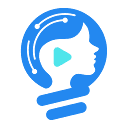本文旨在解决在 CSS 中如何对齐单选框和复选框的文本,以及如何使表单占据整个页面并添加滚动条的问题。通过移除不必要的居中样式,并利用 CSS 属性调整页面高度,可以实现预期的布局效果。本文提供了详细的 CSS 代码示例和 HTML结构,帮助开发者轻松实现目标。
对齐单选框和复选框的文本
在默认情况下,单选框和复选框的文本可能会因为继承了父元素的 text-align: center; 样式而居中显示。为了将这些文本对齐到左侧,需要移除或覆盖这些居中样式。
解决方案:
- 移除不必要的居中样式: 检查包含单选框和复选框的父元素是否应用了 text-align: center; 样式。如果存在,移除该样式。在提供的代码中,.form-group 类包含了 text-align: center; 属性,这会导致单选框和复选框居中。因此,需要从包含单选框的 div 元素中移除 .form-group 类,或者覆盖该类的 text-align 属性。
- 应用左对齐样式: 为单选框和复选框的标签应用 text-align: left; 样式。这可以通过直接为
示例代码:
立即学习“前端免费学习笔记(深入)”;
HTML:
What would you like to see improved? (Check all that apply)
CSS:
.text-center {
text-align: center;
margin: auto;
}
.form-group {
margin: auto; /* Removed text-align: center; */
}
.clue {
text-align: center;
}
.input-checkboxes {
text-align: center;
}
.inline {
margin-right: 6px;
text-align: left; /* Add this line */
}解释:
- .text-center: 用于居中文本,如标题和描述。
- .form-group: 原本用于包含表单元素,但移除了 text-align: center 以避免影响单选框和复选框的对齐。
- .inline: 用于单选框和复选框的标签,添加了 text-align: left 以将文本对齐到左侧。
实现页面全屏和滚动效果
要使表单占据整个页面并添加滚动条,需要确保 body 元素的高度为 100%,并且表单内容超出屏幕高度时能够滚动。
解决方案:
- 设置 body 元素的高度: 将 body 元素的高度设置为 100vh,确保它占据整个视口的高度。
- 确保内容超出屏幕高度: 如果表单内容不足以填充整个页面,可以增加一些内容或者调整容器的最小高度。
- 添加滚动条: 当内容超出屏幕高度时,浏览器会自动添加滚动条。
示例代码:
立即学习“前端免费学习笔记(深入)”;
CSS:
body {
background: url(images/tech2.webp);
background-size: 100%;
min-height: 100vh; /* Changed height to min-height and added vh unit */
margin: 0; /* Reset default margin */
padding: 0;
}
.container {
grid-column: 5 / 9;
max-width: 600px;
margin: 20px auto 20px;
padding: 30px;
border: 1px solid black;
border-radius: 8px;
background-color: rgba(255, 255, 255, 0.763);
}解释:
- min-height: 100vh;: 确保 body 元素至少占据整个视口的高度。使用 min-height 而不是 height 可以确保内容超出屏幕时能够滚动。
- margin: 0; padding: 0;: 重置 body 元素的默认边距和内边距,以确保页面内容紧贴边缘。
完整代码示例
Survey Form
Survey Form
Thank you for taking the time to help me improve my skills as a developer
/* styles.css */
.text-center {
text-align: center;
margin: auto;
}
.form-group {
margin: auto;
}
.clue {
text-align: center;
}
.input-checkboxes {
text-align: center;
}
* {
box-sizing: border-box;
margin: 0;
padding: 0;
font-family: lato, arial;
}
body {
background: url(images/tech2.webp);
background-size: 100%;
min-height: 100vh;
margin: 0;
padding: 0;
}
.container {
grid-column: 5 / 9;
max-width: 600px;
margin: 20px auto 20px;
padding: 30px;
border: 1px solid black;
border-radius: 8px;
background-color: rgba(255, 255, 255, 0.763);
}
header {
text-align: center;
padding-top: 20px;
padding-bottom: 20px;
}
h1 {
margin-bottom: 5px;
}
.checkbox, .radio-button {
display: block;
}
.inline {
margin-right: 6px;
text-align: left;
}
#submit {
font-size: 16px;
display: block;
margin: 0 auto;
background: #2f80ed;
color: white;
border: none;
border-radius: 6px;
padding: 10px 24px;
}
@media only screen and (max-width: 1000px) {
.container {
grid-column: 1 / 12;
}
}总结
通过移除不必要的居中样式,并利用 CSS 属性调整页面高度,可以轻松实现单选框和复选框的文本对齐,以及页面全屏滚动效果。 在实际开发中,可以根据具体需求调整样式,以达到最佳的布局效果。 始终记得检查和重置默认样式,以避免不必要的样式冲突。