容器中,我们可以利用这个 div 来控制 Canvas 的外部尺寸和位置。
在你的Angular组件模板(例如 app.component.html)中,添加以下结构:
这里,canvas-container 将作为控制 Three.js 渲染区域大小和位置的外部容器,而 webgl-canvas 则是 Three.js 实际进行渲染的目标。
通过CSS精确定位与尺寸控制
有了HTML结构后,接下来通过CSS来定义容器和Canvas的尺寸与定位。关键在于让容器定义实际的显示区域,而Canvas则完全填充其父容器。
在你的组件样式文件(例如 app.component.css)中,添加以下CSS规则:
.canvas-container {
width: 300px; /* 设置容器的固定宽度 */
height: 300px; /* 设置容器的固定高度 */
position: absolute; /* 允许绝对定位 */
top: 50px; /* 距离页面顶部的距离 */
left: 50px; /* 距离页面左侧的距离 */
border: 1px solid #ccc; /* 可选:为容器添加边框以便观察 */
}
.webgl-canvas {
width: 100%; /* Canvas宽度充满父容器 */
height: 100%; /* Canvas高度充满父容器 */
display: block; /* 移除Canvas底部可能存在的额外空间 */
}通过设置 .canvas-container 的 width、height 和 position (例如 absolute 或 relative),你可以精确控制 Three.js 场景的显示区域大小和在页面上的位置。而 .webgl-canvas 的 width: 100%; height: 100%; 确保了 Canvas 元素会完全填充其父容器,避免因尺寸不匹配导致的拉伸或空白。
Angular组件中元素的选择与引用
在Angular组件中,为了将 Three.js 渲染器与特定的
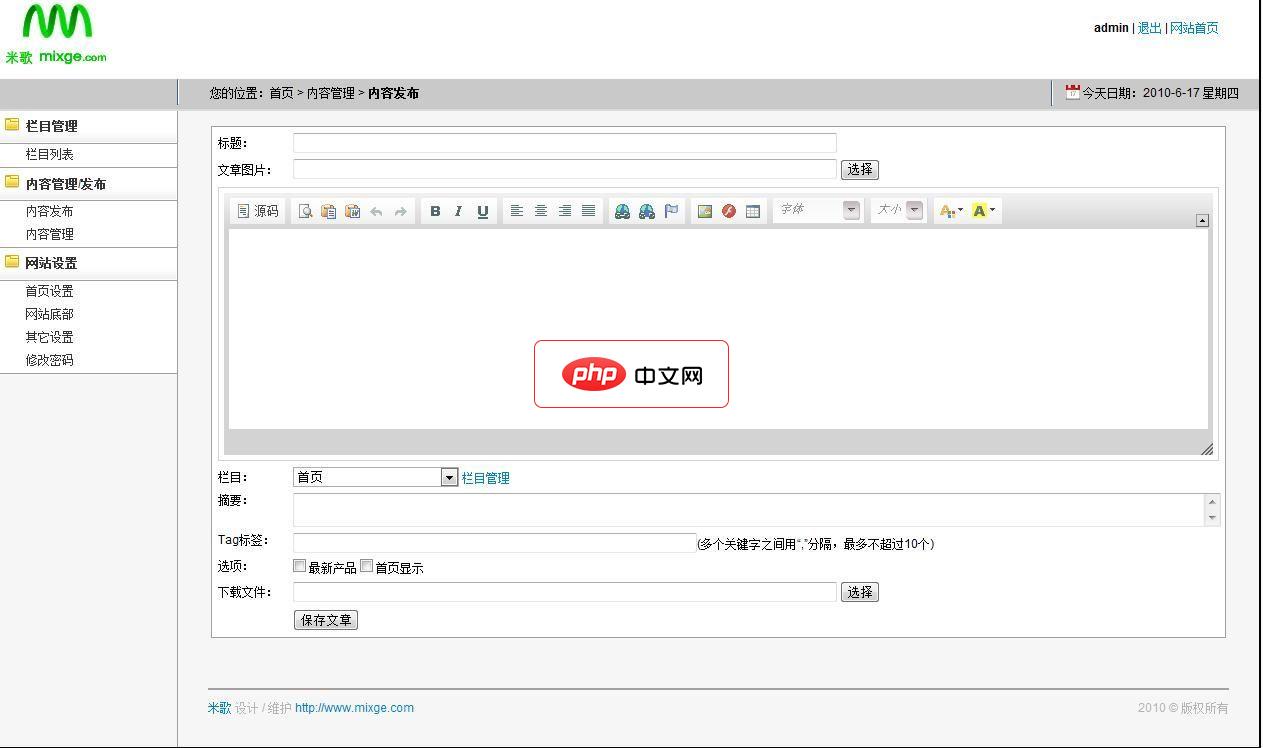
米歌MWM实用企业网站管理系统3.1
米歌_实用企业网站管理系统 Mixge Web Manage (简称:米歌MWM),我们的与众不同在于:彻底颠覆了传统网站的固定模式变成可操控模式。米歌WMW简单,实用,灵活,为非专业人士而设计开发。正如, 第一步添加栏目,第二步发布内容,剩下的就是一些设置。新增功能:1.增加了右侧的联系方式(包括电话、QQ、MSN和旺旺);2.自动缩略图功能,在首页提取和栏目提取自动显示缩略图,并且在文章插入大
下载
首先,在组件类中导入 ViewChild 和 ElementRef:
import { Component, OnInit, ViewChild, ElementRef, AfterViewInit } from '@angular/core';
import * as THREE from 'three'; // 假设你已安装Three.js然后,使用 @ViewChild 获取对容器和Canvas元素的引用:
@Component({
selector: 'app-root',
templateUrl: './app.component.html',
styleUrls: ['./app.component.css']
})
export class AppComponent implements AfterViewInit { // 使用AfterViewInit确保DOM已加载
@ViewChild('canvasContainer', { static: true }) canvasContainerRef!: ElementRef;
@ViewChild('webglCanvas', { static: true }) webglCanvasRef!: ElementRef;
private scene!: THREE.Scene;
private camera!: THREE.PerspectiveCamera;
private renderer!: THREE.WebGLRenderer;
ngAfterViewInit(): void {
// 确保DOM元素已可用
if (this.canvasContainerRef && this.webglCanvasRef) {
this.initThreeJs();
this.animate();
}
}
private initThreeJs(): void {
const container = this.canvasContainerRef.nativeElement;
const canvas = this.webglCanvasRef.nativeElement;
// 获取容器的实际尺寸
const sizes = {
width: container.clientWidth,
height: container.clientHeight
};
// 1. 创建场景
this.scene = new THREE.Scene();
// 2. 创建相机
this.camera = new THREE.PerspectiveCamera(75, sizes.width / sizes.height, 0.1, 1000);
this.camera.position.z = 5;
this.scene.add(this.camera);
// 3. 创建渲染器,并指定渲染目标Canvas
this.renderer = new THREE.WebGLRenderer({
canvas: canvas, // 将渲染器关联到HTML中的Canvas元素
antialias: true // 开启抗锯齿
});
this.renderer.setSize(sizes.width, sizes.height); // 设置渲染器尺寸与容器一致
this.renderer.setPixelRatio(Math.min(window.devicePixelRatio, 2)); // 优化高DPI屏幕显示
// 可选:添加一个简单的几何体进行测试
const geometry = new THREE.BoxGeometry(1, 1, 1);
const material = new THREE.MeshBasicMaterial({ color: 0x00ff00 });
const cube = new THREE.Mesh(geometry, material);
this.scene.add(cube);
}
private animate = () => {
requestAnimationFrame(this.animate);
// 旋转立方体 (如果已添加)
if (this.scene.children.length > 1 && this.scene.children[1] instanceof THREE.Mesh) {
const cube = this.scene.children[1] as THREE.Mesh;
cube.rotation.x += 0.01;
cube.rotation.y += 0.01;
}
this.renderer.render(this.scene, this.camera);
}
}请注意,在模板中,你需要为 div 和 canvas 添加模板引用变量,以便 @ViewChild 能够找到它们:
Three.js渲染器的正确配置
在 initThreeJs 方法中,关键步骤包括:
-
获取容器尺寸: 通过 container.clientWidth 和 container.clientHeight 获取父容器的实际像素尺寸。
-
相机配置: 在创建 THREE.PerspectiveCamera 时,将 aspect 参数设置为 sizes.width / sizes.height,以确保场景的纵横比与容器匹配,避免画面拉伸。
-
渲染器初始化: 在 new THREE.WebGLRenderer() 时,通过 canvas: canvas 选项明确指定渲染的目标是获取到的
-
设置渲染器尺寸: 调用 renderer.setSize(sizes.width, sizes.height) 将渲染器的内部渲染缓冲区尺寸设置为与容器相同的尺寸。
这些步骤共同确保了Three.js场景能够精确地渲染到指定的Canvas区域,并且显示比例正确。
注意事项与最佳实践
-
响应式设计: 如果你的Canvas容器尺寸是动态变化的(例如使用百分比或在窗口大小改变时调整),你需要监听 window.resize 事件,并在事件触发时重新获取容器尺寸,然后调用 camera.aspect = newWidth / newHeight; camera.updateProjectionMatrix(); 和 renderer.setSize(newWidth, newHeight); 来更新相机和渲染器。
-
多个Three.js场景: 如果需要在同一个页面上显示多个独立的Three.js场景,可以重复上述HTML结构和Angular组件逻辑。每个场景都将拥有独立的 canvas-container 和 webgl-canvas,并在各自的Angular组件或服务中管理其Three.js生命周期。
-
性能优化:
- setPixelRatio 可以根据设备像素比优化高DPI屏幕上的渲染质量,同时避免不必要的渲染开销。
- 在动画循环中,避免创建新的对象或进行昂贵的计算,尽量复用现有资源。
- 当场景不可见时,可以考虑暂停或销毁渲染器以节省资源。
-
Angular生命周期: 确保在 ngAfterViewInit 生命周期钩子中初始化Three.js,因为此时DOM元素才真正可用。在组件销毁时(ngOnDestroy),清理Three.js资源(如销毁渲染器、移除事件监听器)是一个良好的实践,以防止内存泄漏。
总结
通过以上步骤,我们成功解决了在Angular中Three.js Canvas全屏显示的问题,并实现了对其布局和尺寸的精细控制。核心思想是利用HTML结构为Canvas提供一个明确的父容器,通过CSS定义容器的尺寸和定位,并通过Angular的 @ViewChild 获取元素引用,最终在Three.js渲染器中正确配置Canvas目标和尺寸。这种方法不仅提升了Three.js在Angular应用中的集成灵活性,也为更复杂的UI布局和多场景展示奠定了基础。






























