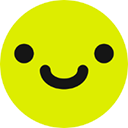本教程详细介绍了在 vue 3 应用中,如何通过管理组件的响应式状态,实现表格(
Vue 3 表格单元格点击切换文本内容教程
在前端开发中,表格是展示数据的重要组件。当表格中的某些文本内容较长时,我们通常会选择截断显示,并在用户需要时提供查看完整内容的功能。本文将指导您如何在 Vue 3 中,通过点击表格单元格(
核心原理
Vue 3 遵循数据驱动视图的原则。直接在 @click 事件中尝试修改 v-text 的值是无效的,因为 v-text 是一个指令,它绑定到组件的响应式数据。要实现动态切换,我们需要:
- 定义一个响应式状态来记录当前哪个单元格的内容应该被展开。
- 在表格循环中,为每个单元格添加点击事件监听器,以更新这个响应式状态。
- 根据响应式状态的值,使用条件渲染来决定
元素显示截断文本还是完整文本。 实现步骤
我们将以一个展示邮件主题的表格为例,演示如何实现点击单元格切换显示截断主题和完整主题的功能。
1. 定义响应式状态
首先,在您的 Vue 组件的
立即学习“前端免费学习笔记(深入)”;
2. 更新模板逻辑
接下来,修改您的表格模板。在 v-for 循环中,确保您能够获取到当前项的 index。然后,为需要切换文本的
元素添加 @click 事件处理器和条件 v-text 绑定。 邮件列表
ID 邮件主题 操作 {{ email.id }} 代码解释:
- v-for="(email, index) in emails.data": 我们现在不仅获取 email 对象,还获取其在数组中的 index。
- @click="currentShownEmailIndex = currentShownEmailIndex === index ? -1 : index":
- 当点击
时,此表达式会检查 currentShownEmailIndex 是否与当前行的 index 相同。 - 如果相同,表示当前行已展开,再次点击则将其收起(currentShownEmailIndex 设为 -1)。
- 如果不相同,表示当前行未展开或展开的是其他行,点击后将其展开(currentShownEmailIndex 设为当前行的 index)。
- v-text="currentShownEmailIndex === index ? store.getSubject(email) : store.getSubjectTruncated(email)":
- 这是一个条件表达式。如果 currentShownEmailIndex 等于当前行的 index,则显示 store.getSubject(email)(完整主题)。
- 否则,显示 store.getSubjectTruncated(email)(截断主题)。
- :title="store.getSubject(email)": 保持 title 属性不变,以便用户在鼠标悬停时仍然能看到完整主题,提供额外的用户体验。
- class="subject-cell": 为单元格添加样式类,方便通过 CSS 增加 cursor: pointer 等视觉提示。
完整示例代码
邮件列表
ID 邮件主题 操作 {{ email.id }}
- 当点击