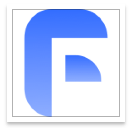本教程旨在解决将HTML表格内部的操作按钮(如“添加”按钮)移至表格外部时,如何保持其原有功能的挑战。文章将详细阐述HTML结构调整、JavaScript代码适配的关键步骤,并提供相应的代码示例,确保按钮在脱离表格结构后仍能准确地与表格数据进行交互,同时优化用户界面布局。
引言
在网页开发中,我们经常需要在HTML表格中集成操作按钮,例如用于添加新行、编辑或删除特定数据。最初,为了方便操作和简化DOM遍历,这些按钮可能被直接放置在表格的单元格(
问题背景:按钮在表格内部的便利性与局限性
当一个操作按钮直接位于表格的
考虑以下原始HTML结构示例:
立即学习“前端免费学习笔记(深入)”;
Schedule
| Name: | Surname: | Telephone: | Address: | |
|---|---|---|---|---|
在这个例子中,Add按钮位于一个
然而,将按钮置于表格内部有时会影响表格的布局,尤其是在响应式设计中,或者当您希望将所有主要操作按钮集中管理时。
调整HTML结构,将按钮移至表格外部
要将按钮移至表格外部,最直接的方法是将其放置在表格元素之后,通常包裹在一个div容器中,以便于样式控制。
以下是修改后的HTML结构示例:
Schedule
| Name: | Surname: | Telephone: | Address: |
|---|---|---|---|
在这个新的结构中,Add New Entry按钮被放置在一个名为table-actions的div中,位于editableTable的下方。请注意,onclick事件现在不再传递this,因为按钮不再需要依赖其在表格内的上下文来查找相关数据。
适配JavaScript功能,确保按钮正常工作
当按钮从表格内部移出后,原有的JavaScript函数如果依赖this来获取表格行或单元格的上下文,将不再有效。我们需要修改JavaScript函数,使其能够独立地定位到它需要操作的表格元素。
假设moveToSeparateTable函数的目标是获取表格中当前输入框的数据,并可能将其添加到另一个表格或处理。当按钮在外部时,它需要明确地通过ID或其他选择器来查找editableTable及其内部的输入框。
以下是一个适配后的JavaScript代码示例:
关键修改点:
- 明确引用元素: 不再依赖this,而是通过document.getElementById('editableTable')来获取表格本身。
- 定位输入框: 如果要获取特定输入框的值,最好给这些输入框设置唯一的id,然后通过document.getElementById()来获取。如果表格是动态生成的,您可能需要使用editableTable.querySelector()或editableTable.querySelectorAll()结合索引或特定属性来定位输入框。
- 函数逻辑调整: 根据按钮的实际功能(例如,收集当前行的输入数据,或向表格添加一个新空行),调整函数内部的逻辑。示例中展示了如何收集数据并将其“移动”到另一个表格,或在找不到特定输入框时添加一个新空行。
CSS样式与布局:美化按钮位置
将按钮移至表格外部后,您可以使用CSS来精确控制其位置和外观。
在前面的HTML示例中,我们使用了.table-actions类来包裹按钮,并应用了以下CSS:
.table-actions {
text-align: center; /* 使按钮在其容器内居中 */
margin-top: 15px; /* 在表格下方留出一定的间距 */
}您可以根据需要调整margin-top来控制按钮与表格之间的垂直距离,使用text-align来控制按钮的水平位置(left, center, right),或者使用Flexbox/Grid布局来创建更复杂的布局。
关于原始答案中提到的display: none/block,这是一种用于动态显示或隐藏元素的CSS属性。它与按钮的位置分离是不同的概念。如果您的需求是根据某些条件(例如用户权限或特定操作状态)来切换按钮的可见性,那么display: none;和display: block;会非常有用,您可以通过JavaScript来动态切换这些样式。但这与将按钮从表格内部移至外部的初始布局需求是不同的。
注意事项与最佳实践
- 使用唯一ID: 为您的表格和关键输入元素提供唯一的id,这使得JavaScript能够可靠地访问它们。
- 分离关注点: 保持HTML(结构)、CSS(样式)和JavaScript(行为)的良好分离。将JavaScript代码放在
- 事件委托: 如果您的表格是动态生成或修改的(例如,通过JavaScript添加或删除行),考虑使用事件委托。这意味着您可以在表格或其父元素上绑定一个事件监听器,然后根据事件的target属性来判断是哪个元素触发了事件,这样可以减少事件监听器的数量并简化管理。
- 用户体验与可访问性: 确保按钮的文本清晰明了,且通过键盘也能轻松操作。考虑为按钮添加适当的aria属性以提高可访问性。
- 错误处理: 在JavaScript函数中加入必要的错误检查(例如,检查document.getElementById是否返回null),以提高代码的健壮性。
总结
将HTML表格中的操作按钮移至外部是一个常见的需求,它能有效提升页面布局的灵活性和用户体验。实现这一目标的关键在于:
- 修改HTML结构: 将按钮放置在表格外部的独立容器中。
- 适配JavaScript逻辑: 调整按钮的事件处理函数,使其不再依赖按钮在表格内的上下文,而是通过明确的DOM选择器(如getElementById)来定位和操作表格元素。
- 应用CSS样式: 利用CSS来精确定位和美化外部按钮,使其与整体页面布局协调。
遵循这些步骤和最佳实践,您将能够成功地将操作按钮从表格中分离出来,同时确保其功能完整无损。