本文介绍了如何用c#创建、安装、启动、监控、卸载简单的windows service 的内容步骤和注意事项,需要的朋友可以参考下
一、创建一个Windows Service
1)创建Windows Service项目
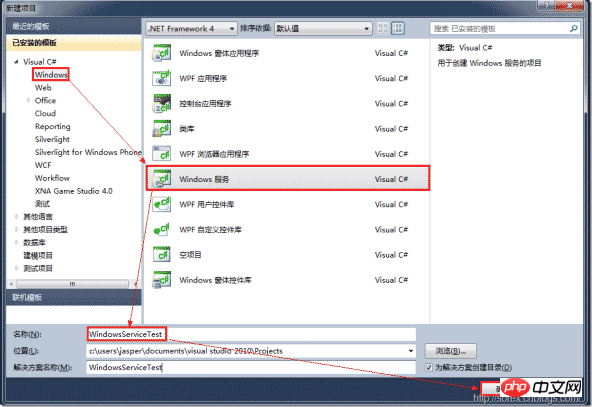
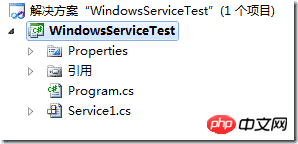
2)对Service重命名
将Service1重命名为你服务名称,这里我们命名为ServiceTest。
二、创建服务安装程序
1)添加安装程序
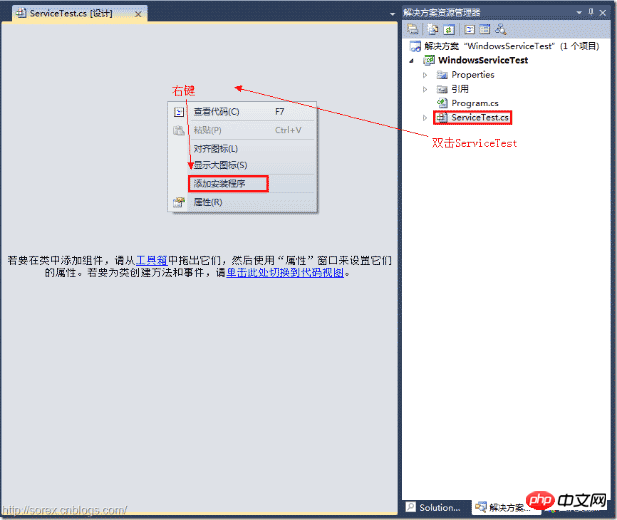
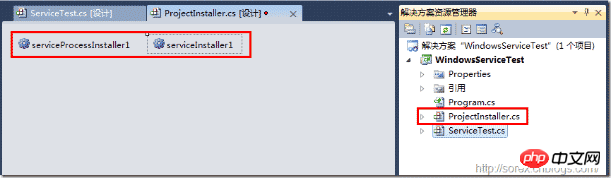
之后我们可以看到上图,自动为我们创建了ProjectInstaller.cs以及2个安装的组件。
2)修改安装服务名
右键serviceInsraller1,选择属性,将ServiceName的值改为ServiceTest。

3)修改安装权限
右键serviceProcessInsraller1,选择属性,将Account的值改为LocalSystem。
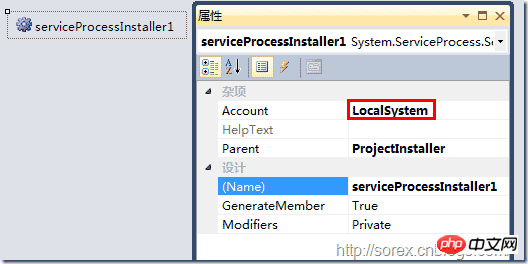
三、写入服务代码
1)打开ServiceTest代码
右键ServiceTest,选择查看代码。
2)写入Service逻辑
添加如下代码:
using System;
using System.Collections.Generic;
using System.ComponentModel;
using System.Data;
using System.Diagnostics;
using System.Linq;
using System.ServiceProcess;
using System.Text;
namespace WindowsServiceTest
{
public partial class ServiceTest : ServiceBase
{
public ServiceTest()
{
InitializeComponent();
}
protected override void OnStart(string[] args)
{
using (System.IO.StreamWriter sw = new System.IO.StreamWriter("C:\log.txt", true))
{
sw.WriteLine(DateTime.Now.ToString("yyyy-MM-dd HH:mm:ss ") + "Start.");
}
}
protected override void OnStop()
{
using (System.IO.StreamWriter sw = new System.IO.StreamWriter("C:\log.txt", true))
{
sw.WriteLine(DateTime.Now.ToString("yyyy-MM-dd HH:mm:ss ") + "Stop.");
}
}
}
}这里我们的逻辑很简单,启动服务的时候写个日志,关闭的时候再写个日志。
四、创建安装脚本
在项目中添加2个文件如下(必须是ANSI或者UTF-8无BOM格式):
1)安装脚本Install.bat
%SystemRoot%Microsoft.NETFramework 4.0.30319installutil.exe WindowsServiceTest.exe
Net Start ServiceTest
sc config ServiceTest start= auto
2)卸载脚本Uninstall.bat
%SystemRoot%Microsoft.NETFramework 4.0.30319installutil.exe /u WindowsServiceTest.exe
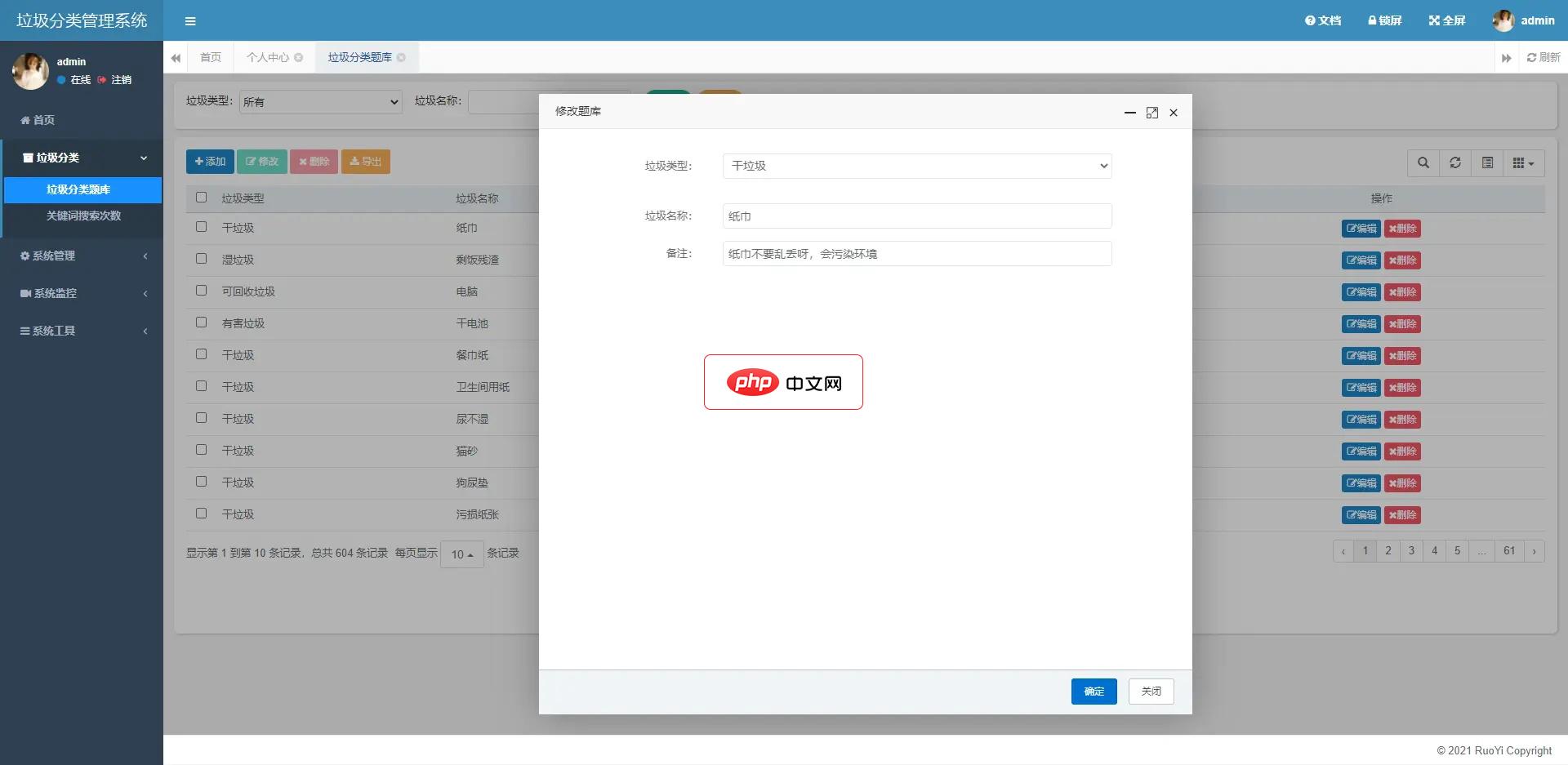
GarbageSort垃圾识别工具箱是一个基于uni-app开发的微信小程序,使用SpringBoot2搭建后端服务,使用Swagger2构建Restful接口文档,实现了文字查询、语音识别、图像识别其垃圾分类的功能。前端:微信小程序 采用 uni-app 开发框架,uni-app 是一个使用 Vue.js 开发所有前端应用的框架,开发者编写一套代码,可发布到iOS、Android、H5、以及各
 2
2

3)安装脚本说明
第二行为启动服务。
第三行为设置服务为自动运行。
这2行视服务形式自行选择。
4)脚本调试
如果需要查看脚本运行状况,在脚本最后一行加入pause
五、在C#中对服务进行控制
0)配置目录结构
简历一个新WPF项目,叫WindowsServiceTestUI,添加对System.ServiceProcess的引用。
在WindowsServiceTestUI的binDebug目录下建立Service目录。
将WindowsServiceTest的生成目录设置为上面创建的Service目录。
生成后目录结构如下图

1)安装
安装时会产生目录问题,所以安装代码如下:
string CurrentDirectory = System.Environment.CurrentDirectory; System.Environment.CurrentDirectory = CurrentDirectory + "\Service"; Process process = new Process(); process.StartInfo.UseShellExecute = false; process.StartInfo.FileName = "Install.bat"; process.StartInfo.CreateNoWindow = true; process.Start(); System.Environment.CurrentDirectory = CurrentDirectory;
2)卸载
卸载时也会产生目录问题,所以卸载代码如下:
string CurrentDirectory = System.Environment.CurrentDirectory; System.Environment.CurrentDirectory = CurrentDirectory + "\Service"; Process process = new Process(); process.StartInfo.UseShellExecute = false; process.StartInfo.FileName = "Uninstall.bat"; process.StartInfo.CreateNoWindow = true; process.Start(); System.Environment.CurrentDirectory = CurrentDirectory;
3)启动
代码如下:
using System.ServiceProcess;
ServiceController serviceController = new ServiceController("ServiceTest");
serviceController.Start();4)停止
ServiceController serviceController = new ServiceController("ServiceTest");
if (serviceController.CanStop)
serviceController.Stop();5)暂停/继续
ServiceController serviceController = new ServiceController("ServiceTest");
if (serviceController.CanPauseAndContinue){
if (serviceController.Status == ServiceControllerStatus.Running)
serviceController.Pause();
else if (serviceController.Status == ServiceControllerStatus.Paused)
serviceController.Continue();
}6)检查状态
ServiceController serviceController = new ServiceController("ServiceTest");
string Status = serviceController.Status.ToString();六、调试Windows Service
1)安装并运行服务
2)附加进程
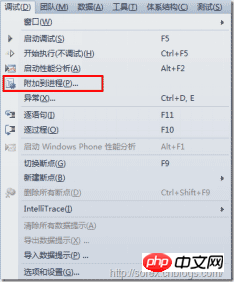
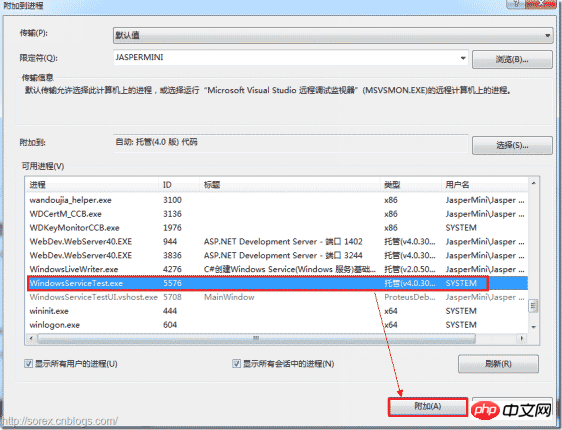
3)在代码中加入断点进行调试

七、总结
本文对Windows service的上述配置都未做详细解释,但是按上述步骤就可以制作可运行的Windows Service,从而达到了工作的需求。
以上就是C#编写Windows服务程序的图文详解的详细内容,更多请关注php中文网其它相关文章!

每个人都需要一台速度更快、更稳定的 PC。随着时间的推移,垃圾文件、旧注册表数据和不必要的后台进程会占用资源并降低性能。幸运的是,许多工具可以让 Windows 保持平稳运行。

Copyright 2014-2025 https://www.php.cn/ All Rights Reserved | php.cn | 湘ICP备2023035733号