这篇文章主要介绍了微信小程序swiper组件用法,结合实例形式分析了微信小程序中swiper组件的功能、使用方法,并附带完整源码供读者下载参考,需要的朋友可以参考下
本文实例讲述了微信小程序swiper组件用法。分享给大家供大家参考,具体如下:
关于视图容器swiper的详细内容可参考官方文档
先来看看运行效果:
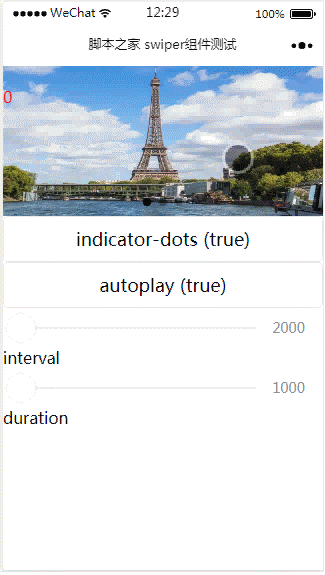
index.js:
Page({
data: {
imgUrls: ['http://img02.tooopen.com/images/20150928/tooopen_sy_143912755726.jpg',
'http://img06.tooopen.com/images/20160818/tooopen_sy_175866434296.jpg',
'http://img06.tooopen.com/images/20160818/tooopen_sy_175833047715.jpg'
],
indicatorDots: false,
autoplay: false,
interval: 5000,
duration: 1000
},
changeIndicatorDots: function (e) {
this.setData({
indicatorDots: !this.data.indicatorDots
})
},
changeAutoplay: function (e) {
this.setData({
autoplay: !this.data.autoplay
})
},
intervalChange: function (e) {
this.setData({
interval: e.detail.value
})
},
durationChange: function (e) {
this.setData({
duration: e.detail.value
})
}
})index.wxml:
<swiper indicator-dots="{{indicatorDots}}"
autoplay="{{autoplay}}" interval="{{interval}}" duration="{{duration}}">
<block wx:for="{{imgUrls}}" wx:key="{{index}}">
<swiper-item>
<image src="{{item}}" class="slide-image" width="355" height="150" ></image>
<text class="textindex">{{index}}</text>
</swiper-item>
</block>
</swiper>
<button bindtap="changeIndicatorDots"> indicator-dots ({{indicatorDots}})</button>
<button bindtap="changeAutoplay"> autoplay ({{autoplay}})</button>
<slider bindchange="intervalChange" show-value min="2000" max="5000"/> interval
<slider bindchange="durationChange" show-value min="1000" max="2000"/> durationindex.wxss:
.slide-image{
display: inline;
}
.textindex{
position: absolute;
top :20px;
color: red;
}上面是我整理给大家的,希望今后会对大家有帮助。
相关文章:
以上就是在微信小程序中如何使用swiper组件的详细内容,更多请关注php中文网其它相关文章!

微信是一款手机通信软件,支持通过手机网络发送语音短信、视频、图片和文字。微信可以单聊及群聊,还能根据地理位置找到附近的人,带给大家全新的移动沟通体验,有需要的小伙伴快来保存下载体验吧!

Copyright 2014-2025 https://www.php.cn/ All Rights Reserved | php.cn | 湘ICP备2023035733号