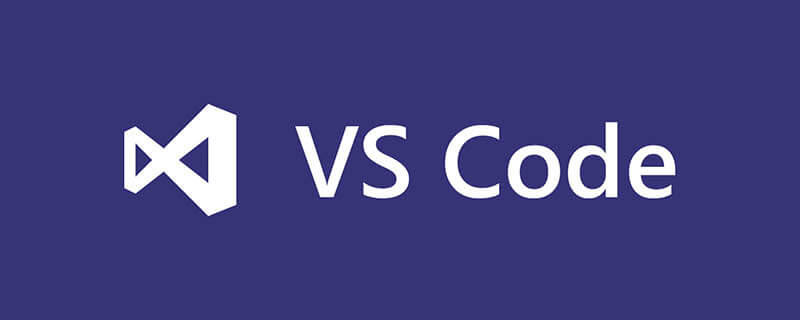
怎么右键打开vscode?
鼠标右键vsCode打开
有时候在安装vscode不会出现鼠标右键用vscode打开的情况:
相关推荐:vscode教程
最终要实现的样子:
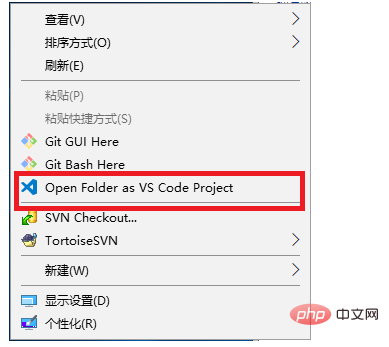
解决办法如下步骤:
1.安装vscode;
2.新建一个“.reg”为后缀的文件;
3.把下面内容复制到文件中;
Windows Registry Editor Version 5.00 ; Open files [HKEY_CLASSES_ROOT*shellOpen with VS Code] @="Edit with VS Code" "Icon"="D:\Microsoft VS Code\Code.exe,0" [HKEY_CLASSES_ROOT*shellOpen with VS Codecommand] @=""D:\Microsoft VS Code\Code.exe" "%1"" ; This will make it appear when you right click ON a folder ; The "Icon" line can be removed if you don't want the icon to appear [HKEY_CLASSES_ROOTDirectoryshell scode] @="Open with VSCode" "Icon"=""D:\Microsoft VS Code\Code.exe",0" [HKEY_CLASSES_ROOTDirectoryshell scodecommand] @=""D:\Microsoft VS Code\Code.exe" "%1"" ; This will make it appear when you right click INSIDE a folder ; The "Icon" line can be removed if you don't want the icon to appear [HKEY_CLASSES_ROOTDirectoryBackgroundshell scode] @="Open with VSCode" "Icon"=""D:\Microsoft VS Code\Code.exe",0" [HKEY_CLASSES_ROOTDirectoryBackgroundshell scodecommand] @=""D:\Microsoft VS Code\Code.exe" "%V"" D:\Microsoft VS Code\Code.exe,0" [HKEY_CLASSES_ROOT*shellOpen with VS Codecommand] @=""D:\Microsoft VS Code\Code.exe" "%1"" ; This will make it appear when you right click ON a folder ; The "Icon" line can be removed if you don't want the icon to appear [HKEY_CLASSES_ROOTDirectoryshell scode] @="Open with VSCode" "Icon"=""D:\Microsoft VS Code\Code.exe",0" [HKEY_CLASSES_ROOTDirectoryshell scodecommand] @=""D:\Microsoft VS Code\Code.exe" "%1"" ; This will make it appear when you right click INSIDE a folder ; The "Icon" line can be removed if you don't want the icon to appear [HKEY_CLASSES_ROOTDirectoryBackgroundshell scode] @="Open with VSCode" "Icon"=""D:\Microsoft VS Code\Code.exe",0" [HKEY_CLASSES_ROOTDirectoryBackgroundshell scodecommand] @=""D:\Microsoft VS Code\Code.exe" "%V""
4.把"D:\Microsoft VS Code\Code.exe"换成安装vscode的路径
5.把文件名后缀为.reg的文件放到安装vscode的与vscode.exe同级的文件夹中;
6.双击文件名后缀为.reg的文件,弹出询问是否注册,点击确定;
7.回到桌面,鼠标右键检查是否出现上面图片的样子;
以上就是怎么右键打开vscode的详细内容,更多请关注php中文网其它相关文章!

每个人都需要一台速度更快、更稳定的 PC。随着时间的推移,垃圾文件、旧注册表数据和不必要的后台进程会占用资源并降低性能。幸运的是,许多工具可以让 Windows 保持平稳运行。




Copyright 2014-2025 https://www.php.cn/ All Rights Reserved | php.cn | 湘ICP备2023035733号