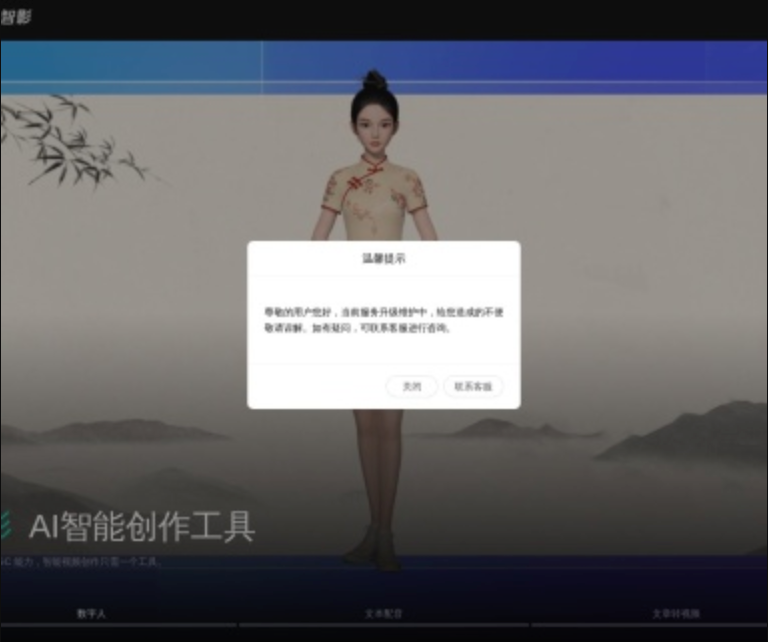uniapp实现直播的方法:首先通过推流,代码为【开始推流】;然后使用video标签实现拉流即可。
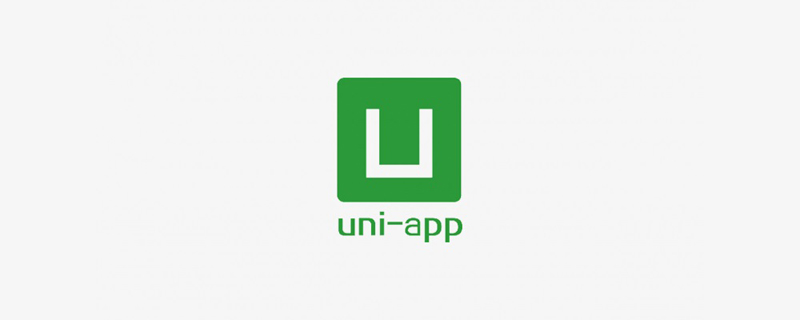
本教程操作环境:windows7系统、uni-app2.5.1版本,Dell G3电脑。
uniapp实现直播的方法:
1、推流
**2、拉流
这里是app拉流,用的是video标签,代码如下
src是请求接口得到的拉流地址
相关免费学习推荐:php编程(视频)
推荐(免费):uni-app开发教程