掌握多一门技巧,vue 编程效率就高一分,工欲善其事,必先利其器。本篇文章给大家整理分享一些必备vue 的操作技巧,希望对大家有所帮助!
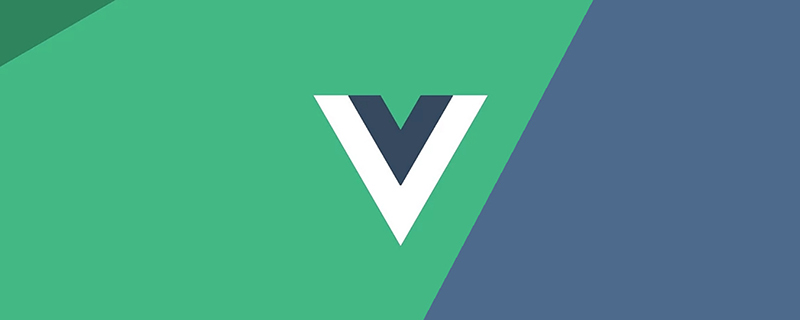
(学习视频分享:vue视频教程)
js 中我们通常通过绑定一个事件,去获取按键的编码,再通过 event 中的 keyCode 属性去获得编码let button = document.querySelector('button')
button.onkeyup = function (e) {
console.log(e.key)
if (e.keyCode == 13) {
console.log('我是回车键')
}
}vue 中给一些常用的按键提供了别名,我们只要在事件后加上响应的别名即可vue 中常见别名有:up/向上箭头、down/向下箭头、left/左箭头、right/右箭头、space/空格、tab/换行、esc/退出、enter/回车、delete/删除
// 只有按下回车键时才会执行 send 方法 <input v-on:keyup.enter="send" type="text">
Vue 中未提供别名的键,可以使用原始的 key 值去绑定,所谓 key 值就是 event.key 所获得的值key 值是单个字母的话直接使用即可,如果是由多个单词组成的驼峰命名,就需要将其拆开,用 - 连接// 只有按下q键时才会执行send方法 <input v-on:keyup.Q="send" type="text"> // 只有按下capslock键时才会执行send方法 <input v-on:keyup.caps-lock="send" type="text">
ctrl、alt、shift 这些比较复杂的键使用而言,分两种情况keydown 时,我们可以直接按下修饰符即可触发keyup 时,按下修饰键的同时要按下其他键,再释放其他键,事件才能被触发。// keydown事件时按下alt键时就会执行send方法 <input v-on:keydown.Alt="send" type="text"> // keyup事件时需要同时按下组合键才会执行send方法 <input v-on:keyup.Alt.y="send" type="text">
Vue.config.keyCodes.自定义键名=键码 的方式去进行定义// 只有按下回车键时才会执行send方法
<input v-on:keydown.autofelix="send" type="text">
// 13是回车键的键码,将他的别名定义为autofelix
Vue.config.keyCodes.autofelix=13viewerjs 是一款非常炫酷的图片预览插件viewerjs 扩展npm install viewerjs --save
//引入
import Vue from 'vue';
import 'viewerjs/dist/viewer.css';
import Viewer from 'v-viewer';
//按需引入
Vue.use(Viewer);
Viewer.setDefaults({
'inline': true,
'button': true, //右上角按钮
"navbar": true, //底部缩略图
"title": true, //当前图片标题
"toolbar": true, //底部工具栏
"tooltip": true, //显示缩放百分比
"movable": true, //是否可以移动
"zoomable": true, //是否可以缩放
"rotatable": true, //是否可旋转
"scalable": true, //是否可翻转
"transition": true, //使用 CSS3 过度
"fullscreen": true, //播放时是否全屏
"keyboard": true, //是否支持键盘
"url": "data-source",
ready: function (e) {
console.log(e.type, '组件以初始化');
},
show: function (e) {
console.log(e.type, '图片显示开始');
},
shown: function (e) {
console.log(e.type, '图片显示结束');
},
hide: function (e) {
console.log(e.type, '图片隐藏完成');
},
hidden: function (e) {
console.log(e.type, '图片隐藏结束');
},
view: function (e) {
console.log(e.type, '视图开始');
},
viewed: function (e) {
console.log(e.type, '视图结束');
// 索引为 1 的图片旋转20度
if (e.detail.index === 1) {
this.viewer.rotate(20);
}
},
zoom: function (e) {
console.log(e.type, '图片缩放开始');
},
zoomed: function (e) {
console.log(e.type, '图片缩放结束');
}
})<template>
<div>
<viewer>
<img :src="cover" style="cursor: pointer;" height="80px">
</viewer>
</div>
</template>
<script>
export default {
data() {
return {
cover: "//www.autofelix.com/images/cover.png"
}
}
}
</script><template>
<div>
<viewer :images="imgList">
<img v-for="(imgSrc, index) in imgList" :key="index" :src="imgSrc" />
</viewer>
</div>
</template>
<script>
export default {
data() {
return {
imgList: [
"//www.autofelix.com/images/pic_1.png",
"//www.autofelix.com/images/pic_2.png",
"//www.autofelix.com/images/pic_3.png",
"//www.autofelix.com/images/pic_4.png",
"//www.autofelix.com/images/pic_5.png"
]
}
}
}
</script><!DOCTYPE html>
<html>
<head>
<meta charset="UTF-8">
<title>跑马灯</title>
<style type="text/css">
#app {
padding: 20px;
}
</style>
</head>
<body>
<div id="app">
<button @click="run">应援</button>
<button @click="stop">暂停</button>
<h3>{{ msg }}</h3>
</div>
</body>
<script src="https://cdn.jsdelivr.net/npm/vue@2.7.0/dist/vue.min.js"></script>
<script>
new Vue({
el: "#app",
data: {
msg: "飞兔小哥,飞兔小哥,我爱飞兔小哥~~~",
timer: null // 定时器
},
methods: {
run() {
// 如果timer已经赋值就返回
if (this.timer) return;
this.timer = setInterval(() => {
// msg分割为数组
var arr = this.msg.split('');
// shift删除并返回删除的那个,push添加到最后
// 把数组第一个元素放入到最后面
arr.push(arr.shift());
// arr.join('')吧数组连接为字符串复制给msg
this.msg = arr.join('');
}, 100)
},
stop() {
//清除定时器
clearInterval(this.timer);
//清除定时器之后,需要重新将定时器置为null
this.timer = null;
}
}
})
</script>
</html>DOM 中<!DOCTYPE html>
<html>
<head>
<meta charset="UTF-8">
<title>倒计时</title>
</head>
<body>
<div id="app">
<div>抢购开始时间:{{count}}</div>
</div>
</body>
<script src="https://cdn.jsdelivr.net/npm/vue@2.7.0/dist/vue.min.js"></script>
<script>
new Vue({
el: "#app",
data() {
return {
count: '', //倒计时
seconds: 864000 // 10天的秒数
}
},
mounted() {
this.Time() //调用定时器
},
methods: {
// 天 时 分 秒 格式化函数
countDown() {
let d = parseInt(this.seconds / (24 * 60 * 60))
d = d < 10 ? "0" + d : d
let h = parseInt(this.seconds / (60 * 60) % 24);
h = h < 10 ? "0" + h : h
let m = parseInt(this.seconds / 60 % 60);
m = m < 10 ? "0" + m : m
let s = parseInt(this.seconds % 60);
s = s < 10 ? "0" + s : s
this.count = d + '天' + h + '时' + m + '分' + s + '秒'
},
//定时器没过1秒参数减1
Time() {
setInterval(() => {
this.seconds -= 1
this.countDown()
}, 1000)
},
}
})
</script>
</html>Vue 中其实很简单,只要使用 vue-contextmenujs 插件即可vue-contextmenujs 插件npm install vue-contextmenujs
//引入 import Vue from 'vue'; import Contextmenu from "vue-contextmenujs" Vue.use(Contextmenu);
<i class="icon"></i> 可以给选项添加图标style 标签自定义选项的样式disabled 属性禁止选项可以点击divided:true 设置选项的下划线children 设置子选项<style>
.custom-class .menu_item__available:hover,
.custom-class .menu_item_expand {
background: lightblue !important;
color: #e65a65 !important;
}
</style>
<template>
<div style="width:100vw;height:100vh" @contextmenu.prevent="onContextmenu"></div>
</template>
<script>
import Vue from 'vue'
import Contextmenu from "vue-contextmenujs"
Vue.use(Contextmenu);
export default {
methods: {
onContextmenu(event) {
this.$contextmenu({
items: [
{
label: "返回",
onClick: () => {
// 添加点击事件后的自定义逻辑
}
},
{ label: "前进", disabled: true },
{ label: "重载", divided: true, icon: "el-icon-refresh" },
{ label: "打印", icon: "el-icon-printer" },
{
label: "翻译",
divided: true,
minWidth: 0,
children: [{ label: "翻译成中文" }, { label: "翻译成英文" }]
},
{
label: "截图",
minWidth: 0,
children: [
{
label: "截取部分",
onClick: () => {
// 添加点击事件后的自定义逻辑
}
},
{ label: "截取全屏" }
]
}
],
event, // 鼠标事件信息
customClass: "custom-class", // 自定义菜单 class
zIndex: 3, // 菜单样式 z-index
minWidth: 230 // 主菜单最小宽度
});
return false;
}
}
};
</script>vue-print-nb 插件vue-print-nb 插件npm install vue-print-nb --save
import Vue from 'vue' import Print from 'vue-print-nb' Vue.use(Print);
v-print 指令即可启动打印功能<div id="printStart">
<p>红酥手,黄縢酒,满城春色宫墙柳。</p>
<p>东风恶,欢情薄。</p>
<p>一怀愁绪,几年离索。</p>
<p>错、错、错。</p>
<p>春如旧,人空瘦,泪痕红浥鲛绡透。</p>
<p>桃花落,闲池阁。</p>
<p>山盟虽在,锦书难托。</p>
<p>莫、莫、莫!</p>
</div>
<button v-print="'#printStart'">打印</button>jsonp 是 解决跨域 的主要方式之一vue 中使用 jsonp 其实还是很重要的jsonp 扩展npm install vue-jsonp --save-dev
// 在vue2中注册服务
import Vue from 'vue'
import VueJsonp from 'vue-jsonp'
Vue.use(VueJsonp)
// 在vue3中注册服务
import { createApp } from 'vue'
import App from './App.vue'
import VueJsonp from 'vue-jsonp'
createApp(App).use(VueJsonp).mount('#app')jsonp 请求数据后,回调并不是在 then 中执行callbackName 中执行,并且需要挂载到 window 对象上<script>
export default {
data() {...},
created() {
this.getUserInfo()
},
mounted() {
window.jsonpCallback = (data) => {
// 返回后回调
console.log(data)
}
},
methods: {
getUserInfo() {
this.$jsonp(this.url, {
callbackQuery: "callbackParam",
callbackName: "jsonpCallback"
})
.then((json) => {
// 返回的jsonp数据不会放这里,而是在 window.jsonpCallback
console.log(json)
})
}
}
}
</script>以上就是【整理分享】Vue开发必备的操作技巧,快来收藏吧!的详细内容,更多请关注php中文网其它相关文章!

每个人都需要一台速度更快、更稳定的 PC。随着时间的推移,垃圾文件、旧注册表数据和不必要的后台进程会占用资源并降低性能。幸运的是,许多工具可以让 Windows 保持平稳运行。




Copyright 2014-2025 https://www.php.cn/ All Rights Reserved | php.cn | 湘ICP备2023035733号