随着互联网的普及和移动互联网的快速发展,现今的生活已经有了很大的变化。在这个新时代里,移动互联网一直是重要的发展方向。微信公众号作为一种新型移动互联网产品,迅速地风靡了全球。而此时,微信公众号后台管理页面也成了一个热门的开发需求。
在前端技术方面,Vue 是一个非常优秀的框架。尤其是在大型项目中,Vue 具有非常出色的性能和灵活性。因此,使用 Vue 实现微信公众号后台管理页面是非常值得尝试的。
那么,如何使用 Vue 实现微信公众号后台管理页面呢?本文将从以下几个方面详细介绍。
使用 Vue 开发项目,第一步是要使用 Vue CLI 构建一个项目。
如果你已经安装好了 Node.js 和 NPM,在命令行中依次输入以下指令,即可完成一个基础的 Vue 项目的搭建:
立即学习“前端免费学习笔记(深入)”;
$ npm install -g @vue/cli $ vue create my-project
创建好项目后,进入项目文件夹并启动项目:
$ cd my-project $ npm run serve
此时,你就可以在浏览器中访问该项目了。
在微信公众号后台管理页面中,有很多模块:菜单管理、素材管理、用户管理等,因此需要先设计好整个界面的布局。可以使用 Element UI 这样的 UI 库,它提供了很多成熟的组件,非常方便和快速。
首先,在 Vue 项目中安装 Element UI:
$ npm install element-ui -S
安装完成后,可以在 main.js 中进行配置,引入 Element UI:
import Vue from 'vue' import ElementUI from 'element-ui' import 'element-ui/lib/theme-chalk/index.css' Vue.use(ElementUI)
引入后,我们就可以在项目中使用 Element UI 提供的组件了。
以登录页为例,一般有两个输入框(账号、密码)和一个登录按钮。可以使用如下代码实现:
<el-form ref="form" :model="form" :rules="rules" label-width="100px">
<el-form-item label="账号" prop="username">
<el-input v-model="form.username"></el-input>
</el-form-item>
<el-form-item label="密码" prop="password">
<el-input v-model="form.password" show-password></el-input>
</el-form-item>
<el-form-item>
<el-button type="primary" @click="onSubmit">登录</el-button>
</el-form-item>
</el-form>前后端分离是现在较常用的方案,因此我们在编写后台管理页面时要考虑前后端交互的问题。
可以使用 Axios 库进行前后端交互,它是一个基于 Promise 的 HTTP 库,可以在浏览器和 Node.js 中使用。
首先在项目中安装 Axios:
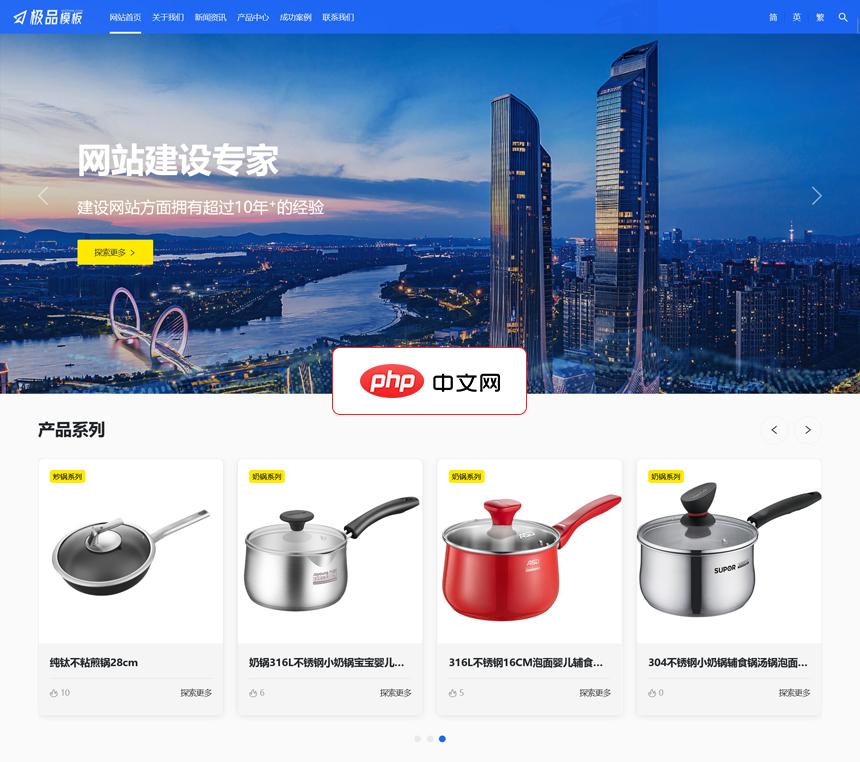
【极品模板】出品的一款功能强大、安全性高、调用简单、扩展灵活的响应式多语言企业网站管理系统。 产品主要功能如下: 01、支持多语言扩展(独立内容表,可一键复制中文版数据) 02、支持一键修改后台路径; 03、杜绝常见弱口令,内置多种参数过滤、有效防范常见XSS; 04、支持文件分片上传功能,实现大文件轻松上传; 05、支持一键获取微信公众号文章(保存文章的图片到本地服务器); 06、支持一键
 0
0

$ npm install axios -S
接着,在 main.js 中进行配置:
import axios from 'axios'
Vue.prototype.$http = axios.create({
baseURL: process.env.VUE_APP_BASE_API,
timeout: 5000
})配置完后,就可以在项目中发送请求了。以登录页为例,可以这样实现:
methods: {
onSubmit() {
this.$refs.form.validate((valid) => {
if (valid) {
this.$http.post('/login', this.form).then((response) => {
// 登录成功后的逻辑
}).catch((error) => {
// 登录失败后的逻辑
})
} else {
return false
}
})
}
}在一个大型的项目中,一个页面通常会有很多子页面,因此我们需要使用路由导航来实现子页面的切换。
可以使用 Vue Router 库来实现路由导航的功能。接下来,我们就来实现一下路由导航。
首先在 Vue 项目中安装 Vue Router:
$ npm install vue-router -S
接着,在项目中创建路由文件 router.js,并进行路由的配置:
import Vue from 'vue'
import Router from 'vue-router'
import Login from './views/Login.vue'
import Home from './views/Home.vue'
import Welcome from './views/Welcome.vue'
import Users from './views/user/Users.vue'
Vue.use(Router)
const router = new Router({
routes: [
{
path: '/',
redirect: '/login'
},
{
path: '/login',
component: Login
},
{
path: '/home',
component: Home,
redirect: '/welcome',
children: [
{
path: '/welcome',
component: Welcome
},
{
path: '/users',
component: Users
}
]
}
]
})
router.beforeEach((to, from, next) => {
if (to.path === '/login') {
return next()
}
const token = window.sessionStorage.getItem('token')
if (!token) {
return next('/login')
}
next()
})
export default router上面的代码中,我们指定了三个页面:登录页、主页和欢迎页,使用了路由的嵌套和重定向功能。同时,我们还使用了一个路由守卫,当用户没有登录时,会跳转到登录页进行验证。
在开发大型项目时,我们需要将一些常用的组件进行封装,方便我们调用并减少冗余的代码量。
以搜索框为例,可以新建一个组件 SearchBar.vue:
<template>
<el-form ref="form" :model="form" :inline="true" label-width="80px" class="search-bar">
<el-form-item v-for="(item, index) in formItems" :key="index" :label="item.label" :prop="item.prop">
<component :is="item.component" v-model="form[item.prop]" :options="item.options"></component>
</el-form-item>
<el-form-item>
<el-button type="primary" icon="el-icon-search" @click="onSearch">搜索</el-button>
<el-button type="text" icon="el-icon-refresh" @click="onReset">重置</el-button>
</el-form-item>
</el-form>
</template>
<script>
export default {
name: 'SearchBar',
props: {
formItems: {
type: Array,
default: () => []
},
onSearch: Function,
onReset: Function
},
data() {
return {
form: {}
}
}
}
</script>在该组件中,我们使用了动态组件和插槽的特性,将搜索框中不同类型的输入框组件进行了统一的封装,使得组件更加灵活、易于维护和扩展。
使用该组件时,只需要传入相应的参数即可:
<search-bar :form-items="formItems" :on-search="handleSearch" :on-reset="handleReset"></search-bar>
本文针对使用 Vue 实现微信公众号后台管理页面的步骤进行了详细的介绍,总结起来主要包括以下几个方面:
在实际应用中,Vue 拥有非常灵活的可扩展性,可以使用其他插件和库来增强开发效率和项目功能。
以上就是如何使用 Vue 实现微信公众号后台管理页面?的详细内容,更多请关注php中文网其它相关文章!

微信是一款手机通信软件,支持通过手机网络发送语音短信、视频、图片和文字。微信可以单聊及群聊,还能根据地理位置找到附近的人,带给大家全新的移动沟通体验,有需要的小伙伴快来保存下载体验吧!

Copyright 2014-2025 https://www.php.cn/ All Rights Reserved | php.cn | 湘ICP备2023035733号