
Flask应用:服务器端保存渲染后的模板页面
为了方便多机测试并查看测试结果,本文介绍如何在Flask应用中将渲染后的模板页面保存到服务器。
步骤一:安装必要的库
首先,需要安装html5lib和beautifulsoup4库:
pip install html5lib beautifulsoup4
步骤二:导入库
在你的Flask应用中导入必要的库:
from flask import render_template from bs4 import BeautifulSoup import html5lib
步骤三:渲染模板
使用render_template()函数渲染你的模板,例如:
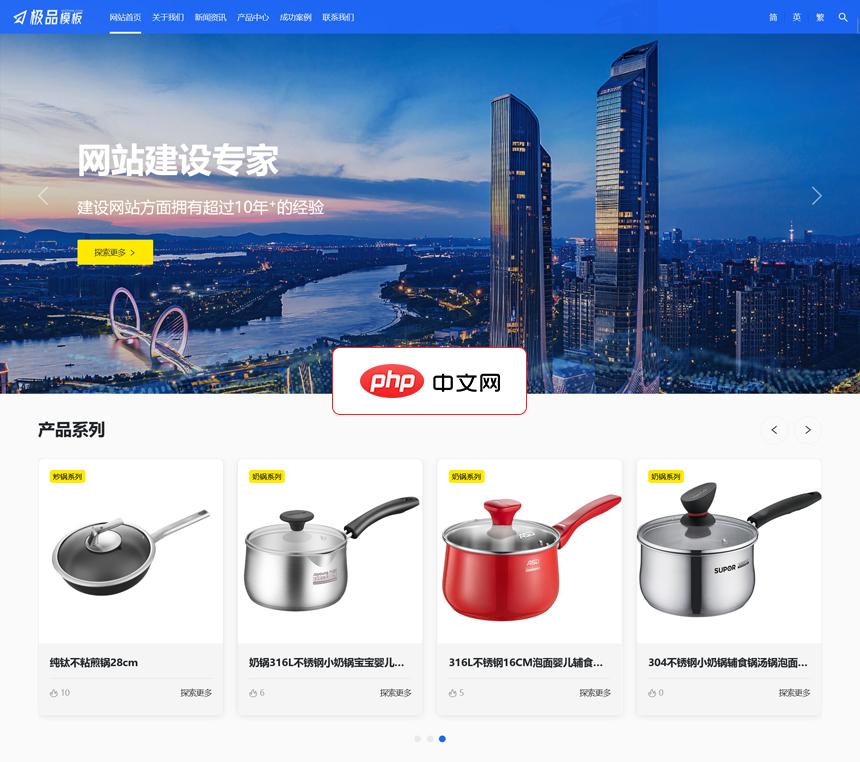
【极品模板】出品的一款功能强大、安全性高、调用简单、扩展灵活的响应式多语言企业网站管理系统。 产品主要功能如下: 01、支持多语言扩展(独立内容表,可一键复制中文版数据) 02、支持一键修改后台路径; 03、杜绝常见弱口令,内置多种参数过滤、有效防范常见XSS; 04、支持文件分片上传功能,实现大文件轻松上传; 05、支持一键获取微信公众号文章(保存文章的图片到本地服务器); 06、支持一键
 0
0

rendered_html = render_template('my_template.html', variable1='value1', variable2='value2')步骤四:保存HTML到文件
使用BeautifulSoup解析渲染后的HTML,并将其保存到文件中。 注意,这里使用html5lib解析器确保兼容性。
html_parsed = html5lib.parse(rendered_html)
soup = BeautifulSoup(html_parsed, 'html.parser')
with open('test_results.html', 'w', encoding='utf-8') as file:
file.write(soup.prettify())步骤五:上传文件到服务器 (可选)
如果你需要将文件上传到远程服务器,可以使用合适的库,例如ftplib用于FTP服务器:
import ftplib
ftp = ftplib.FTP('your_ftp_server.com', 'your_username', 'your_password')
ftp.cwd('/path/to/your/directory')
with open('test_results.html', 'rb') as file:
ftp.storbinary('STOR test_results.html', file)
ftp.quit()记住替换your_ftp_server.com,your_username,your_password和/path/to/your/directory为你的实际FTP服务器信息。 你也可以使用其他方法例如SFTP或云存储服务来上传文件。
通过以上步骤,你可以将Flask渲染后的模板页面保存到本地或远程服务器,方便后续查看和分析多机测试结果。 请根据你的具体需求选择合适的上传方式。
以上就是Flask中如何保存渲染后的模板页面到服务器?的详细内容,更多请关注php中文网其它相关文章!

每个人都需要一台速度更快、更稳定的 PC。随着时间的推移,垃圾文件、旧注册表数据和不必要的后台进程会占用资源并降低性能。幸运的是,许多工具可以让 Windows 保持平稳运行。




Copyright 2014-2025 https://www.php.cn/ All Rights Reserved | php.cn | 湘ICP备2023035733号