【免责声明】本文仅代表个人观点,与任何公司无关。
来源公众号|SQL和数据库技术(ID:SQLplusDB)
在Windows环境中,通过Virtual Box快速体验TiDB 5.0
安装虚拟机Virtual Box,安装Oracle Linux 7,配置虚拟机联网,使用TiUP Playground搭建基础测试集群,执行示例,并通过yum安装mysql或客户端。
首先,安装Virtual Box。您可以通过官方网站下载并安装Virtual Box。
https://www.php.cn/link/b16238d06c7888ecb3c3d24d368b1ab8

 接下来,安装Oracle Linux 7。您可以从以下网址下载Oracle Linux 7。
接下来,安装Oracle Linux 7。您可以从以下网址下载Oracle Linux 7。
下载Oracle Linux 7 https://www.oracle.com/linux/ 文档: https://docs.oracle.com/en/operating-systems/oracle-linux/7/ https://docs.oracle.com/en/operating-systems/oracle-linux/7/install/
然后,配置虚拟机联网。使用桥接网卡的方式使Virtual Box虚拟机联网。
1.配置虚拟机网络设置
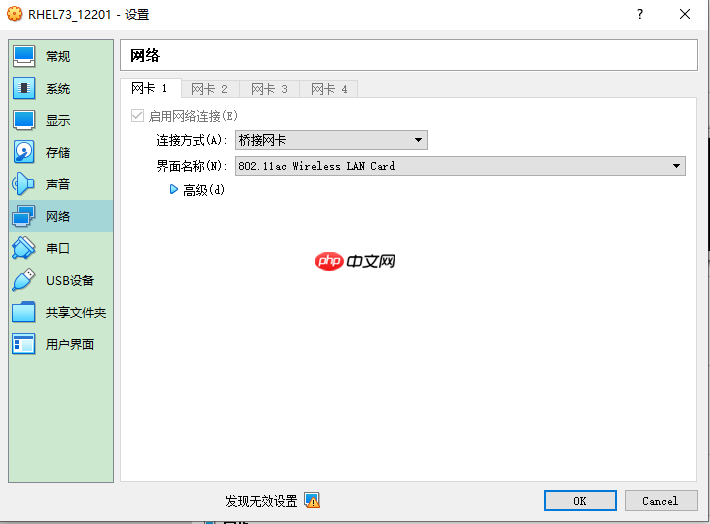 2.根据本机的IP设置虚拟机的Linux的IP
2.根据本机的IP设置虚拟机的Linux的IP
C:\Users\Administrator>ipconfig
无线局域网适配器 WLAN: 连接特定的 DNS 后缀 . . . . . . . : 本地链接 IPv6 地址. . . . . . . . : ff80::aa11:2470:41e8:8a50%10 IPv4 地址 . . . . . . . . . . . . : 192.168.31.16 子网掩码 . . . . . . . . . . . . : 255.255.255.0 默认网关. . . . . . . . . . . . . : 192.168.31.1
修改网络配置ifcfg-enp0s3
[root@db12201 ~]# nmcli connection show 名前 UUID タイプ デバイス enp0s3 4924bacd-1a6b-412c-9392-29ad24b5fcaa 802-3-ethernet enp0s3 virbr0 c04be18e-add6-4fd2-ac25-47f45f936a4f bridge virbr0 [root@db12201 ~]# cd /etc/sysconfig/network-scripts/ [root@db12201 network-scripts]# ls ifcfg-enp0s3 ...
[root@db12201 network-scripts]# vi ifcfg-enp0s3 TYPE="Ethernet" BOOTPROTO=dhcp DEFROUTE="yes" IPV4_FAILURE_FATAL="no" IPV6INIT="no" IPV6_AUTOCONF="yes" IPV6_DEFROUTE="yes" IPV6_PEERDNS="yes" IPV6_PEERROUTES="yes" IPV6_FAILURE_FATAL="no" IPV6_ADDR_GEN_MODE="stable-privacy" NAME="enp0s3" UUID="4924bacd-1a6b-412c-9392-29ad24b5fcaa" DEVICE="enp0s3" ONBOOT="yes" IPADDR="192.168.31.221" PREFIX="24" GATEWAY="192.168.31.1" DNS1=19.168.31.1
重启网络
$ service network restart
测试连接外网是否成功
[root@db12201 ~]# ping www.baidu.com PING www.a.shifen.com (110.242.68.4) 56(84) bytes of data. 64 bytes from 110.242.68.4 (110.242.68.4): icmp_seq=1 ttl=53 time=20.3 ms 64 bytes from 110.242.68.4 (110.242.68.4): icmp_seq=2 ttl=53 time=23.5 ms 64 bytes from 110.242.68.4 (110.242.68.4): icmp_seq=3 ttl=53 time=24.6 ms 64 bytes from 110.242.68.4 (110.242.68.4): icmp_seq=4 ttl=53 time=27.3 ms 64 bytes from 110.242.68.4 (110.242.68.4): icmp_seq=5 ttl=53 time=20.5 ms ^C--- www.a.shifen.com ping statistics --- 5 packets transmitted, 5 received, 0% packet loss, time 4006ms rtt min/avg/max/mdev = 20.356/23.285/27.326/2.612 ms
接着,通过TiUP Playground搭建基础测试集群。
1.下载并安装 TiUP。
# curl --proto '=https' --tlsv1.2 -sSf https://tiup-mirrors.pingcap.com/install.sh | sh
2.声明全局环境变量。
# source .bash_profile
3.在当前会话中启动集群
# tiup playground
4.在新会话中访问 TiDB 数据库
tiup client 或者 mysql --host 127.0.0.1 --port 4000 -u root
执行示例
[root@db12201 ~]# curl --proto '=https' --tlsv1.2 -sSf https://tiup-mirrors.pingcap.com/install.sh | sh
% Total % Received % Xferd Average Speed Time Time Time Current
Dload Upload Total Spent Left Speed
100 6064k 100 6064k 0 0 3727k 0 0:00:01 0:00:01 --:--:-- 3727k
WARN: adding root certificate via internet: https://tiup-mirrors.pingcap.com/root.json
You can revoke this by remove /root/.tiup/bin/7b8e153f2e2d0928.root.json
Successfully set mirror to https://tiup-mirrors.pingcap.com
Detected shell: bash
Shell profile: /root/.bash_profile
/root/.bash_profile has been modified to add tiup to PATH
open a new terminal or source /root/.bash_profile to use it
Installed path: /root/.tiup/bin/tiup
===============================================
Have a try: tiup playground
===============================================
[root@db12201 ~]# cat .bash_profile
# .bash_profile
# Get the aliases and functions
if [ -f ~/.bashrc ]; then
. ~/.bashrc
fi
# User specific environment and startup programs
PATH=$PATH:$HOME/bin
export PATH
export PATH=/root/.tiup/bin:$PATH
[root@db12201 ~]# source .bash_profile
[root@db12201 ~]# tiup playground
The component `playground` version is not installed; downloading from repository.
download https://tiup-mirrors.pingcap.com/playground-v1.7.0-linux-amd64.tar.gz 6.46 MiB / 6.46 MiB 100.00% 7.17 MiB/s
Starting component `playground`: /root/.tiup/components/playground/v1.7.0/tiup-playground
Using the version v5.2.2 for version constraint "".
If you'd like to use a TiDB version other than v5.2.2, cancel and retry with the following arguments:
Specify version manually: tiup playground <version>
Specify version range: tiup playground ^5
The nightly version: tiup playground nightly
Playground Bootstrapping...
The component `prometheus` version v5.2.2 is not installed; downloading from repository.
download https://tiup-mirrors.pingcap.com/prometheus-v5.2.2-linux-amd64.tar.gz 39.84 MiB / 39.84 MiB 100.00% 5.41 MiB/s
download https://tiup-mirrors.pingcap.com/grafana-v5.2.2-linux-amd64.tar.gz 50.00 MiB / 50.00 MiB 100.00% 3.66 MiB/s
Start pd instance
The component `pd` version v5.2.2 is not installed; downloading from repository.
download https://tiup-mirrors.pingcap.com/pd-v5.2.2-linux-amd64.tar.gz 40.10 MiB / 40.10 MiB 100.00% 4.62 MiB/s
Start tikv instance
The component `tikv` version v5.2.2 is not installed; downloading from repository.
download https://tiup-mirrors.pingcap.com/tikv-v5.2.2-linux-amd64.tar.gz 165.15 MiB / 165.15 MiB 100.00% 7.82 MiB/s
Start tidb instance
The component `tidb` version v5.2.2 is not installed; downloading from repository.
download https://tiup-mirrors.pingcap.com/tidb-v5.2.2-linux-amd64.tar.gz 45.55 MiB / 45.55 MiB 100.00% 9.42 MiB/s
Waiting for tidb instances ready
127.0.0.1:4000 ... Done
Start tiflash instance
The component `tiflash` version v5.2.2 is not installed; downloading from repository.
download https://tiup-mirrors.pingcap.com/tiflash-v5.2.2-linux-amd64.tar.gz 401.44 MiB / 401.44 MiB 100.00% 1.86 MiB/s
failed to download /tiflash-v5.2.2-linux-amd64.tar.gz(download from https://tiup-mirrors.pingcap.com/tiflash-v5.2.2-linux-amd64.tar.gz failed: stream error: stream ID 1; INTERNAL_ERROR; received from peer), retrying...
download https://tiup-mirrors.pingcap.com/tiflash-v5.2.2-linux-amd64.tar.gz 401.44 MiB / 401.44 MiB 100.00% 137.28 MiB/s
Waiting for tiflash instances ready
127.0.0.1:3930 ... Done
CLUSTER START SUCCESSFULLY, Enjoy it ^-^
To connect TiDB: mysql --comments --host 127.0.0.1 --port 4000 -u root -p (no password)
To view the dashboard: http://127.0.0.1:2379/dashboard
PD client endpoints: [127.0.0.1:2379]
To view the Prometheus: http://127.0.0.1:9090
To view the Grafana: http://127.0.0.1:3000
</version>参考:
https://docs.pingcap.com/zh/tidb/stable/quick-start-with-tidb#Linux TiDB 数据库快速上手指南
最后,通过yum安装mysql或客户端。
# yum list installed mysql* # yum list | grep mysql # wget http://repo.mysql.com/mysql-community-release-el7-5.noarch.rpm # rpm -ivh mysql-community-release-el7-5.noarch.rpm # yum install mysql-server # service mysqld start # systemctl status mysqld.service
参考:
centos7下yum安装mysql https://blog.csdn.net/wz1226864411/article/details/76146180 https://www.cnblogs.com/brianzhu/p/8575243.html
以上就是Windows 环境通过Virtual Box快速体验TiDB 5.0的详细内容,更多请关注php中文网其它相关文章!

每个人都需要一台速度更快、更稳定的 PC。随着时间的推移,垃圾文件、旧注册表数据和不必要的后台进程会占用资源并降低性能。幸运的是,许多工具可以让 Windows 保持平稳运行。

Copyright 2014-2025 https://www.php.cn/ All Rights Reserved | php.cn | 湘ICP备2023035733号