要使用css重置表单默认样式,第一步是清除浏览器默认样式差异。1. 使用normalize.css或自定义重置规则,如清除margin、padding、border等属性,并设置字体、背景和颜色继承;2. 针对特定元素如button、input[type="submit"]添加cursor: pointer和移除-appearance样式;3. 对input[type="number"]单独处理,去除上下箭头。通过这些步骤可以实现表单样式的统一和干净起点。

CSS设置表单样式,本质上就是利用CSS的各种属性来控制表单元素的外观,让它们更符合网站的整体设计风格。这不仅仅是简单的颜色和字体调整,更是关乎用户体验的重要一环。
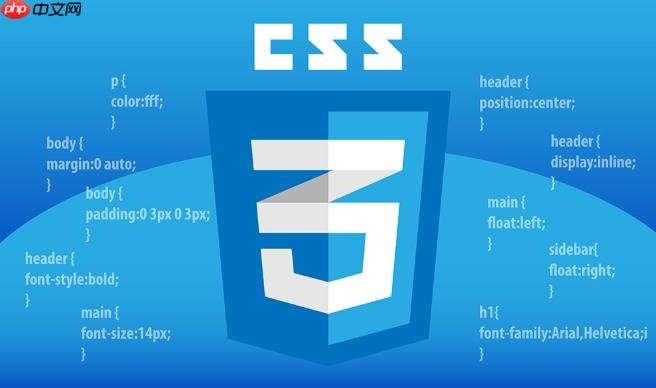
美化表单,让用户填写信息更愉悦。
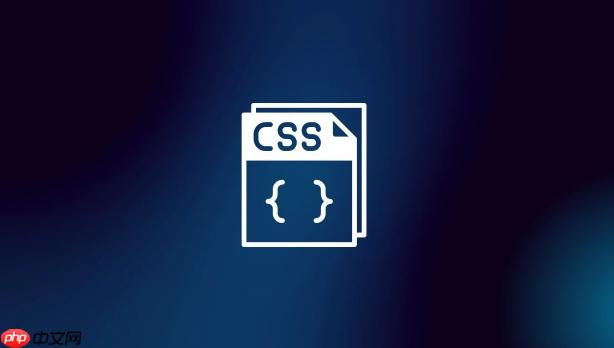
如何使用CSS重置表单默认样式?
很多浏览器都有自己的默认表单样式,这些样式往往不一致,影响美观和统一性。所以,第一步通常是进行CSS重置。
立即学习“前端免费学习笔记(深入)”;
你可以使用现成的CSS重置文件,比如Normalize.css,它能抹平不同浏览器之间的差异,让你的表单样式有一个更干净的起点。

或者,你可以自己编写简单的重置规则,例如:
input,
textarea,
select,
button {
margin: 0;
padding: 0;
border: none;
outline: none;
box-shadow: none;
font-size: 100%; /* 继承父元素的字体大小 */
font-family: inherit; /* 继承父元素的字体 */
vertical-align: baseline; /* 垂直对齐方式 */
background: transparent; /* 背景透明 */
color: inherit; /* 继承父元素的颜色 */
}
/* 针对特定元素的一些额外重置 */
textarea {
overflow: auto; /* 允许滚动条 */
resize: vertical; /* 允许垂直方向调整大小 */
}
button,
input[type="submit"],
input[type="reset"] {
cursor: pointer; /* 鼠标悬停时显示手型 */
-webkit-appearance: none; /* 移除默认样式,兼容webkit内核浏览器 */
-moz-appearance: none; /* 移除默认样式,兼容firefox浏览器 */
appearance: none; /* 移除默认样式 */
}
input[type="number"]::-webkit-outer-spin-button,
input[type="number"]::-webkit-inner-spin-button {
-webkit-appearance: none;
margin: 0;
}
input[type="number"] {
-moz-appearance: textfield;
}这段代码清除了input、textarea、select、button等元素的默认边距、内边距、边框等,并设置了一些通用的样式,比如字体继承、背景透明等。 注意input[type="number"]的特殊处理,是为了去除数字输入框的上下箭头,不同浏览器内核的处理方式略有差异。
如何设计美观的表单标签(label)?
label标签是表单中非常重要的组成部分,它不仅提供了文本描述,还增强了表单的可访问性。
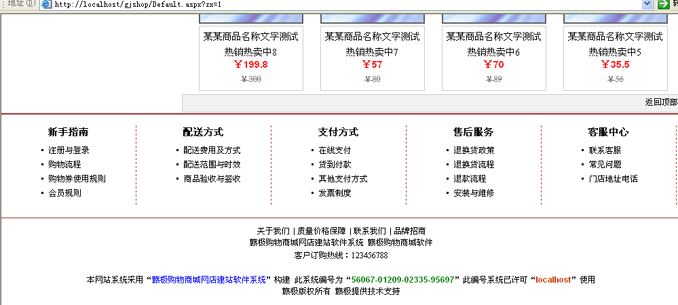
大小仅1兆左右 ,足够轻便的商城系统; 易部署,上传空间即可用,安全,稳定; 容易操作,登陆后台就可设置装饰网站; 并且使用异步技术处理网站数据,表现更具美感。 前台呈现页面,兼容主流浏览器,DIV+CSS页面设计; 如果您有一定的网页设计基础,还可以进行简易的样式修改,二次开发, 发布新样式,调整网站结构,只需修改css目录中的css.css文件即可。 商城网站完全独立,网站源码随时可供您下载
-
对齐方式: 常见的做法是将
label放在输入框的左侧或上方。使用display: inline-block可以方便地控制label的宽度和对齐方式。
label {
display: inline-block;
width: 120px; /* 固定宽度,方便对齐 */
text-align: right; /* 右对齐 */
margin-right: 10px; /* 与输入框之间留出间距 */
}- 字体和颜色: 选择合适的字体和颜色,使其与整体风格协调。
label {
font-weight: bold; /* 加粗字体 */
color: #333; /* 深灰色 */
}-
辅助提示: 可以使用
title属性或额外的span标签来提供更详细的提示信息。
-
状态反馈: 使用CSS伪类,例如
:hover、:focus,来提供交互反馈。
label:hover {
color: #007bff; /* 鼠标悬停时改变颜色 */
}如何定制不同类型的输入框(input)样式?
不同类型的input元素(文本框、密码框、单选框、复选框等)需要不同的样式处理。
- 文本框和密码框:
input[type="text"],
input[type="password"] {
width: 200px; /* 设置宽度 */
padding: 8px 12px; /* 设置内边距 */
border: 1px solid #ccc; /* 设置边框 */
border-radius: 4px; /* 设置圆角 */
box-sizing: border-box; /* 包含内边距和边框 */
}
input[type="text"]:focus,
input[type="password"]:focus {
border-color: #007bff; /* 聚焦时改变边框颜色 */
box-shadow: 0 0 5px rgba(0, 123, 255, 0.5); /* 聚焦时添加阴影 */
}-
单选框和复选框: 单选框和复选框的默认样式比较简陋,通常需要自定义样式。一种常见的做法是隐藏原生的
input元素,然后使用label和CSS伪元素来模拟单选框和复选框的外观。
-
文件上传: 文件上传按钮的默认样式也很难看,通常也需要自定义。一种方法是隐藏原生的
input[type="file"]元素,然后使用label和JavaScript来模拟文件上传按钮。
如何优化textarea文本域的样式?
textarea用于多行文本输入,需要注意以下几点:
-
尺寸: 可以使用
width和height属性来设置textarea的初始尺寸,也可以使用resize属性来允许用户调整大小。
textarea {
width: 300px;
height: 150px;
padding: 8px 12px;
border: 1px solid #ccc;
border-radius: 4px;
box-sizing: border-box;
resize: vertical; /* 允许垂直方向调整大小 */
}
textarea:focus {
border-color: #007bff;
box-shadow: 0 0 5px rgba(0, 123, 255, 0.5);
}-
换行: 可以使用
white-space和word-break属性来控制文本的换行方式。
textarea {
white-space: pre-wrap; /* 保留空格和换行符 */
word-break: break-word; /* 允许在单词内断行 */
}-
滚动条: 如果文本内容超出
textarea的尺寸,会自动出现滚动条。可以使用CSS来定制滚动条的样式,但需要注意兼容性。
如何美化select下拉选择框?
select下拉选择框的默认样式在不同浏览器之间差异很大,通常需要自定义样式。 一种常见的做法是隐藏原生的select元素,然后使用div和JavaScript来模拟下拉选择框的外观和行为。
选择一个选项VolvoSaabMercedesAudi
如何添加表单验证的样式反馈?
表单验证是提升用户体验的关键环节。 可以使用CSS伪类(例如:invalid和:valid)来根据验证结果显示不同的样式。
input:invalid {
border-color: red;
}
input:valid {
border-color: green;
}
input:invalid + .error-message {
display: block; /* 显示错误提示信息 */
color: red;
font-size: 0.8em;
}
.error-message {
display: none; /* 默认隐藏错误提示信息 */
}结合HTML5的表单验证属性(例如required、pattern、min、max),可以实现简单的客户端验证。
如何让表单在不同设备上自适应?
响应式设计是现代Web开发的必备技能。 可以使用CSS媒体查询来根据屏幕尺寸调整表单的布局和样式。
@media (max-width: 768px) {
label {
display: block; /* label独占一行 */
width: 100%;
text-align: left;
margin-bottom: 5px;
}
input[type="text"],
input[type="password"],
textarea {
width: 100%; /* 输入框占据全部宽度 */
}
}此外,还可以使用Flexbox或Grid布局来创建更灵活的表单布局。





























