你可以通过修改 settings.json 文件来自定义 vscode 终端命令的自动补全提示样式,并解决补全不生效的问题,同时提升补全智能性与提示区分度;1. 通过 "terminal.integrated.profiles.xxx" 和 "workbench.colorcustomizations" 设置终端颜色、字体和背景,实现个性化样式;2. 安装主题(如 dracula)并通过 "workbench.colortheme" 应用,也可在 "workbench.colorcustomizations" 中覆盖特定颜色;3. 使用 "terminal.integrated.fontfamily" 和 "terminal.integrated.fontsize" 调整字体与大小,推荐 powerline 字体以增强显示效果;4. 若补全不生效,需检查 shell 配置文件(如 ~/.bashrc 或 ~/.zshrc)是否启用自动补全功能;5. 确保 "terminal.integrated.shell" 设置正确指向目标 shell 路径;6. 安装 git-completion 等工具以增强命令补全能力;7. 修改配置后重启 vscode 以确保设置生效;8. 排查插件冲突,必要时禁用干扰补全的插件;9. 使用 oh-my-zsh 及其插件(如 zsh-autosuggestions 和 zsh-syntax-highlighting)提升补全智能性;10. 可切换至 fish shell 以获得内置的高级自动补全功能;11. 通过安装 tabnine 或 intellicode 等 ai 补全插件实现更智能的提示;12. 自定义 snippets 以快速输入常用命令;13. 虽然 vscode 默认不区分补全类型样式,但可通过插件或 css 修改图标与颜色以增强可读性;通过综合配置与插件扩展,你可以打造高效、美观且智能的终端补全体验。
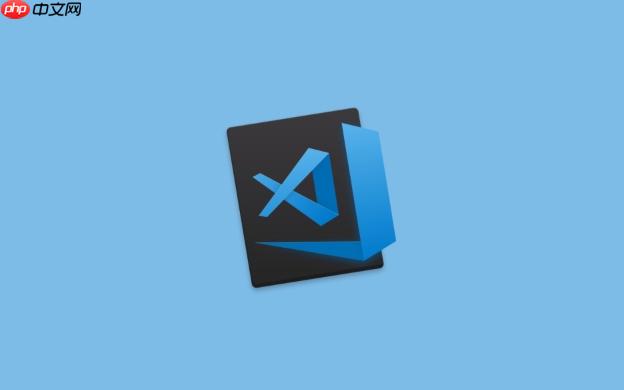
VSCode 终端命令的自动补全提示样式设置,旨在提升你的编码效率和个性化体验。你可以通过调整 VSCode 的设置,定制补全提示的颜色、字体、背景等,让终端操作更加舒适和高效。
解决方案
VSCode 提供了丰富的配置选项来定制终端命令的自动补全提示样式。主要通过修改
settings.json文件来实现。以下是一些具体的设置方法:
-
打开
settings.json
文件- 可以通过
Ctrl+Shift+P
(Windows/Linux)或Cmd+Shift+P
(macOS)打开命令面板,然后输入 "Preferences: Open Settings (JSON)" 并选择。
- 可以通过
-
修改终端样式
在
settings.json
文件中,你可以添加或修改terminal.integrated.profiles.xxx
和workbench.colorCustomizations
属性。terminal.integrated.profiles.xxx
用于配置不同终端的启动参数,而workbench.colorCustomizations
用于定制 VSCode 的颜色主题,包括终端的颜色。{ "terminal.integrated.profiles.windows": { "PowerShell": { "source": "PowerShell", "icon": "terminal-powershell", "overrideName": true, "name": "My PowerShell" }, }, "workbench.colorCustomizations": { "terminal.foreground": "#cccccc", // 终端前景色 "terminal.background": "#2e3440", // 终端背景色 "terminal.ansiBlack": "#3b4252", "terminal.ansiRed": "#bf616a", "terminal.ansiGreen": "#a3be8c", "terminal.ansiYellow": "#ebcb8b", "terminal.ansiBlue": "#81a1c1", "terminal.ansiMagenta": "#b48ead", "terminal.ansiCyan": "#88c0d0", "terminal.ansiWhite": "#e5e9f0", "terminal.ansiBrightBlack": "#4c566a", "terminal.ansiBrightRed": "#bf616a", "terminal.ansiBrightGreen": "#a3be8c", "terminal.ansiBrightYellow": "#ebcb8b", "terminal.ansiBrightBlue": "#81a1c1", "terminal.ansiBrightMagenta": "#b48ead", "terminal.ansiBrightCyan": "#8fbcbb", "terminal.ansiBrightWhite": "#ffffff" } }这里,
terminal.foreground
和terminal.background
分别设置了终端的前景色和背景色。terminal.ansiXXX
设置了 ANSI 颜色代码对应的颜色,影响终端输出的颜色。 -
安装并配置主题
VSCode 提供了大量的主题,可以通过安装主题来改变终端的颜色。安装主题后,可以通过
workbench.colorTheme
设置来选择主题。{ "workbench.colorTheme": "Dracula" }有些主题会自动调整终端的颜色,你也可以根据自己的喜好,在
workbench.colorCustomizations
中覆盖主题的颜色设置。 -
使用插件
有一些插件可以帮助你更方便地定制终端样式,例如 "Custom CSS and JS Loader" 插件,可以让你加载自定义的 CSS 文件来修改 VSCode 的界面,包括终端的样式。但这需要一定的 CSS 知识,并且可能存在一些兼容性问题。
-
调整字体
可以通过
terminal.integrated.fontFamily
和terminal.integrated.fontSize
设置终端的字体和大小。{ "terminal.integrated.fontFamily": "Consolas", "terminal.integrated.fontSize": 14 }选择一个适合你的字体,可以提高阅读体验。
VSCode 终端自动补全不生效怎么办?
-
检查 shell 配置
确保你的 shell 已经正确配置了自动补全。例如,如果你使用的是 Bash,需要确保
~/.bashrc
文件中包含了自动补全的配置。对于 Zsh,需要配置~/.zshrc
文件。Bash 示例:
if [ -f /etc/bash_completion ] && ! shopt -oq posix; then . /etc/bash_completion fiZsh 示例:
autoload -U compinit compinit
-
检查 VSCode 设置
确认 VSCode 的
terminal.integrated.shell
设置正确。这个设置指定了 VSCode 使用的 shell。{ "terminal.integrated.shell.windows": "C:\\Program Files\\Git\\bin\\bash.exe", // Windows "terminal.integrated.shell.linux": "/bin/bash", // Linux "terminal.integrated.shell.osx": "/bin/zsh" // macOS }确保路径指向正确的 shell 可执行文件。
-
安装必要的工具
有些命令的自动补全需要安装额外的工具。例如,如果你想让 Git 命令有更好的自动补全效果,可以安装
git-completion
。# Debian/Ubuntu sudo apt-get install git-completion # Fedora/CentOS sudo yum install git-completion # macOS (using Homebrew) brew install git-completion
-
重启 VSCode
有时候,修改了配置文件后,需要重启 VSCode 才能使配置生效。
-
检查插件冲突
某些插件可能会干扰终端的自动补全功能。尝试禁用一些插件,看看是否能解决问题。
如何让 VSCode 终端的补全提示更智能?
-
使用 Powerline 字体
Powerline 字体包含一些特殊的符号,可以用来美化终端的提示符,并提供更多的信息。安装 Powerline 字体后,需要在 VSCode 的设置中指定使用该字体。
{ "terminal.integrated.fontFamily": "Meslo LG M for Powerline" } -
安装并配置 oh-my-zsh
oh-my-zsh 是一个流行的 Zsh 插件管理器,提供了大量的插件和主题,可以极大地增强 Zsh 的功能和美观性。安装 oh-my-zsh 后,可以安装一些插件来增强自动补全功能,例如
zsh-autosuggestions
和zsh-syntax-highlighting
。# 安装 zsh-autosuggestions git clone https://github.com/zsh-users/zsh-autosuggestions ${ZSH_CUSTOM:-~/.oh-my-zsh/custom}/plugins/zsh-autosuggestions # 安装 zsh-syntax-highlighting git clone https://github.com/zsh-users/zsh-syntax-highlighting.git ${ZSH_CUSTOM:-~/.oh-my-zsh/custom}/plugins/zsh-syntax-highlighting然后在
~/.zshrc
文件中启用这些插件:plugins=( git zsh-autosuggestions zsh-syntax-highlighting ) -
使用 Fish shell
Fish shell 是一个用户友好的 shell,内置了强大的自动补全功能。如果你对 Zsh 的配置感到麻烦,可以尝试使用 Fish shell。
# Debian/Ubuntu sudo apt-get install fish # Fedora/CentOS sudo yum install fish # macOS (using Homebrew) brew install fish
安装 Fish shell 后,需要在 VSCode 的设置中指定使用 Fish shell。
{ "terminal.integrated.shell.linux": "/usr/bin/fish" // Linux } -
学习并使用 shell 的高级功能
掌握 shell 的高级功能,例如别名、函数、脚本等,可以让你更高效地使用终端。
VSCode 终端如何区分不同类型的补全提示?
VSCode 默认情况下,对于不同类型的补全提示(例如命令、文件、变量等),并没有明显的区分。但你可以通过一些方法来改善这种情况:
-
使用不同的颜色
可以通过修改
workbench.colorCustomizations
来为不同类型的补全提示设置不同的颜色。但这需要你了解 VSCode 补全提示的内部结构,并找到对应的 CSS 类名。 -
使用不同的图标
VSCode 的补全提示会显示一些图标,用来表示不同的类型。你可以通过安装一些插件来修改这些图标,使其更易于区分。
-
使用插件增强补全提示
有一些插件可以增强 VSCode 的补全提示功能,例如 "TabNine" 和 "IntelliCode"。这些插件使用机器学习技术,可以提供更智能、更准确的补全提示,并根据你的编码习惯进行个性化调整。
-
自定义 snippets
对于一些常用的命令或代码片段,可以自定义 snippets,并在补全提示中显示。这样可以快速输入这些命令或代码片段,提高编码效率。
总的来说,定制 VSCode 终端的自动补全提示样式,需要一定的耐心和尝试。通过调整颜色、字体、主题,以及安装插件,你可以打造一个舒适、高效的终端环境。






























