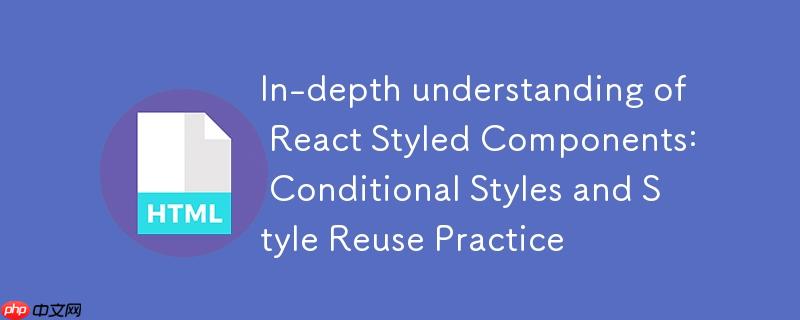
在react应用中,styled-components 提供了一种将css与javascript组件深度融合的解决方案,它允许开发者编写组件化的css,极大地提高了样式的可维护性和复用性。然而,从传统css或类名管理方式迁移过来时,开发者可能会遇到一些挑战,尤其是在处理条件样式和多组件样式复用方面。本教程将详细讲解如何优雅地解决这些问题。
一、条件样式处理:告别三元运算符的类名切换
在传统的React开发中,我们经常会使用三元运算符根据组件状态或props来动态切换CSS类名,例如:
核心思想:styled-components允许你在样式定义中访问组件的props。这意味着你可以根据这些props的值来动态地改变CSS属性。
示例代码:
首先,定义一个支持条件样式的StyledHeader组件:
import styled from 'styled-components';
// 定义一个基础的Header样式
const StyledHeader = styled.div`
padding: 10px 20px;
font-size: 18px;
color: #333;
background-color: #f0f0f0; /* 默认背景色 */
border-bottom: 1px solid #ccc;
// 根据props.hasBackground的值来应用不同的背景色
${props => props.hasBackground && `
background-color: #007bff; /* 蓝色背景 */
color: white;
font-weight: bold;
`}
// 也可以根据其他props定义更多条件样式
${props => props.isLarge && `
font-size: 24px;
padding: 15px 30px;
`}
`;然后在React组件中使用StyledHeader:
import React, { useState } from 'react';
// 假设StyledHeader定义在单独的文件中,并已导出
import { StyledHeader } from './StyledHeader';
function App() {
const [showBackground, setShowBackground] = useState(false);
const [isLargeHeader, setIsLargeHeader] = useState(false);
return (
{/* 根据showBackground状态传递hasBackground prop */}
这是一个条件样式的头部
这是另一个普通头部
);
}
export default App;注意事项:
- 清晰性: 这种方式将样式逻辑直接嵌入到组件定义中,提高了样式的可读性和组件的自解释性。
- 避免类名冲突: 不再需要手动管理复杂的CSS类名组合,减少了潜在的类名冲突问题。
- 类型安全(可选): 结合TypeScript,可以为styled-components的props定义接口,提供更好的类型检查。
二、多组件样式复用:避免代码冗余的策略
在传统CSS中,我们可能会将一组共同的样式应用到多个不相关的类名上,例如 .class1, .class2, .class3 { styles }。在styled-components中,直接写const Class1, Class2 = styled.div 是不行的,因为每个styled.tag调用都会创建一个独立的React组件。要实现多组件样式复用,有以下几种推荐策略。
策略一:为每个组件单独定义
这是最直接的方式。如果这些组件在语义上是独立的,只是恰好共享一些视觉样式,那么为它们各自定义是最清晰的。
import styled from 'styled-components';
const StyledButton = styled.button`
padding: 10px 15px;
border: none;
border-radius: 5px;
cursor: pointer;
font-size: 16px;
transition: background-color 0.3s ease;
background-color: #007bff;
color: white;
&:hover {
background-color: #0056b3;
}
`;
const StyledLink = styled.a`
padding: 10px 15px;
border: none;
border-radius: 5px;
cursor: pointer;
font-size: 16px;
text-decoration: none;
color: white;
background-color: #28a745; /* 不同的背景色 */
display: inline-block; /* 使a标签可以应用padding等 */
transition: background-color 0.3s ease;
&:hover {
background-color: #218838;
}
`;
// 使用示例
// 点击我
// 跳转链接 这种方式虽然代码看起来有重复,但每个组件都是独立的,更易于理解和维护。当某个组件需要特化样式时,修改起来也更局部化。
策略二:使用css辅助函数共享样式片段
当多个组件确实需要共享大量相同的CSS规则时,可以使用styled-components提供的css辅助函数来定义可复用的样式片段。这有助于遵循DRY(Don't Repeat Yourself)原则。
import styled, { css } from 'styled-components';
// 定义一个可复用的样式片段
const commonButtonStyles = css`
padding: 10px 15px;
border: none;
border-radius: 5px;
cursor: pointer;
font-size: 16px;
transition: background-color 0.3s ease;
`;
// 应用共享样式到不同的组件
const PrimaryButton = styled.button`
${commonButtonStyles} /* 引入共享样式 */
background-color: #007bff;
color: white;
&:hover {
background-color: #0056b3;
}
`;
const SecondaryButton = styled.button`
${commonButtonStyles} /* 引入共享样式 */
background-color: #6c757d;
color: white;
&:hover {
background-color: #5a6268;
}
`;
const StyledDivWithButtonLook = styled.div`
${commonButtonStyles} /* 也可以应用到非button元素 */
background-color: #28a745;
color: white;
display: inline-block; /* 确保div也能像button一样显示 */
&:hover {
background-color: #218838;
}
`;
// 使用示例
// 主按钮
// 次按钮
// 像按钮的Div 策略三:扩展现有组件的样式
如果一个组件的样式是另一个组件样式的超集,或者只是在原有基础上进行微调,可以使用styled()函数来扩展现有styled-component的样式。
import styled from 'styled-components';
const BaseButton = styled.button`
padding: 10px 15px;
border: none;
border-radius: 5px;
cursor: pointer;
font-size: 16px;
transition: background-color 0.3s ease;
background-color: #007bff;
color: white;
`;
// 扩展BaseButton,添加一个更大的尺寸
const LargeButton = styled(BaseButton)`
padding: 15px 25px;
font-size: 20px;
border-radius: 8px;
`;
// 扩展BaseButton,改变颜色和hover效果
const DangerButton = styled(BaseButton)`
background-color: #dc3545;
&:hover {
background-color: #c82333;
}
`;
// 使用示例
// 基础按钮
// 大按钮
// 危险按钮 注意事项:
- 语义优先: 在选择复用策略时,首先考虑组件的语义。如果它们是不同的UI元素,即使视觉上相似,也可能需要独立定义或使用css辅助函数共享片段,而不是强制扩展。
- 可维护性: css辅助函数和样式扩展都能有效减少重复代码,但过度嵌套或复杂的扩展关系可能会降低代码的可读性。
- 官方文档: 建议查阅styled-components官方文档的“Advanced”章节,以获取更多高级用法和最佳实践。
总结
styled-components为React应用带来了强大的样式管理能力。通过本文的讲解,您应该已经掌握了两种核心技巧:
- 利用props实现条件样式: 告别传统的类名三元判断,直接在样式定义中根据props动态调整CSS属性,使组件样式更具表现力和灵活性。
- 多组件样式复用策略: 针对不同场景,可以选择为每个组件单独定义、使用css辅助函数共享样式片段,或通过styled()函数扩展现有组件






























