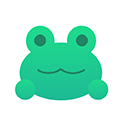本教程详细介绍了在 React Native 应用中,当软键盘弹出时,如何确保 TextInput 组件不被遮挡。通过监听键盘事件获取其高度,并结合条件样式动态调整输入字段容器的位置,提供了一种灵活且有效的解决方案,尤其适用于 KeyboardAvoidingView 难以适配的复杂布局。
1. 键盘遮挡问题的背景与挑战
在 React Native 开发中,当用户与表单交互时,软键盘的弹出经常会遮挡屏幕底部的 TextInput 组件,导致用户无法看到输入内容。尽管 React Native 提供了 KeyboardAvoidingView 组件来自动处理这类问题,但其行为有时在复杂的布局(例如带有背景图片、绝对定位元素或自定义滚动行为的界面)中可能不尽如人意,甚至引发新的布局问题。
本教程将介绍一种更为手动但高度可控的方法,通过直接监听键盘事件并动态调整 UI 布局,来精确地解决 TextInput 遮挡问题,从而提升用户体验。
2. 核心概念与技术栈
要实现 TextInput 的动态提升,我们需要掌握以下核心概念和 React Native API:
-
Keyboard 模块: React Native 提供的 Keyboard 模块允许我们监听软键盘的弹出和隐藏事件。
- Keyboard.addListener('keyboardDidShow', callback):在键盘完全显示后触发。
- Keyboard.addListener('keyboardDidHide', callback):在键盘完全隐藏后触发。
- 事件回调函数会接收一个事件对象,其中包含 e.endCoordinates.height,即键盘的高度。
- useState Hook: 用于管理组件的局部状态,例如键盘高度和当前哪个 TextInput 处于聚焦状态。
- useEffect Hook: 用于处理副作用,例如注册和移除键盘事件监听器,确保资源正确管理。
- useRef Hook: 用于获取对组件实例的引用,例如 TextInput 组件,以便在需要时调用其方法(如 focus())。
- useWindowDimensions Hook: 获取设备窗口的尺寸,有助于进行相对定位计算。
- 条件样式 (Conditional Styling): 根据 keyboardHeight 和 isOnFocus 等状态变量,动态地应用不同的样式规则,特别是 position: 'absolute' 和 bottom 属性。
3. 实现步骤详解
我们将通过一个注册页面的例子来演示如何实现 TextInput 的动态提升。
3.1 状态初始化与引用管理
首先,在你的功能组件中,初始化必要的 state 变量和 ref:
import React, { useState, useEffect, useRef } from "react";
import {
Keyboard,
View,
useWindowDimensions,
// ... 其他必要的导入
} from "react-native";
const SignUpScreen = () => {
const [username, setUsername] = useState("");
const [email, setEmail] = useState("");
const [keyboardHeight, setKeyboardHeight] = useState(0); // 存储键盘高度
const [isOnFocus, setIsOnFocus] = useState(0); // 标识是否有输入框获得焦点 (0: 无, 1: 有)
const window = useWindowDimensions(); // 获取窗口尺寸
const textInput1 = useRef(); // 第一个 TextInput 的引用
const textInput2 = useRef(); // 第二个 TextInput 的引用
const textInputs = [textInput1, textInput2]; // 方便管理所有 TextInput 引用
// ... 其他组件逻辑
};3.2 键盘事件监听与清理
使用 useEffect Hook 来注册和移除键盘事件监听器。这确保了在组件挂载时监听事件,并在组件卸载时清理监听器,防止内存泄漏。
useEffect(() => {
// 页面加载后自动聚焦第一个输入框 (可选)
setTimeout(() => {
textInputs[0].current?.focus();
}, 0);
const keyboardDidShowListener = Keyboard.addListener(
"keyboardDidShow",
(e) => {
setKeyboardHeight(e.endCoordinates.height); // 更新键盘高度
}
);
const keyboardDidHideListener = Keyboard.addListener(
"keyboardDidHide", // 添加 keyboardDidHide 监听器
() => {
setKeyboardHeight(0); // 键盘隐藏时将高度设为0
setIsOnFocus(0); // 键盘隐藏时清除焦点状态
}
);
// 组件卸载时移除监听器
return () => {
keyboardDidHideListener.remove();
keyboardDidShowListener.remove();
};
}, []); // 空依赖数组表示只在组件挂载和卸载时执行3.3 管理输入框焦点状态
为了知道何时需要调整输入框位置,我们需要在 CustomInput 组件的 onFocus 和 onBlur 事件中更新 isOnFocus 状态。这里我们使用一个简单的 1 表示有任何输入框获得焦点,0 表示没有。
// CustomInput 组件的 onFocus 和 onBlur 属性handleChange(e, "Username")} placeholder="Username" value={username} onFocus={() => { setIsOnFocus(1); // 设置为1表示有输入框获得焦点 }} onBlur={() => { // 如果需要更精细的控制,可以判断其他输入框是否仍有焦点 setIsOnFocus(0); // 失去焦点时清除焦点状态 }} /> handleChange(e, "Email")} placeholder="Email" value={email} onFocus={() => { setIsOnFocus(1); // 设置为1表示有输入框获得焦点 }} onBlur={() => { setIsOnFocus(0); // 失去焦点时清除焦点状态 }} />
注意: 原始代码中的 handleChange 函数使用了 eval(),例如 eval(\set${type}`)(e);。在实际开发中,eval()存在安全风险且性能不佳,应避免使用。更安全的做法是使用一个对象来映射状态更新函数,或者直接在onChangeText中调用对应的setter`。例如:
// 替代 eval 的安全做法
const stateSetters = {
Username: setUsername,
Email: setEmail,
};
const handleChange = (e, type) => {
if (stateSetters[type]) {
stateSetters[type](e);
}
};3.4 结构化 UI 与条件样式
关键在于将需要随键盘移动的 TextInput 组件(以及可能伴随它们的其他 UI 元素)包裹在一个父 View 中。然后,根据 isOnFocus 和 keyboardHeight 的值,对这个父 View 应用条件样式。
return ({/* 最外层 View,用于容纳所有内容并控制其在屏幕上的整体位置 */} );S'inscrire {/* 核心:包裹 TextInput 的容器 View,其样式会根据键盘状态动态变化 */}{/* 其他按钮等 UI 元素 */} handleChange(e, "Username")} placeholder="Username" style={{ alignItems: "center" }} // CustomInput 内部样式保持简洁 value={username} onFocus={() => { setIsOnFocus(1); }} onBlur={() => { setIsOnFocus(0); }} /> handleChange(e, "Email")} placeholder="Email" style={{ alignItems: "center" }} value={email} onFocus={() => { setIsOnFocus(1); }} onBlur={() => { setIsOnFocus(0); }} />
3.5 CustomInput 组件
CustomInput 组件本身不需要包含复杂的定位逻辑,它只需要通过 forwardRef 转发 ref,并提供 onFocus 和 onBlur 回调即可。
import { View, Text, TextInput, StyleSheet } from "react-native";
import React, { forwardRef, useState } from "react";
import { COLORS } from "../../assets/Colors/Colors";
const CustomInput = forwardRef(
(
{ onFocus = () => {}, onBlur = () => {}, onLayout, label, style, ...props },
ref
) => {
const [isInputFocused, setIsInputFocused] = useState(false); // 内部焦点状态用于边框颜色等
return (
{label && {label} }
{
onFocus(); // 调用外部传入的 onFocus
setIsInputFocused(true); // 更新内部焦点状态
}}
onLayout={onLayout}
onBlur={() => {
onBlur(); // 调用外部传入的 onBlur
setIsInputFocused(false); // 更新内部焦点状态
}}
/>
);
}
);
const styles = StyleSheet.create({
container: {
backgroundColor: "white",
width: "80%",
borderRadius: 15,
borderWidth: 2,
marginVertical: 5,
marginTop: 10,
},
input: {
paddingHorizontal: 10,
paddingVertical: 15,
},
subtitle: {
color: COLORS.background,
fontSize: 16,
fontWeight: "bold",
},
});
export default CustomInput;4. 完整代码示例 (SignUpScreen.js)
import { useNavigation } from "@react-navigation/native";
import React, { useState, useEffect, useRef } from "react";
import {
ImageBackground,
Keyboard,
StyleSheet,
Text,
View,
useWindowDimensions,
} from "react-native";
import { COLORS } from "../../assets/Colors/Colors"; // 假设你的颜色配置
import CustomButton from "../../components/CustomButton"; // 假设你的自定义按钮
import CustomInput from "../../components/CustomInput"; // 假设你的自定义输入框
import SocialSignInButtons from "../../components/SocialSignInButtons"; // 假设你的社交登录按钮
const SignUpScreen = () => {
const [username, setUsername] = useState("");
const [email, setEmail] = useState("");
const [keyboardHeight, setKeyboardHeight] = useState(0);
const [isOnFocus, setIsOnFocus] = useState(0); // 0: no input focused, 1: an input is focused
const navigation = useNavigation();
const window = useWindowDimensions();
const textInput1 = useRef();
const textInput2 = useRef();
const textInputs = [textInput1, textInput2];
useEffect(() => {
// Optional: Focus the first input on component mount
setTimeout(() => {
textInputs[0].current?.focus();
}, 0);
const keyboardDidShowListener = Keyboard.addListener(
"keyboardDidShow",
(e) => {
setKeyboardHeight(e.endCoordinates.height);
}
);
const keyboardDidHideListener = Keyboard.addListener(
"keyboardDidHide",
() => {
setKeyboardHeight(0);
setIsOnFocus(0); // Reset focus state when keyboard hides
}
);
return () => {
keyboardDidHideListener.remove();
keyboardDidShowListener.remove();
};
}, []);
const onRegisterPressed = () => {
navigation.navigate("SignUp2");
};
const onSignInPressed = () => {
navigation.navigate("SignIn");
};
// Example for handling text input changes
// WARNING: The original