1.隐式方法,通过仅指定 style 的 targettype。(设置全部的button样式)
1 <Page.Resources > 2 <Style TargetType="Button"> 3 <Setter Property="BorderBrush" Value="Lime"/> 4 <Setter Property="BorderThickness" Value="4"/> 5 </Style> 6 </Page.Resources>
2.显式方法,通过指定 Style 的 TargetType 和 x:Key 特性这一特性,然后通过使用显式键的 {StaticResource} 标记扩展引用设置目标控件的 Style 属性
<Page.Resources >
<Style x:Key="btnStyle" TargetType="Button">
<Setter Property="BorderBrush" Value="Lime"/>
<Setter Property="BorderThickness" Value="4"/>
</Style>
</Page.Resources>
//调用
<Button Content="跳转方法" x:Name="btnTest" Style="{StaticResource btnStyle}"/>3.单个样式表示
//1.App.xaml配置文件中
<Application.Resources>
<SolidColorBrush x:Key="BlueBrush" Color="#FF1C90D1"/>
</Application.Resources>
//2.页面中绑定值MainPage.xaml
<Rectangle Height="2" Width="18" Fill="{StaticResource EggshellBrush}"/>
//3.获取值MainPage.xaml.cs
App.Current.Resources["EggshellBrush"] as SolidColorBrush4.使用样式文件进行调整样式
1) 创建文件夹Themes右键添加新建项visual C# àxamlà资源字典 style.xaml
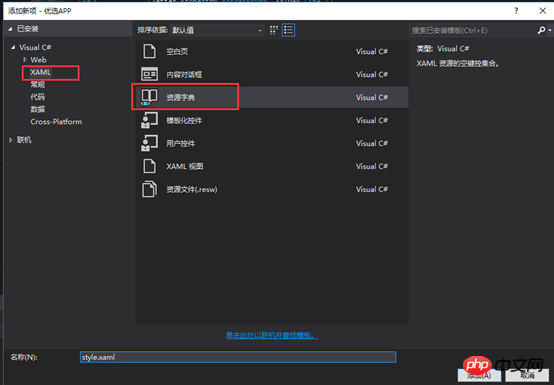

系统特点: 商品多级分类检索、搜索,支持同一商品多重分类,自由设置显示式样 自由设置会员类型,自由设置权限项目,自由分配每种会员类型和每个会员的权限 灵活的商品定价,最多12级价格自由分配给各种会员类型或会员,也可针对单会员单商品特殊定价 强大的会员管理、帐户管理、订单管理功能和一系列帐务查询统计功能 灵活的会员积分系统,自由设置每个积分事件的积分计算方法 灵活的网站内容发布、管理系统,每个栏目可
 2
2

2) 在style.xaml写样式例如
<Style TargetType="Button" x:Key="gft_FormBtm">
<Setter Property="Background" Value="OrangeRed"></Setter>
<Setter Property="Height" Value="50"></Setter>
<Setter Property="FontSize" Value="16"></Setter>
<Setter Property="Foreground" Value="White"></Setter>
<Setter Property="HorizontalAlignment" Value="Center"></Setter>
<Setter Property="MinWidth" Value="300"></Setter>
</Style>3) 在App.xaml文件中指定资源
<!--4.使用样式文件-->
<Application.Resources>
<ResourceDictionary>
<ResourceDictionary.MergedDictionaries>
<ResourceDictionary Source="Themes/style.xaml"></ResourceDictionary>
</ResourceDictionary.MergedDictionaries>
</ResourceDictionary>
</Application.Resources>4) 在xaml界面中使用样式文件
1 <Button x:Name="btnSubmit" Content="同意以上协议并注册" HorizontalAlignment="Center" Click="btnSubmit_Click" Style="{StaticResource gft_FormBtm}" />以上就是UWP中设置控件样式四种方法 的详细内容,更多请关注php中文网其它相关文章!

每个人都需要一台速度更快、更稳定的 PC。随着时间的推移,垃圾文件、旧注册表数据和不必要的后台进程会占用资源并降低性能。幸运的是,许多工具可以让 Windows 保持平稳运行。

Copyright 2014-2025 https://www.php.cn/ All Rights Reserved | php.cn | 湘ICP备2023035733号