这篇文章主要介绍了微信小程序tabbar模板用法,结合具体实例形式分析了tabbar模板的定义、配置、引用等相关操作技巧,需要的朋友可以参考下
本文实例讲述了微信小程序tabBar模板用法。分享给大家供大家参考,具体如下:
众所周知,微信小程序的tabBar都是新开页面的,而微信文档上又表明了最多只能打开5层页面。这样就很容易导致出问题啦,假如我的tabBar有5个呢?下面是微信原话:
一个应用同时只能打开5个页面,当已经打开了5个页面之后,wx.navigateTo不能正常打开新页面。请避免多层级的交互方式,或者使用wx.redirectTo
因此这几天想着根据微信tabBar数组来自定义模板供页面调用。不过我在list里面每个对象都增加了一个selectedColor和active属性,方便对每个tabBar当前页做样式,如果不传直接使用设置的selectedColor。因此这串数据只能设定在各个页面下,不能设定在公用的app.js配置文件下,稍微有点代码冗余,下次研究下怎么直接配置到app.js完善下。
只要新建一个tarBar.wxml模板页,然后引用模板的页面传入数据即可,代码如下:
<template name="tabBar">
<view class="flex-h flex-hsb tab-bar" style="color: {{tabBar.color}}; background: {{tarBar.backgroundColor}}; {{tabBar.position=='top'? 'top: 0' : 'bottom: 0'}}; {{tabBar.borderStyle? (tabBar.position=='top'? 'border-bottom: solid 1px '+tabBar.borderStyle + ';' : 'border-top: solid 1px '+tabBar.borderStyle + ';') : ''}}">
<block wx:for="{{tabBar.list}}" wx:key="pagePath">
<navigator url="{{item.pagePath}}" open-type="redirect" class="menu-item" style="{{item.active? 'color: '+(item.selectedColor? item.selectedColor : tabBar.selectedColor) : ''}}">
<image src="{{item.selectedIconPath}}" wx:if="{{item.active}}"></image>
<image src="{{item.iconPath}}" wx:if="{{!item.active}}"></image>
<text>{{item.text}}</text>
</navigator>
</block>
</view>
</template>接下来进行测试,首先是index.js的配置对象:
//配置tabBar
tabBar: {
"color": "#9E9E9E",
"selectedColor": "#f00",
"backgroundColor": "#fff",
"borderStyle": "#ccc",
"list": [
{
"pagePath": "/pages/index/index",
"text": "主页",
"iconPath": "../../img/tabBar_home.png",
"selectedIconPath": "../../img/tabBar_home_cur.png",
//"selectedColor": "#4EDF80",
active: true
},
{
"pagePath": "/pages/village/city/city",
"text": "目的地",
"iconPath": "../../img/tabBar_village.png",
"selectedIconPath": "../../img/tabBar_village_cur.png",
"selectedColor": "#4EDF80",
active: false
},
{
"pagePath": "/pages/mine/mine",
"text": "我的",
"iconPath": "../../img/tabBar_mine.png",
"selectedIconPath": "../../img/tabBar_mine_cur.png",
"selectedColor": "#4EDF80",
active: false
}
],
"position": "bottom"
}index.wxml引入模板:
<import src="../../template/tabBar.wxml" />
<template is="tabBar" data="{{tabBar: tabBar}}" />接下来是mine.js文件引入配置对象:
//配置tabBar
tabBar: {
"color": "#9E9E9E",
"selectedColor": "#f00",
"backgroundColor": "#fff",
"borderStyle": "#ccc",
"list": [
{
"pagePath": "/pages/index/index",
"text": "主页",
"iconPath": "../../img/tabBar_home.png",
"selectedIconPath": "../../img/tabBar_home_cur.png",
//"selectedColor": "#4EDF80",
active: false
},
{
"pagePath": "/pages/village/city/city",
"text": "目的地",
"iconPath": "../../../img/tabBar_village.png",
"selectedIconPath": "../../../img/tabBar_village_cur.png",
"selectedColor": "#4EDF80",
active: false
},
{
"pagePath": "/pages/mine/mine",
"text": "我的",
"iconPath": "../../img/tabBar_mine.png",
"selectedIconPath": "../../img/tabBar_mine_cur.png",
"selectedColor": "#4EDF80",
active: true
}
],
"position": "bottom"
}mine.wxml引入模板:
<import src="../../template/tabBar.wxml" />
<template is="tabBar" data="{{tabBar: tabBar}}" />最后演示如下:
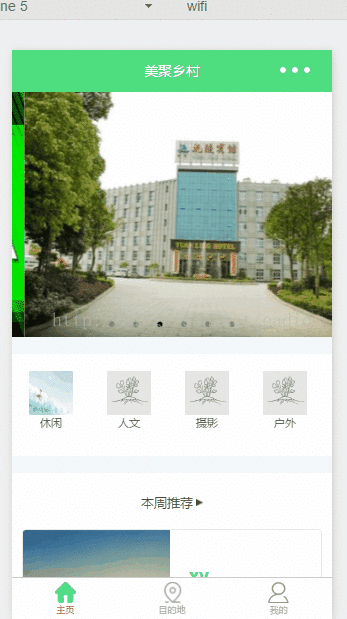
方案二,我把配置数据统一放在app.js文件,通过点击跳转页面后在把数据添加到当前页面实例上,具体做法如下:
1、app.js文件配置:
//app.js
var net = require('common/net');
var a_l, a_d = {}, a_cbSucc, a_cbSuccFail, a_cbFail, a_cbCom, a_h, a_m;
App({
onLaunch: function () {
var that = this;
},
//修改tabBar的active值
editTabBar: function () {
var _curPageArr = getCurrentPages();
var _curPage = _curPageArr[_curPageArr.length - 1];<span style="font-family: Arial, Helvetica, sans-serif;">//相当于Page({})里面的this对象</span>
var _pagePath=_curPage.__route__;
if(_pagePath.indexOf('/') != 0){
_pagePath='/'+_pagePath;
}
var tabBar=this.globalData.tabBar;
for(var i=0; i<tabBar.list.length; i++){
tabBar.list[i].active=false;
if(tabBar.list[i].pagePath==_pagePath){
tabBar.list[i].active=true;//根据页面地址设置当前页面状态
}
}
_curPage.setData({
tabBar: tabBar
});
},
globalData: {
userInfo: null,
//配置tabBar
tabBar: {
"color": "#9E9E9E",
"selectedColor": "#f00",
"backgroundColor": "#fff",
"borderStyle": "#ccc",
"list": [
{
"pagePath": "/pages/index/index",
"text": "主页",
"iconPath": "/pages/templateImg/tabBar_home.png",
"selectedIconPath": "/pages/templateImg/tabBar_home_cur.png",
"selectedColor": "#4EDF80",
active: false
},
{
"pagePath": "/pages/village/city/city",
"text": "目的地",
"iconPath": "/pages/templateImg/tabBar_village.png",
"selectedIconPath": "/pages/templateImg/tabBar_village_cur.png",
"selectedColor": "#4EDF80",
active: false
},
{
"pagePath": "/pages/mine/mine",
"text": "我的",
"iconPath": "/pages/templateImg/tabBar_mine.png",
"selectedIconPath": "/pages/templateImg/tabBar_mine_cur.png",
"selectedColor": "#4EDF80",
active: false
}
],
"position": "bottom"
}
}
})2、index.js+mine.js+city.js页面使用:
var App=getApp();
Page({
data:{
detail: {},
},
onLoad:function(options){
App.editTabBar();//添加tabBar数据
var that=this;
}
})上面是我整理给大家的,希望今后会对大家有帮助。
相关文章:
以上就是在微信小程序中有关tabBar模板用法(详细教程)的详细内容,更多请关注php中文网其它相关文章!

微信是一款手机通信软件,支持通过手机网络发送语音短信、视频、图片和文字。微信可以单聊及群聊,还能根据地理位置找到附近的人,带给大家全新的移动沟通体验,有需要的小伙伴快来保存下载体验吧!

Copyright 2014-2025 https://www.php.cn/ All Rights Reserved | php.cn | 湘ICP备2023035733号