答案:通过配置systemd服务文件中的Restart、RestartSec、WatchdogSec及StartLimitInterval等参数,可实现Linux服务的自动重启与看门狗监控,并避免无限重启循环,提升系统稳定性。
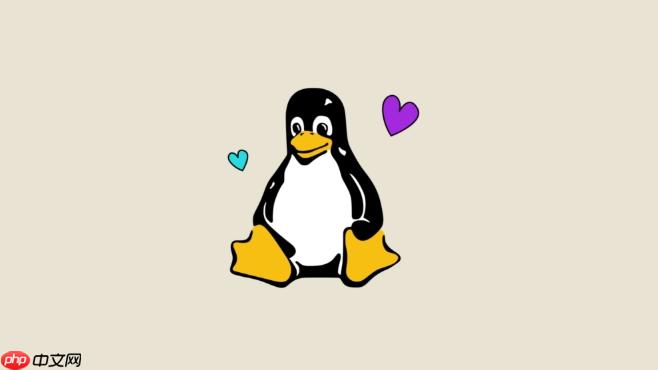
在Linux中,可以通过systemd来实现服务的自动重启,确保服务在崩溃或意外停止后能够自动恢复,提高系统的稳定性和可靠性。
解决方案
Systemd 是 Linux 系统中用于初始化系统和服务管理的工具,它提供了一种简单而强大的方式来配置服务的自动重启策略。以下是具体步骤:
创建或编辑 Systemd 服务文件:
首先,找到你要配置自动重启的服务的
.service
/etc/systemd/system/
.service
例如,假设我们要配置名为
my_app.service
sudo nano /etc/systemd/system/my_app.service
配置 Restart 策略:
在
.service
[Service]
Restart
RestartSec
[Unit] Description=My Application After=network.target [Service] ExecStart=/path/to/my_app User=myuser Restart=on-failure RestartSec=5s [Install] WantedBy=multi-user.target
Restart=on-failure
always
on-success
on-abort
RestartSec=5s
重新加载 Systemd 配置:
修改完
.service
sudo systemctl daemon-reload
启用并启动服务:
确保服务已启用并启动。如果服务未启用,使用以下命令启用它:
sudo systemctl enable my_app.service
然后启动服务:
sudo systemctl start my_app.service
验证自动重启:
为了验证自动重启是否生效,你可以故意让服务崩溃,例如通过发送一个 kill 信号:
sudo kill -9 $(pidof my_app)
然后,使用以下命令查看服务状态:
sudo systemctl status my_app.service
如果配置正确,你会看到服务在几秒钟后自动重启。
Systemd 提供了多种
Restart
no
on-success
on-failure
on-abnormal
SIGSEGV
SIGABRT
on-abort
on-watchdog
always
选择策略时,需要考虑以下因素:
always
on-success
on-failure
on-abnormal
always
总的来说,
on-failure
Systemd 的看门狗功能可以监控服务的运行状态,并在服务没有响应时自动重启。这对于确保服务的可用性非常有用。以下是配置看门狗功能的步骤:
在 .service
在
[Service]
WatchdogSec
[Service] ExecStart=/path/to/my_app User=myuser Restart=on-failure RestartSec=5s WatchdogSec=30s
WatchdogSec=30s
在应用程序中发送心跳信号:
为了让看门狗正常工作,应用程序需要定期向 systemd 发送心跳信号。可以使用
sd_notify
以下是一个简单的 C 语言示例:
#include <systemd/sd-daemon.h>
#include <unistd.h>
int main() {
while (1) {
// 应用程序的主要逻辑
// 发送心跳信号
sd_notify(0, "WATCHDOG=1");
// 休眠一段时间
sleep(15);
}
return 0;
}在这个示例中,应用程序每 15 秒发送一次心跳信号。由于
WatchdogSec
如果你的应用程序使用其他编程语言,可以查找相应的 systemd 库来发送心跳信号。例如,Python 可以使用
systemd
重新加载 Systemd 配置并重启服务:
修改完
.service
sudo systemctl daemon-reload sudo systemctl restart my_app.service
验证看门狗功能:
为了验证看门狗功能是否生效,你可以故意让应用程序停止发送心跳信号,例如通过注释掉
sd_notify
sudo systemctl status my_app.service
如果配置正确,你会看到服务在 30 秒后自动重启。
有时候,服务可能会因为配置错误或其他原因而无法启动。如果配置了
Restart=always
Restart=on-failure
使用 StartLimitInterval
StartLimitBurst
Systemd 提供了
StartLimitInterval
StartLimitBurst
在
.service
[Unit] Description=My Application After=network.target [Service] ExecStart=/path/to/my_app User=myuser Restart=on-failure RestartSec=5s StartLimitInterval=60s StartLimitBurst=5 [Install] WantedBy=multi-user.target
StartLimitInterval=60s
StartLimitBurst=5
如果服务在 60 秒内启动失败 5 次,systemd 会停止尝试重启服务。
检查服务日志:
当服务启动失败时,应该检查服务日志,找出错误原因。可以使用以下命令查看服务日志:
sudo journalctl -u my_app.service
日志中通常会包含有关启动失败的详细信息,例如配置文件错误、依赖项缺失等。
使用 ExecStartPre
ExecStartPost
ExecStartPre
ExecStartPost
[Service] ExecStartPre=/path/to/check_config.sh ExecStart=/path/to/my_app User=myuser Restart=on-failure RestartSec=5s
在这个示例中,
check_config.sh
Restart
使用 TimeoutStartSec
TimeoutStartSec
Restart
[Service] ExecStart=/path/to/my_app User=myuser Restart=on-failure RestartSec=5s TimeoutStartSec=30s
在这个示例中,如果服务在 30 秒内没有启动完成,systemd 会认为服务启动失败。
通过以上措施,可以有效地处理服务启动失败的情况,避免无限重启循环,提高系统的稳定性和可靠性。
以上就是如何在Linux中自动重启 Linux systemd自动恢复的详细内容,更多请关注php中文网其它相关文章!

每个人都需要一台速度更快、更稳定的 PC。随着时间的推移,垃圾文件、旧注册表数据和不必要的后台进程会占用资源并降低性能。幸运的是,许多工具可以让 Windows 保持平稳运行。

Copyright 2014-2025 https://www.php.cn/ All Rights Reserved | php.cn | 湘ICP备2023035733号