答案:Java可通过java.awt和javax.swing实现简易图像编辑工具。1. 使用ImageIO.read()加载图像为BufferedImage,并通过重写JPanel的paintComponent方法显示图像;2. 遍历像素实现灰度化、亮度调整和水平翻转等操作,如亮度调整通过对每个像素RGB值增加偏移量并确保在0-255范围内。
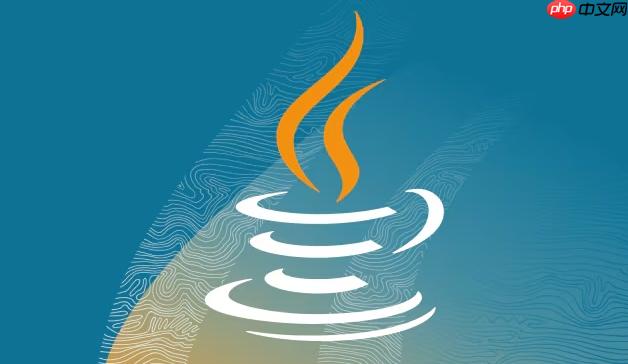
开发一个简易的图像编辑工具在Java中是完全可行的,主要依赖于java.awt和javax.swing包中的图形处理类。通过结合BufferedImage、ImageIO和Swing组件,你可以实现基本的图像加载、显示、修改和保存功能。
1. 加载与显示图像
使用ImageIO.read()方法可以从文件读取图像并加载为BufferedImage对象,这是图像处理的基础。
将图像显示在界面上可通过继承JPanel并重写paintComponent方法实现。
加载图像:
立即学习“Java免费学习笔记(深入)”;
BufferedImage image = ImageIO.read(new File("input.jpg"));
自定义面板显示图像:

本文档主要讲述的是j2me3D游戏开发简单教程; 如今,3D图形几乎是任何一部游戏的关键部分,甚至一些应用程序也通过用3D形式来描述信息而获得了成功。如前文中所述,以立即模式和手工编码建立所有的3D对象的方式进行开发速度很慢且很复杂。应用程序中多边形的所有角点必须在数组中独立编码。在JSR 184中,这称为立即模式。希望本文档会给有需要的朋友带来帮助;感兴趣的朋友可以过来看看
public class ImagePanel extends JPanel {
private BufferedImage image;
public void setImage(BufferedImage img) {
this.image = img;
repaint();
}
@Override
protected void paintComponent(Graphics g) {
super.paintComponent(g);
if (image != null) {
g.drawImage(image, 0, 0, this);
}
}
}
2. 实现基本图像操作
你可以对BufferedImage的像素进行遍历和修改,实现灰度化、亮度调整、翻转等效果。
- 灰度化:将RGB值统一设置为三者平均值
- 亮度增强:对每个像素的RGB值增加固定偏移(注意范围0-255)
- 水平翻转:交换像素的x坐标
public static BufferedImage adjustBrightness(BufferedImage src, int value) {
int width = src.getWidth();
int height = src.getHeight();
BufferedImage result = new BufferedImage(width, height, src.getType());
for (int y = 0; y < height; y++) {
for (int x = 0; x < width; x++) {
int rgb = src.getRGB(x, y);
Color color = new Color(rgb);
int r = clamp(color.getRed() + value);
int g = clamp(color.getGreen() + value);
int b = clamp(color.getBlue() + value);
Color newColor = new Color(r, g, b);
result.setRGB(x, y, newColor.getRGB());
}
}
return result;
}
private static int clamp(int value) {
return Math.max(0, Math.min(255, value));
}
3. 构建图形界面(GUI)
使用JFrame和JButton创建窗口和按钮,绑定动作事件来触发图像处理。
- 添加“打开”按钮调用
JFileChooser选择图片 - 添加“保存”按钮使用
ImageIO.write()输出图像 - 添加“灰度”、“增亮”等按钮应用滤镜
ImageIO.write(image, "jpg", new File("output.jpg"));
4. 完整结构建议
项目可组织为:
- MainApp:主入口,构建JFrame
- ImagePanel:负责图像显示
- ImageProcessor:包含静态方法处理图像
- 菜单或按钮区域:用户交互控制
基本上就这些。Java虽然不是专业的图像处理语言,但对于学习图像原理和实现基础功能非常合适。只要理解了像素操作和Swing绘图机制,就能快速搭建出可用的简易工具。





























